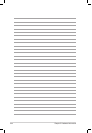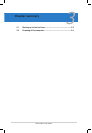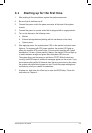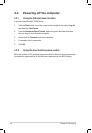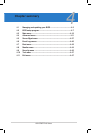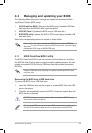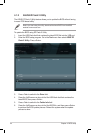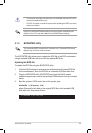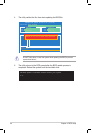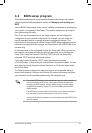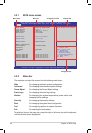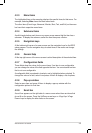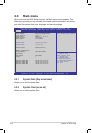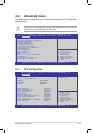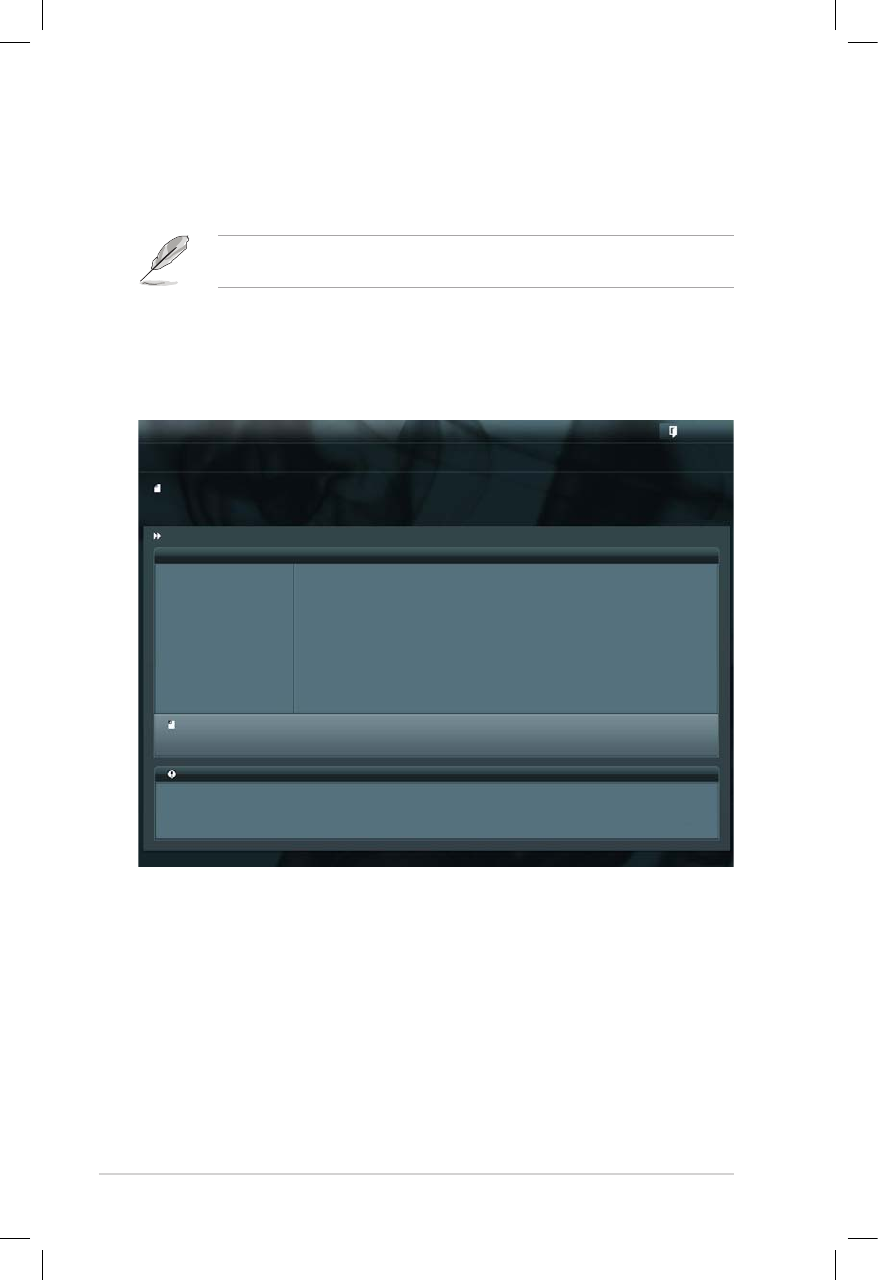
4-4 Chapter 4: BIOS setup
3. Press <Tab> to switch to the Drive eld.
4. Press the Up/Down arrow keys to nd the USB ash disk that contains the
latest BIOS, then press <Enter>.
5. Press <Tab> to switch to the Folder Info eld.
6. Press the Up/Down arrow keys to nd the BIOS le, and then press <Enter>
to perform the BIOS update process. Reboot the system when the update
process is done.
4.1.2 ASUS EZ Flash 2 Utility
The ASUS EZ Flash 2 Utility feature allows you to update the BIOS without having
to use a DOS-based utility.
Before you start using this utility, download the latest BIOS from the ASUS
website at www.asus.com.
To update the BIOS using EZ Flash 2 Utility
1. Insert the USB ash disk that contains the latest BIOS le into the USB port.
2. Enter the BIOS setup program. Go to the
Tool
menu then select
ASUS
EZ
Flash 2 Utility
. Press <Enter>.
Flash Info
MODEL: Z9PE-D16 VER: 0208 DATE: 10/18/2011
Exit
[Enter] Select or Load [Tab] Switch [Up/Down/PageUp/PageDown/Home/End] Move [Esc] Exit [F2] Backup
fs0:\
Drive Folder Info
fs0:\ 12/09/10 10:23p 4194304 Z9PE-D16.ROM
fs1:\
ASUSTek EZ Flash 2 Utility V01.04
File Infor
MODEL: VER: DATE:
Help Info