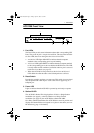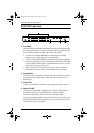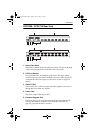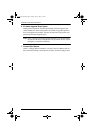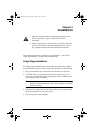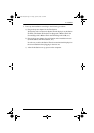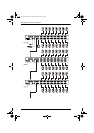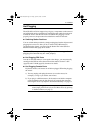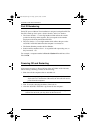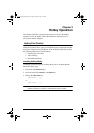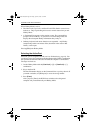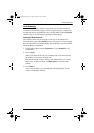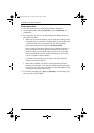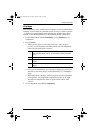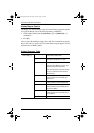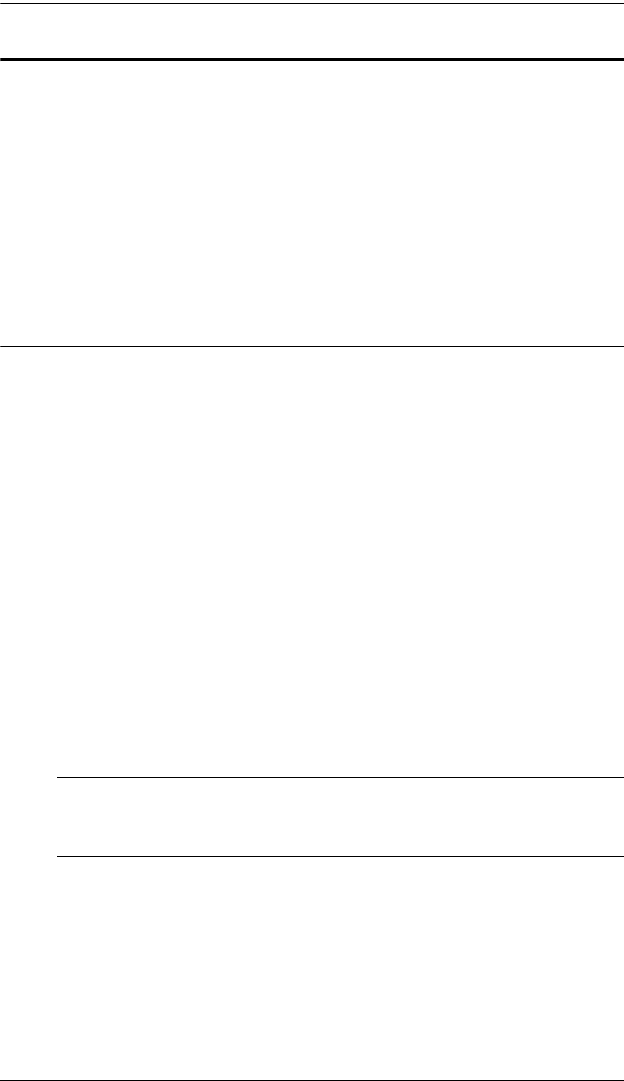
2. Installation
13
Hot Plugging
The ACS1208 / ACS1216 supports hot plugging - components can be removed
and added back into the installation by unplugging their cables from the ports
without the need to shut the unit down. In order for hot plugging to work
properly, however, the procedures described below must be followed:
Switching Station Positions:
You can switch station positions by simply unplugging from the old parent and
plugging into a new one. After you do, in order for the OSD menus to
correspond to the change, you must reset the Station IDs in the OSD. See
RESET STATION IDS, page 30 for details.
Note:Note:If the computer's Operating System does not support hot
plugging, this function may not work properly.
Hot Plugging CPU Ports:
In order for the OSD menus to correspond to the change, you must manually
reconfigure the OSD to reflect the new Port information. See the F3 SET
(page 26) and F4 ADM (page 28), functions for details.
Hot Plugging Console Ports:
Keyboard, monitor, and mouse can all be hot plugged. When hot plugging
the mouse:
a) You may unplug and replug the mouse (to reset the mouse, for
example), as long as you use the same mouse.
b) If you plug in a different mouse, all the stations and all the computers
on the installation must be shut down for 10 seconds, then restarted
following the Power Up Sequence described under Step 4 on page 11.
Note: If, after hot plugging there is no response to keyboard and/or
mouse input, perform a Keyboard and Mouse Reset by pressing
in the Reset button (see page 5).
acs1208-1216.book Page 13 Friday, April 27, 2007 3:23 PM