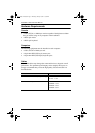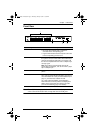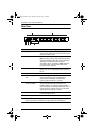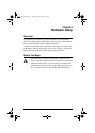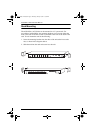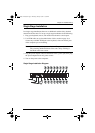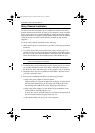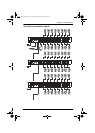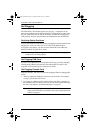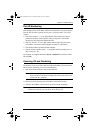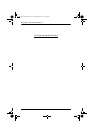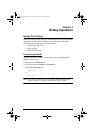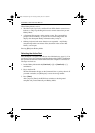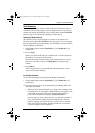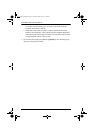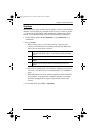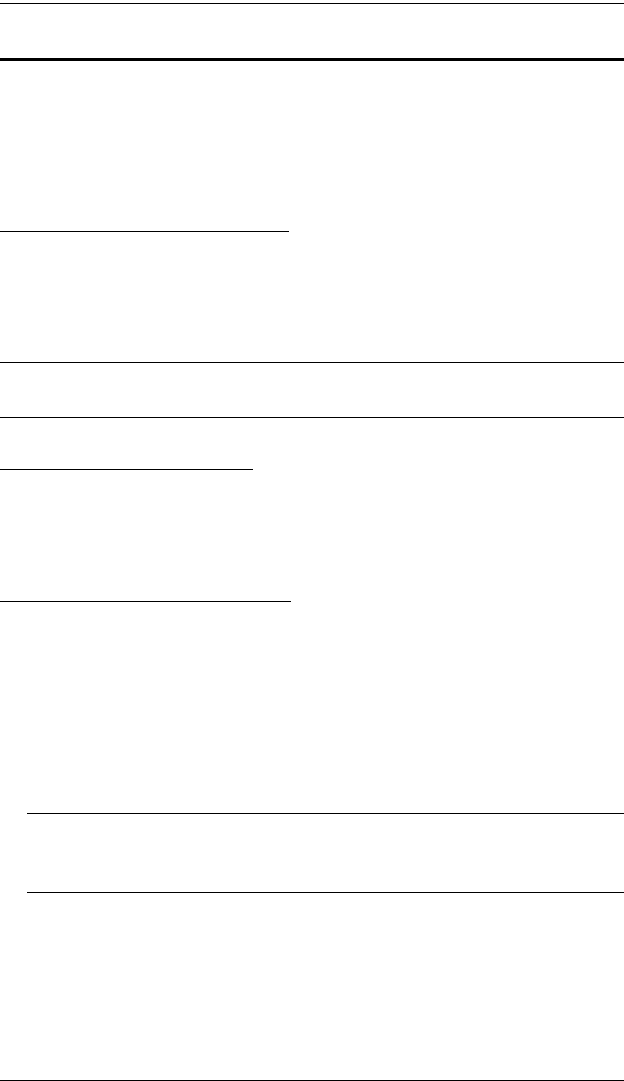
ACS1208A / ACS1216A User Manual
12
Hot Plugging
The ACS1208A / ACS1216A supports hot plugging - components can be
removed and added back into the installation by unplugging their cables from
the ports without the need to shut the unit down. In order for hot plugging to
work properly, however, the procedures described below must be followed:
Switching Station Positions
You can switch station positions by simply unplugging from the old parent and
plugging into a new one. After you do, in order for the OSD menus to
correspond to the change, you must reset the Station IDs in the OSD. See
RESET STATION ID, page 30 for details.
Note: If the computer's Operating System does not support hot plugging, this
function may not work properly.
Hot Plugging KVM Ports
In order for the OSD menus to correspond to the change, you must manually
reconfigure the OSD to reflect the new Port information. See the F3 SET
(page 26) and F4 ADM (page 28), functions for details.
Hot Plugging Console Ports
Keyboard, monitor, and mouse can all be hot plugged. When hot plugging the
mouse:
You may unplug and replug the mouse (to reset the mouse, for example),
as long as you use the same mouse.
If you plug in a different mouse, all the stations and all the computers on
the installation must be shut down for 10 seconds, then restarted following
the Power Up Sequence described under Step 4 on page 10.
Note: If, after hot plugging there is no response to keyboard and/or mouse
input, perform a Keyboard and Mouse Reset by pressing in the Reset
button (see page 5).
acs1208a-1216a.book Page 12 Thursday, January 20, 2011 5:08 PM