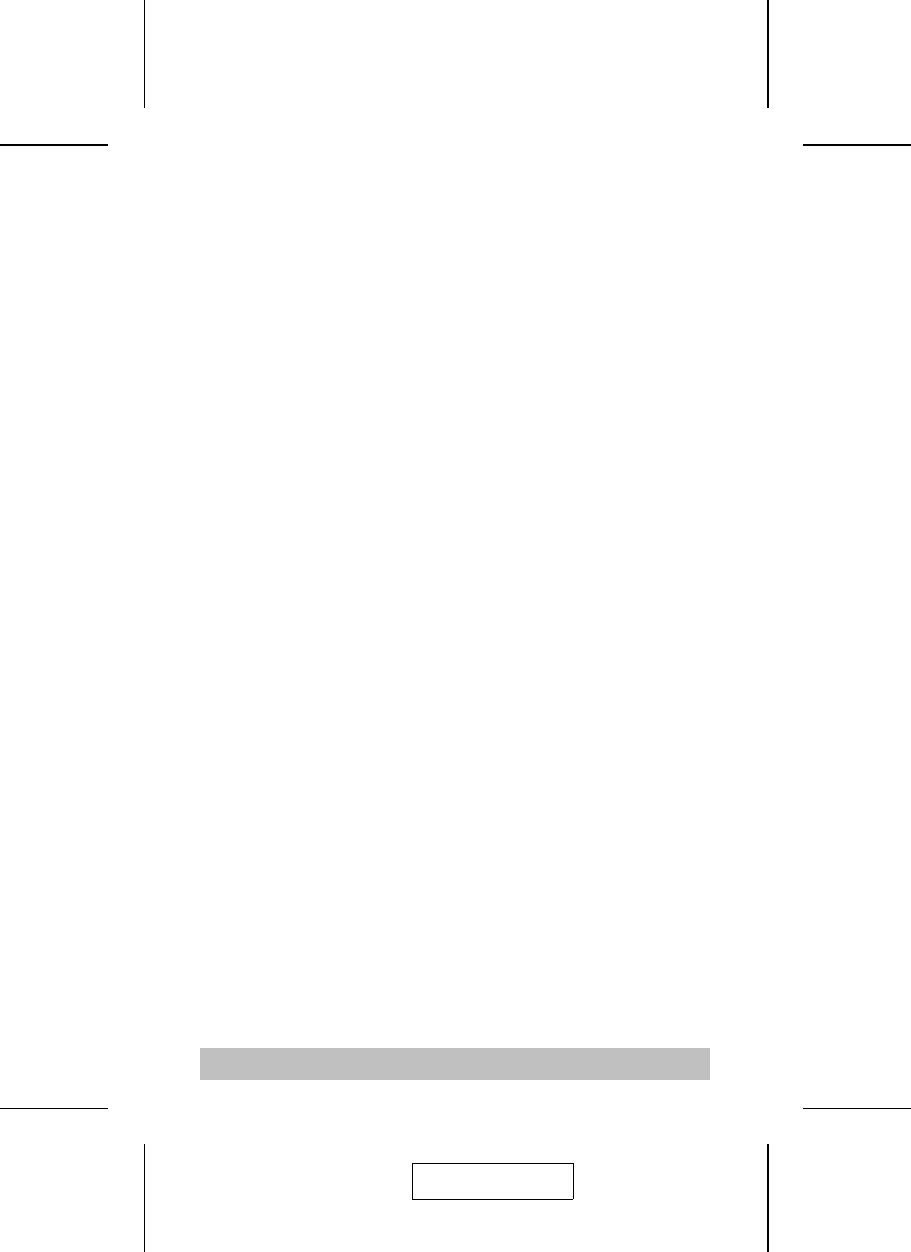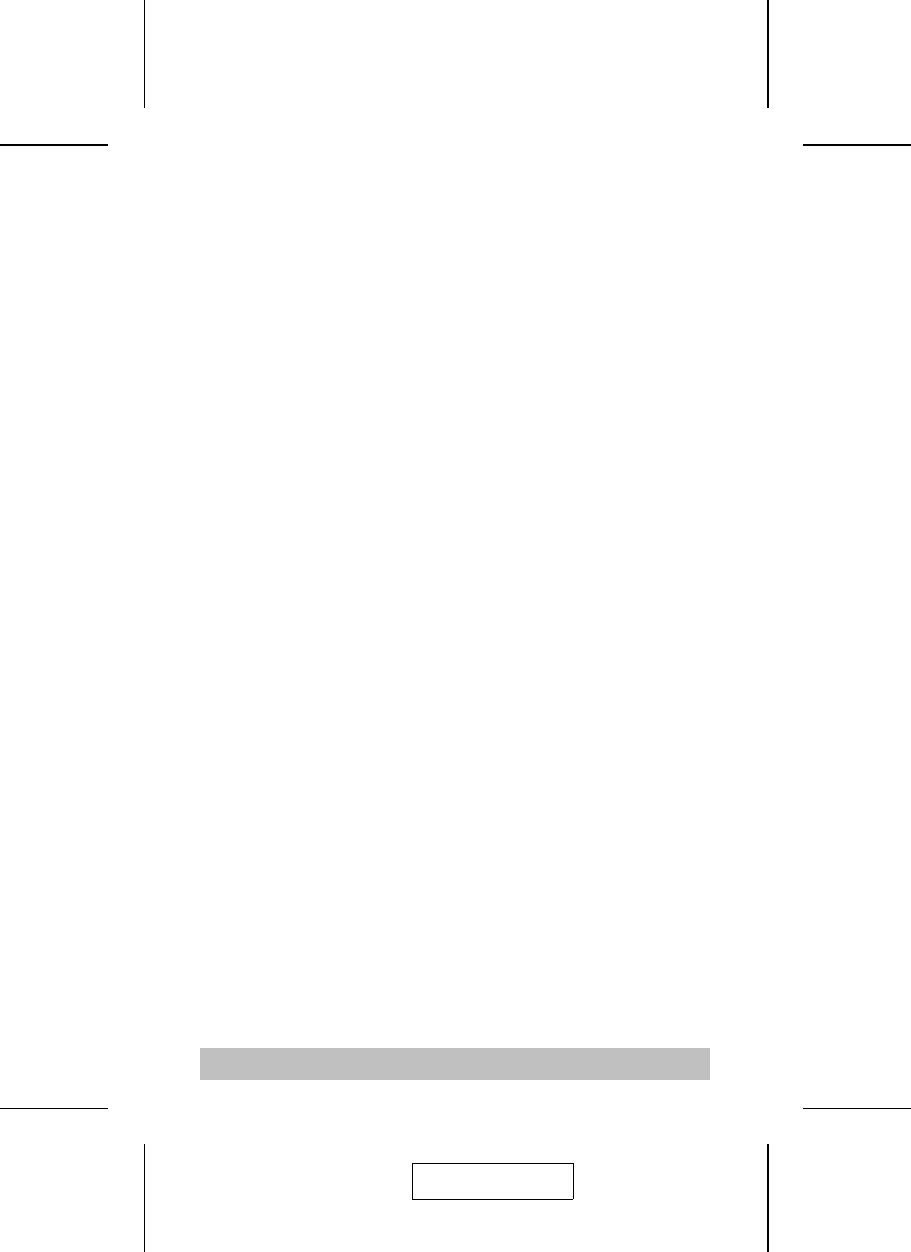
2. Plug the cable from the ADC display into the Console port
connector of the Master View ACS-1602.
3. Use the ADC cables provided with this package to connect
the ACS-1602’s ADC ports to the ADC ports of the
computers you are installing.
Note: If your computer uses a DVI type connector, you will
have to use an ADC to DVI adapter (requires
separate purchase). Refer back to the Note in the
Cables Section on p. 3, for details.
4. Turn On the power to the computers.
5. Turn On the ADC Display.
Powering On Considerations:
1. When you Power On, the Display and the computers take a
few moments to establish their communication parameters.
You must wait until the procedure completes (i.e., the
desktop finishes coming up and is ready to accept computer
input) before changing ports. Otherwise, when you switch
back to the original port, the display will either be blank or
distorted.
If this occurs, you must Power Off the system (see p. 10),
and Power it back On (see steps 4 and 5, above).
2. The Power On default is to link to ADC Port 1. If the
computer attached to port 1 is inactive, the display will be
blank so it may appear as if the unit is not functioning. This is
not the case. Simply press the Port Selection switch to
toggle the KVM focus to the active computer on port 2.
- 7 -
2003-04-22