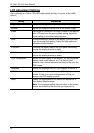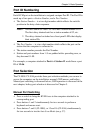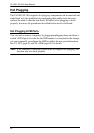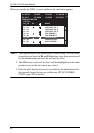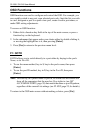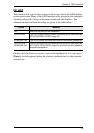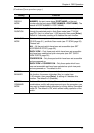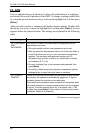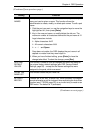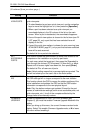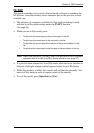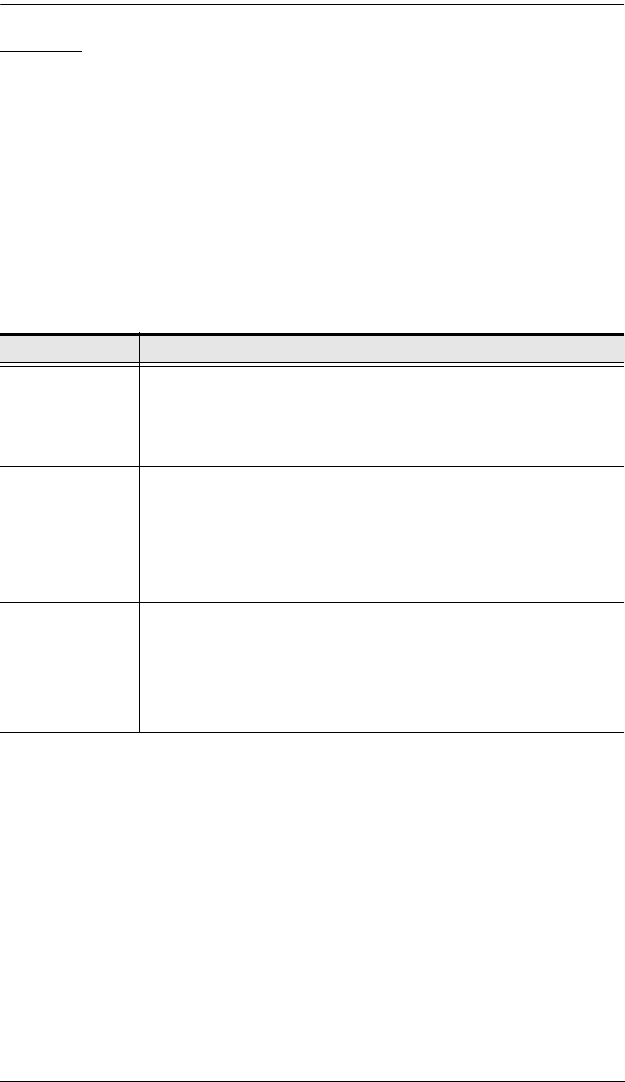
CL1008 / CL1016 User Manual
26
F3: SET
This function allows the administrator and each user to set up their own,
individual, working environment. A separate profile for each is stored by the
OSD and is activated according to the username provided during login.
To change a setting:
1. Double click it; or move the highlight bar to it, then press [Enter].
2. After you select an item, a submenu with further choices appears. To make
a selection, either double click it; or move the highlight bar to it, then press
[Enter]. An icon appears before the selected choice to indicate which one
it is. The settings are explained in the following table:
(Continues on next page.)
Setting Function
OSD HOTKEY Selects which hotkey activates the OSD function:
[Scroll Lock] [Scroll Lock] or [Ctrl] [Ctrl].
Since the [Ctrl] key combination may conflict with programs running
on the computers, the default is the [Scroll Lock] combination.
PORT ID
DISPLAY
POSITION
Allows you to position where the port ID appears on the monitor.
The default is the upper left corner, but you can have it appear
anywhere on the screen.
Use the mouse or the arrow keys to position the port ID display,
then click or press [Enter] to lock the position and return to the Set
submenu.
PORT ID
DISPLAY
DURATION
Determines how long a port ID displays on the monitor after a port
change has taken place. The choices are: User Defined – which
lets you select the amount of time (from 1–255 sec.); and Always
On – which displays the port ID at all times. If you select User
Defined, key in the number of seconds, then press [Enter]. The
default is 3 Seconds. A setting of 0 (zero) disables this function.