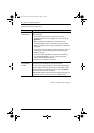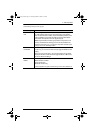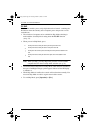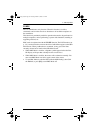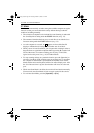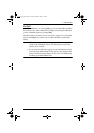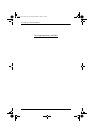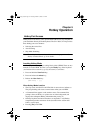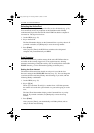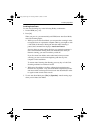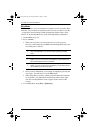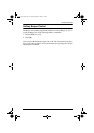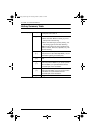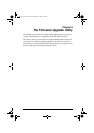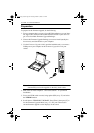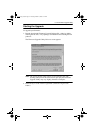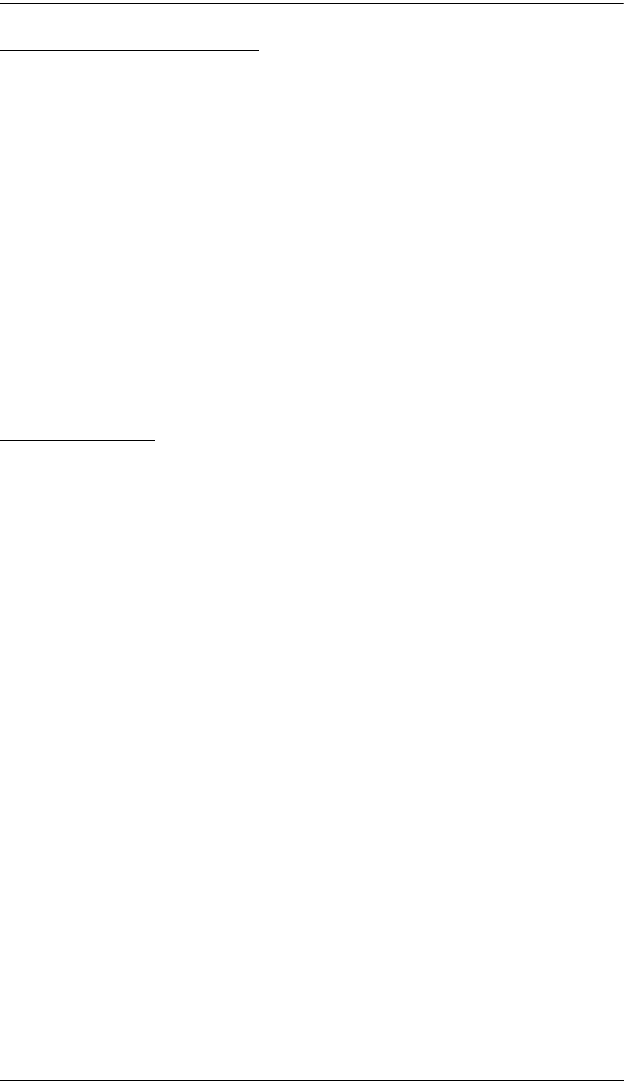
CL-1208 / CL-1216 User Manual
44
Selecting the Active Port
Each KVM port is assigned a unique Port ID (see Port ID Numbering, p. 25).
You can directly access any computer on the installation with a Hotkey
combination that specifies the Port ID of the KVM Port that the computer is
connected to. The steps involved are:
1. Invoke HKM (see p. 43).
2. Key in the Port ID
The Port ID numbers display on the Command Line as you key them in. If
you make a mistake, use [Backspace] to erase the wrong number.
3. Press [Enter]
After you press [Enter], the KVM focus switches to the designated
computer and you automatically exit HKM.
Auto Scanning
Auto Scan automatically switches among all the active KVM Ports that are
accessible to the currently logged on User at regular intervals, allowing
automatic monitoring of computer activity. (See Scan/Skip Mode of the OSD
F3 SET function, p. 32 for information regarding accessible ports.)
Setting the Scan Interval:
The amount of time Auto Scan dwells on each port is set with the Scan
Duration setting of the OSD F3 SET function (see p. 32). You can change the
scan interval before activating Hotkey Auto Scanning, if you wish, with the
following Hotkey combination:
1. Invoke HKM (see p. 43).
2. Key in [T] [n]
Where [T] is the letter T, and [n] is a number from 1-255 that represents
the number of seconds the system dwells on a port before going on to the
next.
The letter T and the numbers display on the Command Line as you key
them in. If you make a mistake, use [Backspace] to erase the wrong
number.
3. Press [Enter]
After you press [Enter], you automatically exit Hotkey Mode, and are
ready to invoke Auto Scanning.
cl12816_v2.book Page 44 Thursday, March 23, 2006 2:21 PM