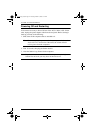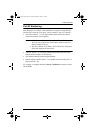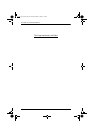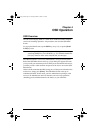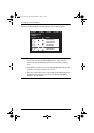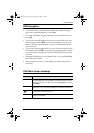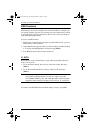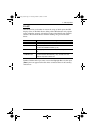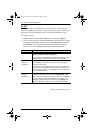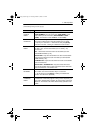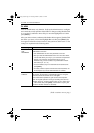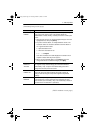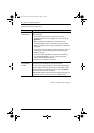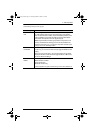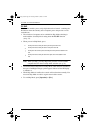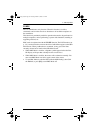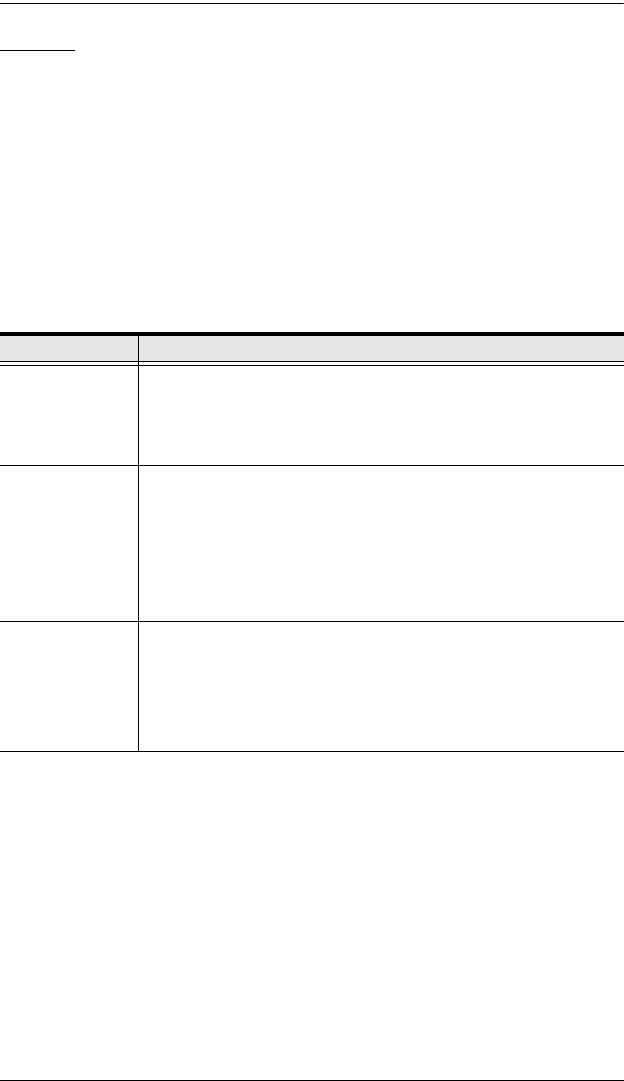
CL-1208 / CL-1216 User Manual
32
F3 SET
This function allows the Administrator and each User to set up their own,
individual, working environment. A separate profile for each is stored by the
OSD and is activated according to the Username provided during Login.
To change a setting:
1. Double Click it; or move the highlight bar to it, then press [Enter].
2. After you select an item, a submenu with further choices appears. To make
a selection, either Double Click it; or move the Highlight Bar to it, then
press [Enter]. An icon appears before the selected choice to indicate
which one it is. The settings are explained in the following table:
(Table continues on next page.)
Setting Function
OSD HOTKEY Selects which Hotkey activates the OSD function:
[Scroll Lock] [Scroll Lock] or [Ctrl] [Ctrl].
Since the Ctrl key combination may conflict with programs running
on the computers, the default is the Scroll Lock combination.
PORT ID
DISPLAY
POSITION
Allows you to position where the Port ID appears on the monitor.
The default is the upper left corner, but you can have it appear
anywhere on the screen.
Use the Mouse or the Arrow Keys plus Pg Up, Pg Dn, Home, End,
and 5 (on the numeric keypad with Num Lock off), to position the
Port ID display, then Click or press [Enter] to lock the position and
return to the Set submenu.
PORT ID
DISPLAY
DURATION
Determines how long a Port ID displays on the monitor after a port
change has taken place. The choices are: User Defined - which
lets you select the amount of time (from 1 - 255 sec.); and Always
On - which displays the Port ID at all times. If you select User
Defined, key in the number of seconds, then press [Enter]. The
default is 3 Seconds. A setting of 0 (zero) disables this function.
cl12816_v2.book Page 32 Thursday, March 23, 2006 2:21 PM