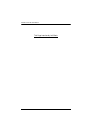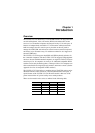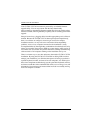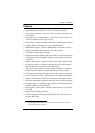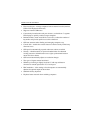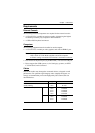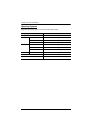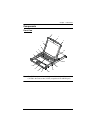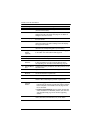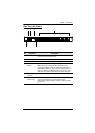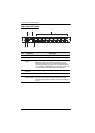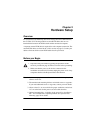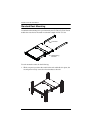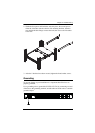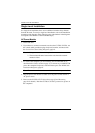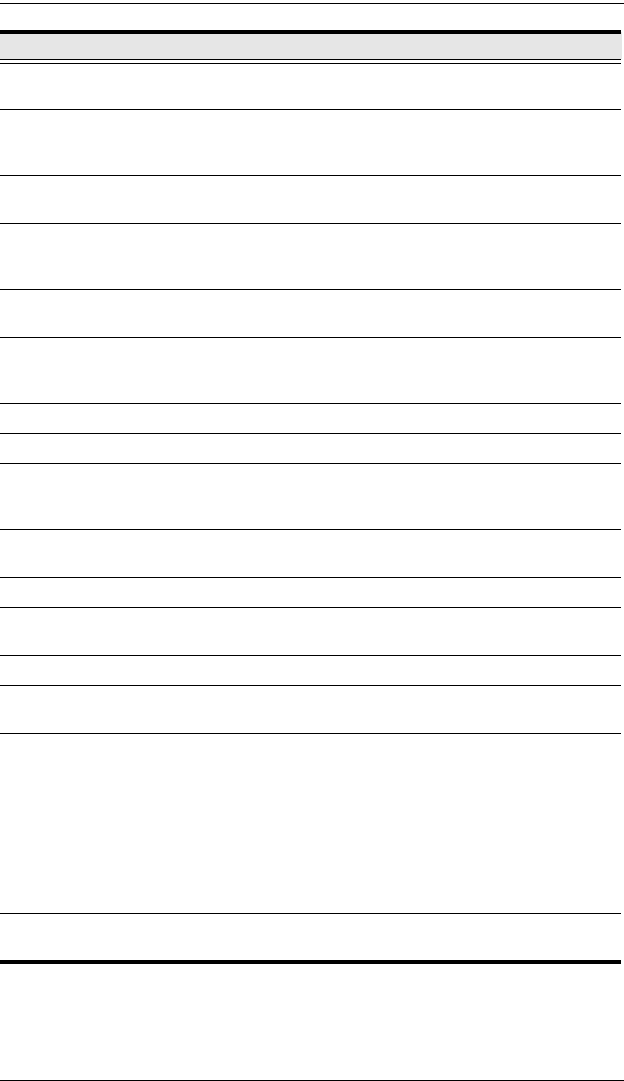
CL5708 / CL5716 User Manual
8
No. Component Description
1 Handle Pull to slide the KVM module out; push to slide the module in
(see item 2 in this table).
2 Slide Release In order to slide the console out, you must first release it by
sliding these tabs to the inside. See page 21 for details on
sliding the console in and out.
3 LCD Display After sliding the KVM module out, flip up the cover to access
the LCD monitor.
4 LCD Controls The LCD On/Off switch is located here, as well as buttons to
control the position and picture settings of the LCD display.
See page 25 for details.
5 Port LEDs An ON LINE LED lights to indicate that the computer
attached to its corresponding port is up and running.
6 Fingerprint
Reader
(Optional)
Use the fingerprint reader as an alternate means of logging in
to the switch. See SET USER LOGIN, page 38.
7 Keyboard Standard 105-key keyboard
8 Touchpad Standard mouse touchpad
9 Station/Port
Switches
Press the UP or DOWN buttons for the Port ID and Station ID
to bring the KVM focus to the computer attached to the
corresponding port. See Manual Port Switching, page 28.
10 External Mouse
Port
A USB mouse port is provided for users who prefer to use an
external mouse.
11 Power LED Lights to indicate that the unit is receiving power.
12 Rack Mounting
Brackets
The rack mount brackets located at each corner of the unit
secure the chassis to a system rack.
13 Lock LEDs Num Lock, Caps Lock, Scroll Lock LEDs are located here.
14 Reset Switch Located to the right of the Lock LEDs. Press this recessed
switch in with a small object to perform a system reset.
15 Firmware
Upgrade
Section
Firmware Upgrade Port: The Firmware Upgrade Cable
that transfers the firmware upgrade data from the adminis-
trator's computer to the CL5708 / CL5716 plugs into this
RJ-11 connector.
Firmware Upgrade Switch: During normal operation this
switch should be in the NORMAL position. (See The Firm-
ware Upgrade Utility, page 57 for firmware upgrading
details.)
16 USB Port The USB port is available to connect a USB 1.1 peripheral
device (flash drive, CD-ROM drive, etc.) to the switch.