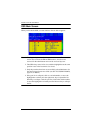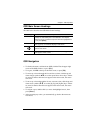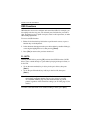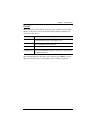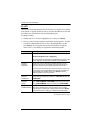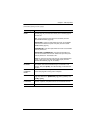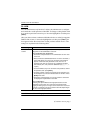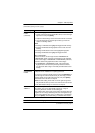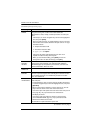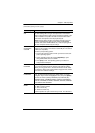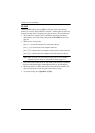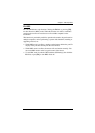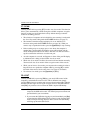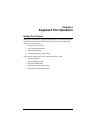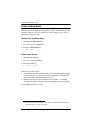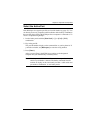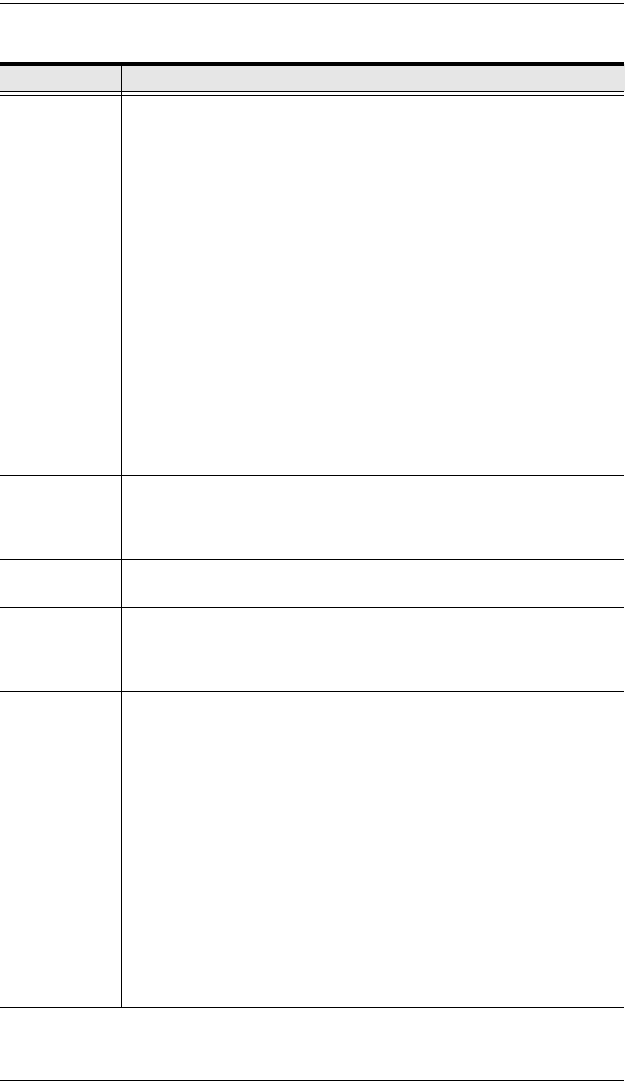
CL5708 / CL5716 User Manual
40
(Continued from previous page.)
(Continues on next page.)
Setting Function
EDIT PORT
NAMES
To help remember which computer is attached to a particular port,
every port can be given a name. This function allows the
administrator to create, modify, or delete port names. To edit a port
name:
1. Click the port, or use the navigation keys to move the highlight bar
to it, then press [Enter].
2. Key in the new port name, or modify/delete the old one. The maxi-
mum number of characters allowed for the port name is 12. Legal
characters include:
All alpha characters: A–Z
All numeric characters: 0–9
* ( ) + : - , ? . / and Space
Case does not matter; OSD displays the port name in all
capitals no matter how they were keyed in.
3. When you have finished editing, press [Enter] to have the
change take effect. To abort the change, press [Esc].
RESTORE
DEFAULT
VALUES
This function is used to undo all changes and return the setup to the
original factory default settings (see OSD FACTORY DEFAULT
SETTINGS, page 75) except for the port name list, username and
password information, which are saved.
CLEAR THE
NAME LIST
This function clears the port name list.
ACTIVATE
BEEPER
Choices are Y (on), or N (off). When activated, the beeper sounds
whenever a port is changed; when activating the Auto Scan function
(see F7 SCAN, page 44); or an invalid entry is made on an OSD
menu. The default is Y.
SET QUICK
VIEW PORTS
This function lets the administrator select which ports to include as
quick view ports.
To select/deselect a port as a quick view port, double-click the port,
or use the navigation keys to move the highlight bar to it, then press
[Spacebar].
When a port has been selected as a quick view port, an icon dis-
plays in the QV column of the LIST on the main screen.
If one of the quick view options is chosen for the LIST view (see F2
LIST, page 35), only a port that has been selected here
will display on the list.
If one of the quick view options is chosen for auto-scanning
(see SCAN/SKIP MODE, page 37), only a port that has been
selected here will be auto-scanned.
The default has no ports selected for quick view.