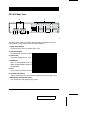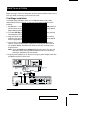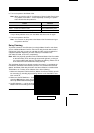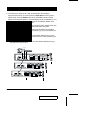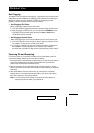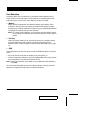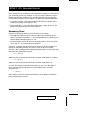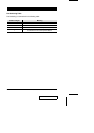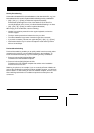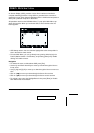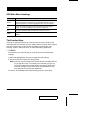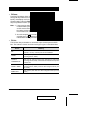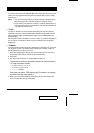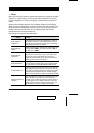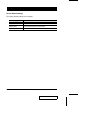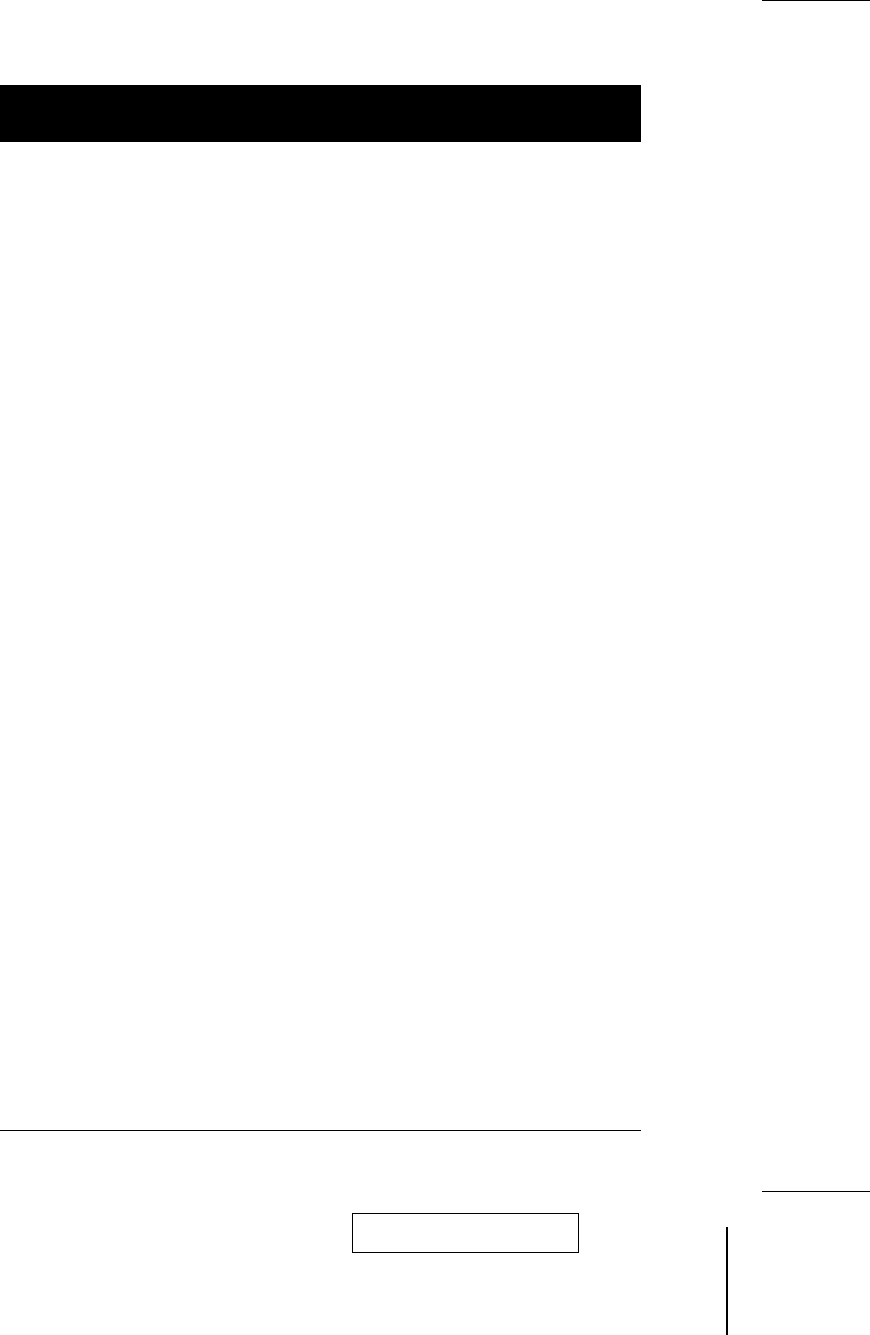
Hot Key Operation
Hotkey Port Selection
Hot key port selection allows you to conveniently access any computer directly form
the keyboard, in stead of having to manually select it with a Port Selection switch.
Note: Make sure that DIP Switch 6 (located on the Master View’s rear panel), is
set to ON to enable the Hot Key feature under OSD.
To select a port with the Hotkey method, do the following:
1. Press the left and right Ctrl Keys [Ctrl+Ctrl] and release both of them at the
same time.
Note: In OSD, when you are at the Main Menu you can key in the Port ID for the
computer you wish to access without first having to press the [Ctrl+Ctrl]
combination. This avoids the possibility of the [Ctrl+Ctrl] combination
conflicting with a key assignment in the currently running application.
2. Key in the Port ID for the PC you want to access (see Port ID Numbering,
above, for details), then press [Enter].
The On Screen Display (OSD, see p.15) automatically switches to highlight
the PC that you have selected.
When you key in the Port ID, note the following:
w
You must key in the Port ID and press [Enter] within six seconds of releasing
the Ctrl+Ctrl combination.
w
Number keys must be pressed from the regular keyboard; not from the
numeric keypad.
w
The keys must be pressed and released one key at a time.
w
The interval between key presses cannot be longer than 6 seconds.
2001-01-13
CS-1004 / CS-1008 / CS-1016 User Manual 13