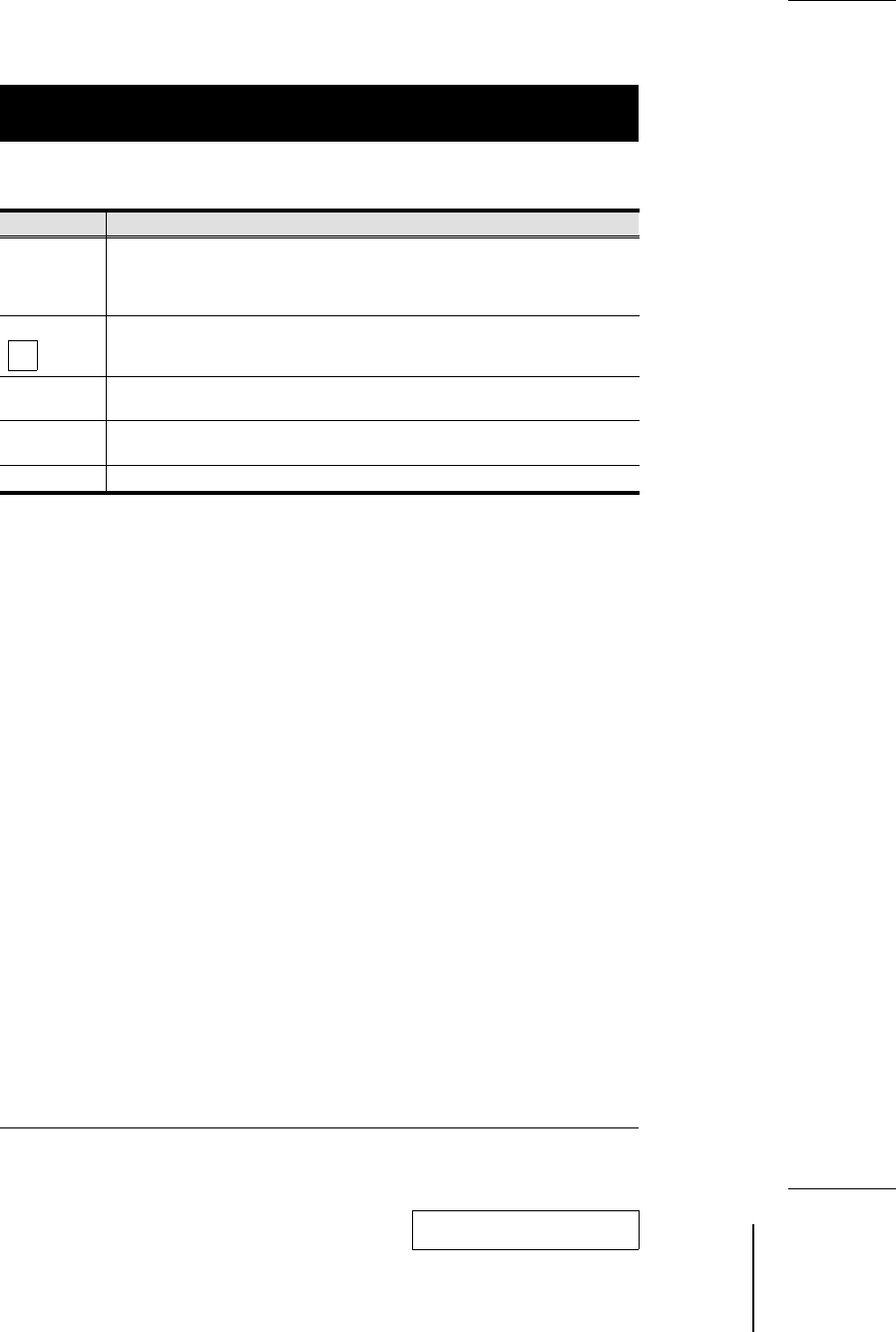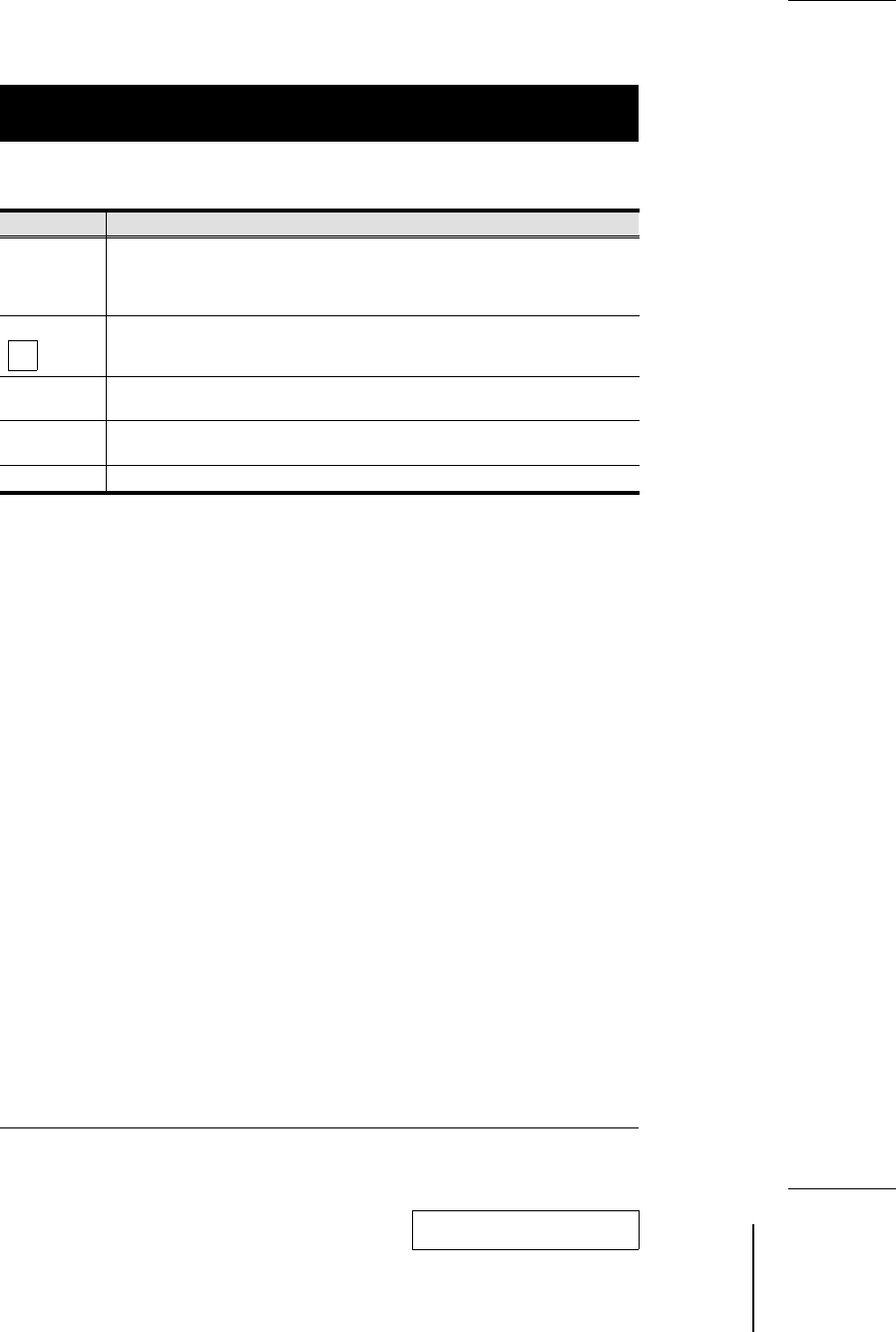
OSD Main Menu Headings
Heading Explanation
PN This column lists the Port Numbers for all the CPU Ports. The simplest method to
access a particular computer (assuming you know which port it is attached to), is to
Double Click it with the Mouse; or to use the Navigation Keys to move the Highlight
Bar to it, then press [Enter] .
Indicates ports that this Console can access. This Console cannot access ports that
do not have this symbol displayed. Permission for a particular Console to be able to
access a port is granted by the Administrator (see Set Accessible Ports, p. 15).
QV An arrowhead symbol in this column indicates the Port has been selected for Quick
View Scan Mode (see F7, p. 18).
PC A sun symbol in this column indicates that the computer connected to this Port is
powered On, and is On Line.
NAME If a port has been given a name (see F2, p. 13), its name appears in this column.
OSD Functions
OSD functions are used to configure and control the OSD. For example, you can: rapidly
switch to any port; scan selected ports only; limit the list you wish to view; designate a port
for Quick View scanning; create or edit a port name; or make OSD setting adjustments.
To access an OSD function:
1. Either Click a Function Key field on the screen, or press a Function Key on the
keyboard.
2. In the Submenus that appear, make your choice either by Double Clicking it, or moving
the Highlight Bar to it.
3. Press [Esc] to activate your choice and return to the previous menu level.
w
F1 HELP:
Help provides a quick guide to OSD operation. To return to the OSD Main Menu, Click
the X at the upper right corner of the OSD Window; or press [Esc].
+
2001-02-01
12 CS-228 User Manual