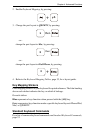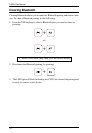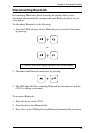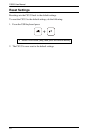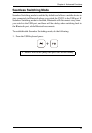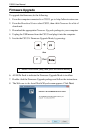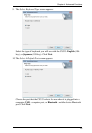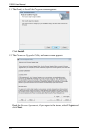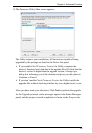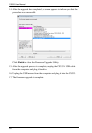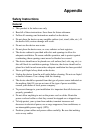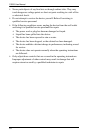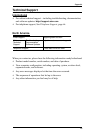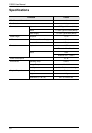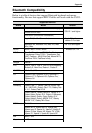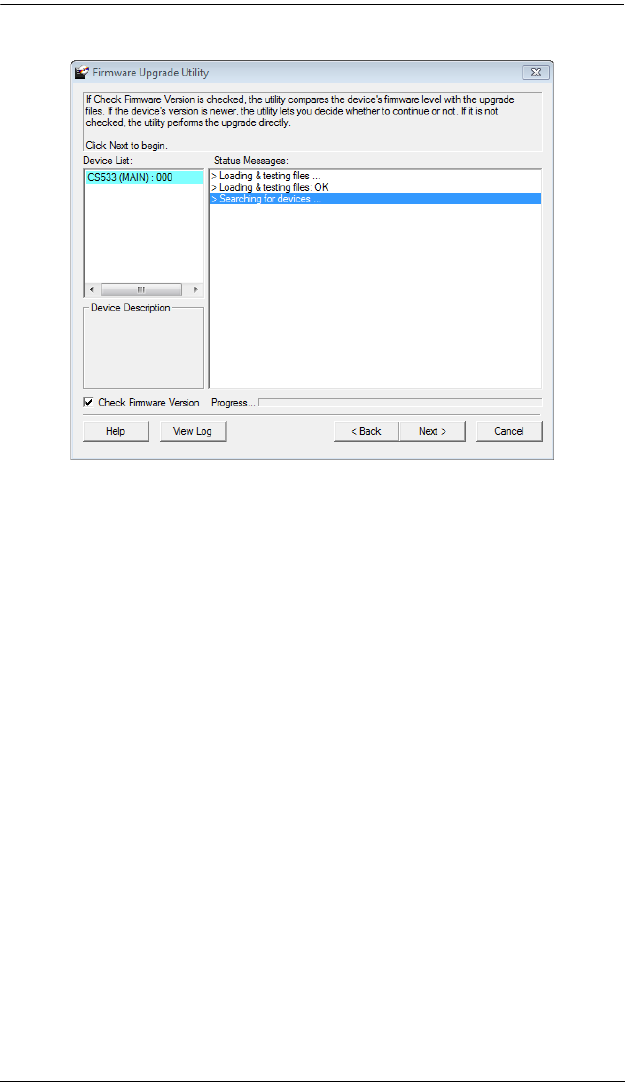
Chapter 4. Advanced Functions
25
13. The Firmware Utility Main screen appears:
The Utility inspects your installation. All the devices capable of being
upgraded by the package are listed in the Device List panel.
If you enable Check Firmware Version, the Utility compares the
device’s firmware level with that of the upgrade files. If it finds that the
device’s version is higher than the upgrade version, it brings up a
dialog box informing you of the situation and gives you the option to
Continue or Cancel.
If you don’t enable Check Firmware Version, the Utility installs the
upgrade files without checking whether they are a higher level, or not.
After you have made your selections, Click Next to perform the upgrade.
As the Upgrade proceeds, status messages appear in the Status Messages
panel, and the progress toward completion is shown on the Progress bar.