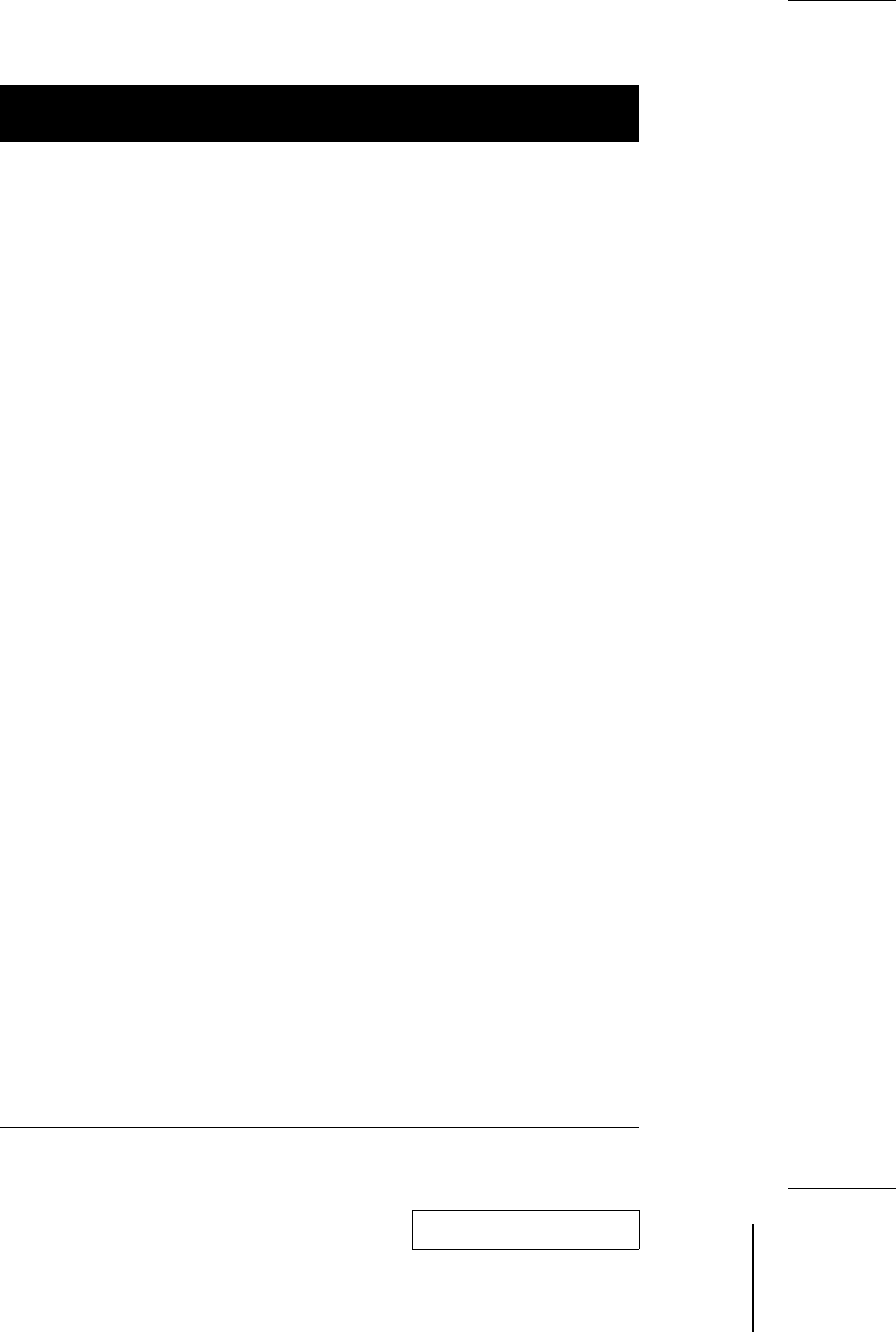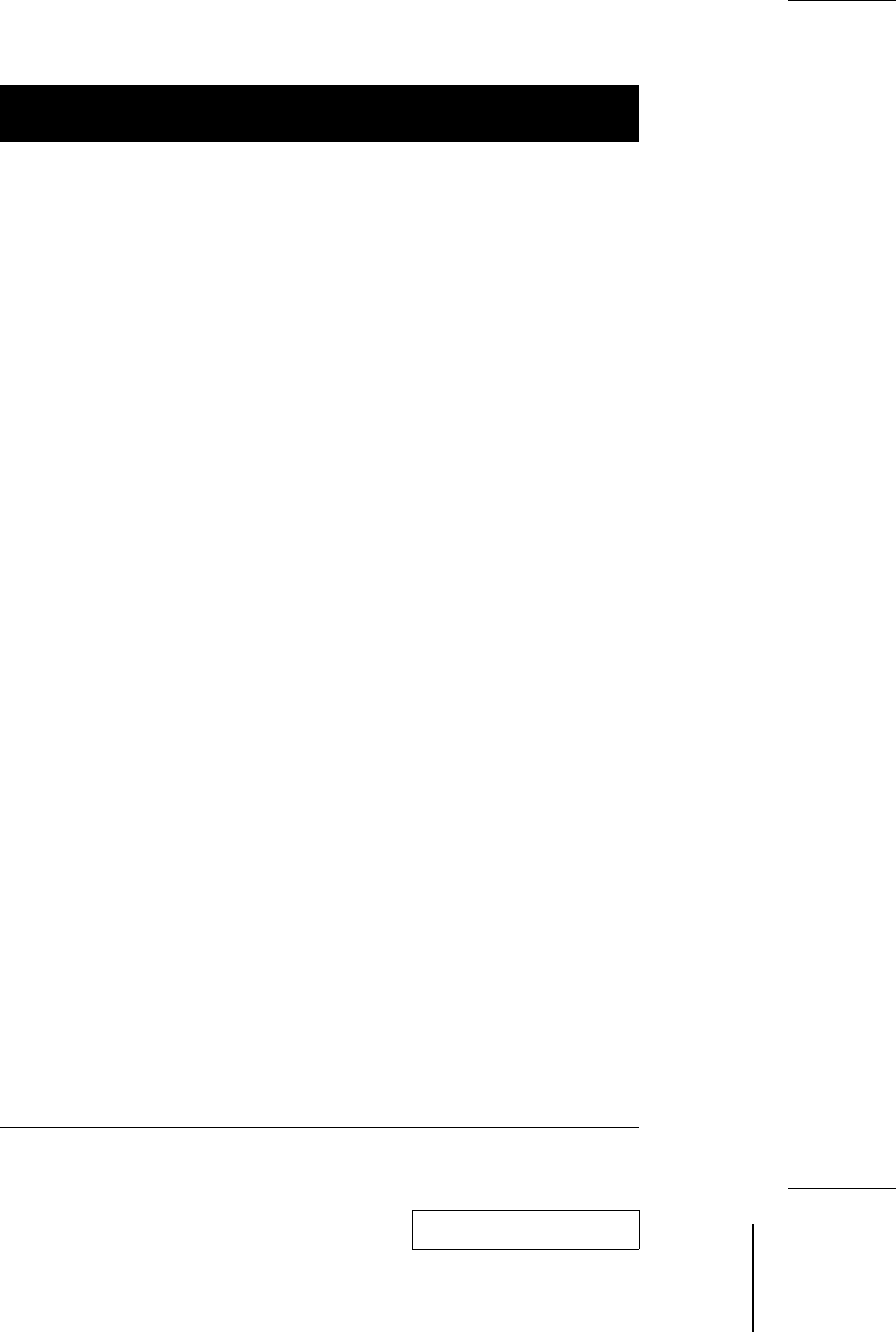
Port Selection
Controlling all the PCs connected up in your Master View installation from a
single console could not be easier. Three methods are available that provide
instant access to any PC on the chain: Manual; Hot Key; and OSD.
w
Manual
Simply press the appropriate Port Selection Switch on the Master View’s
front panel. After you press the switch, the Selected LED lights to indicate
that the port is currently selected. The OSD (see p.18) automatically switches
to highlight the computer that you have selected.
Note: On a daisy chain installation, you must press the port selection switch
on the master view station that connects directly to the PC you want to
access.
w
Hot Key
Hotkey navigation allows you to conveniently access any computer directly
from the keyboard, instead of having to manually select it with a Port
Selection switch. Hotkey navigation is discussed in detail beginning on page
13.
w
OSD
Press [Ctrl]+[Ctrl] (one after the other) to enter the OSD Main Menu; from there,
either:
w
Key in the Port ID (see below for details); then press [Enter], or
w
Use the Arrow Keys or Mouse to move the Highlight Bar to the port you want;
then press [Enter], or Double Click with the mouse.
Note: Hot Key port selection under OSD is only enabled when DIP Switch 6 is
set to ON.
The next section describes the Port ID numbering system. Hot Key and OSD
operation are explained in detail in the sections that follow it.
2001-01-13
10 CS-1004 / CS-1008 / CS-1016 User Manual