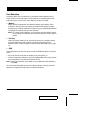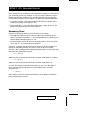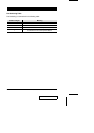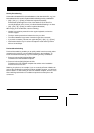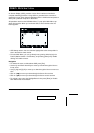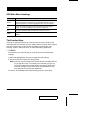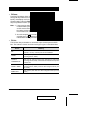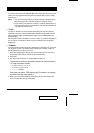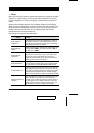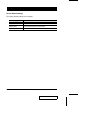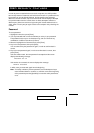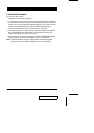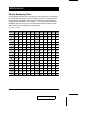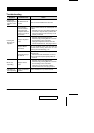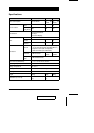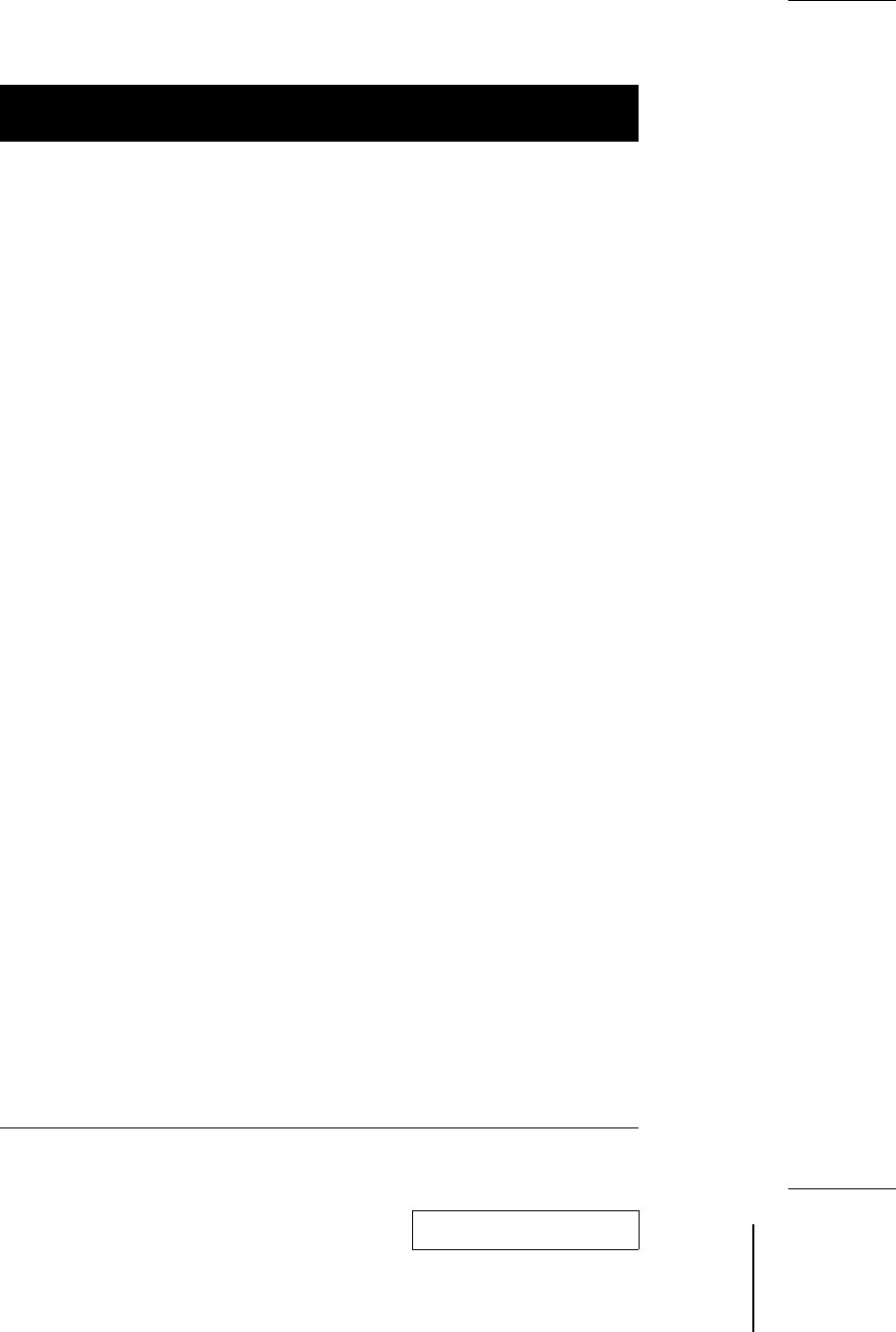
To make a choice move the Highlight Bar to the choice you want, then press
[Enter]. An icon appears before the choice to indicate that it is the currently
selected one.
Note:
1. You can access any port on any list by using the Navigation Keys
then pressing [Enter]. or double clicking on it with the mouse.
2. If you select a port that does not have a computer attached to it, or
if the attached computer is powered Off, the OSD will still switch to
it, and will not show an error.
w
F4 QV:
QV lets you broaden or narrow selected ports that you want to include for
automatic scanning under the QVSW Quick View Scanning function (see F2,
above). [F4] is a toggle. To select/deselect a port, move the highlight bar to it,
then press [F4].
When a port has been selected, via mouse or keys, an arrowhead displays in
the QV column to indicate so. When a port is deselected, the arrowhead
disappears.
w
F5 Name:
To help remember which computer is attached to a particular port, every port
can be given a name. The Name function allows you to create, modify, or
delete port names. To Edit a port name:
1. Move the highlight bar to the port you want to edit. (You can use the F3
List function to broaden or narrow the port selection list).
2. Press [F5].
3. Key in the new Port Name, or modify/delete the old one.
The maximum number of characters allowed for the Port Name is
15. Legal characters include:
w All alpha characters: a - z; A - Z
w All numeric characters: 0 - 9
w +, -, /, :, ., and Space
Case does not matter; OSD displays the Port Name in all capitals
no matter how they were keyed in.
4. When you have finished editing, press [Enter] to have the change take
effect. To abort the change, press [Esc].
2001-01-13
18 CS-1004 / CS-1008 / CS-1016 User Manual