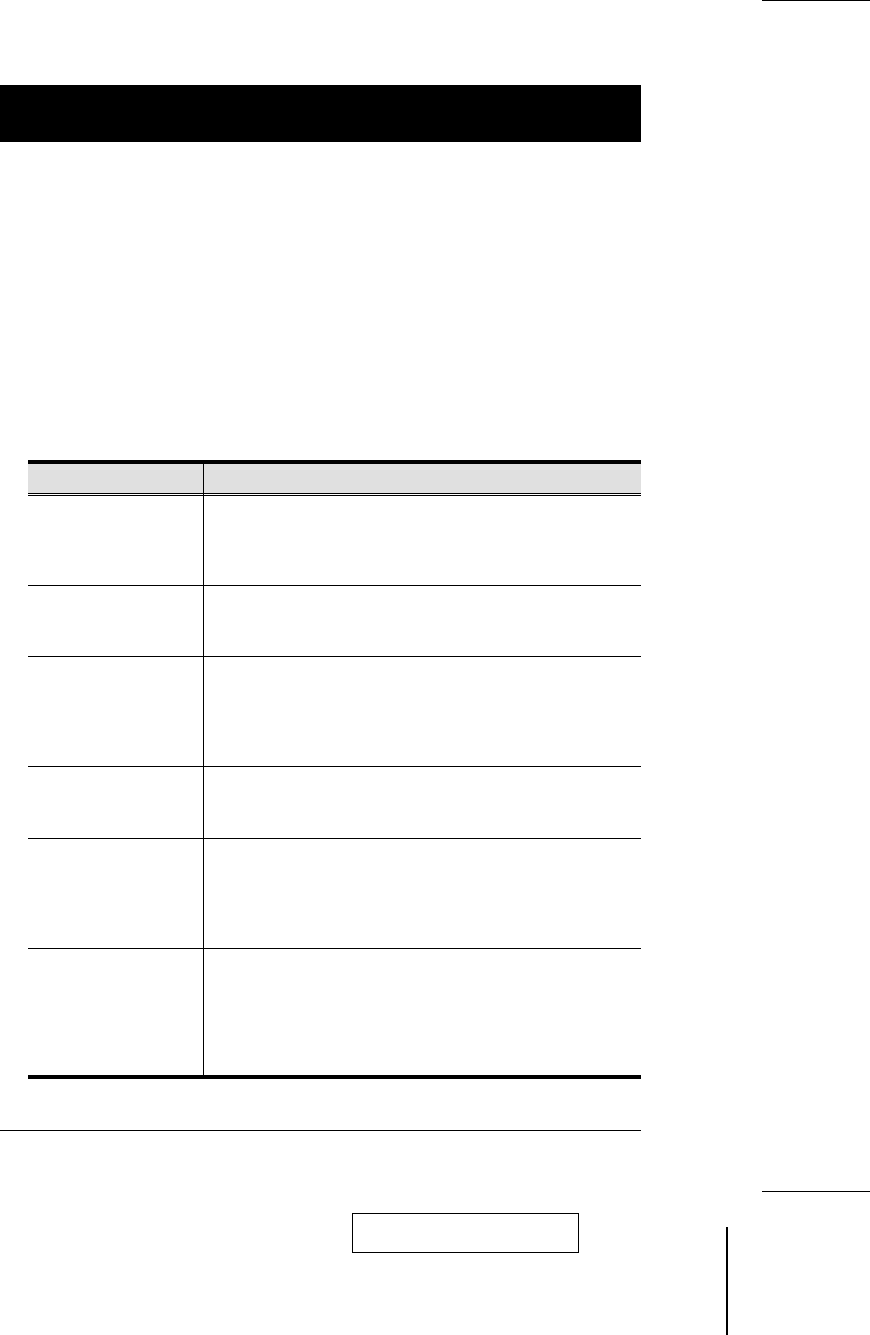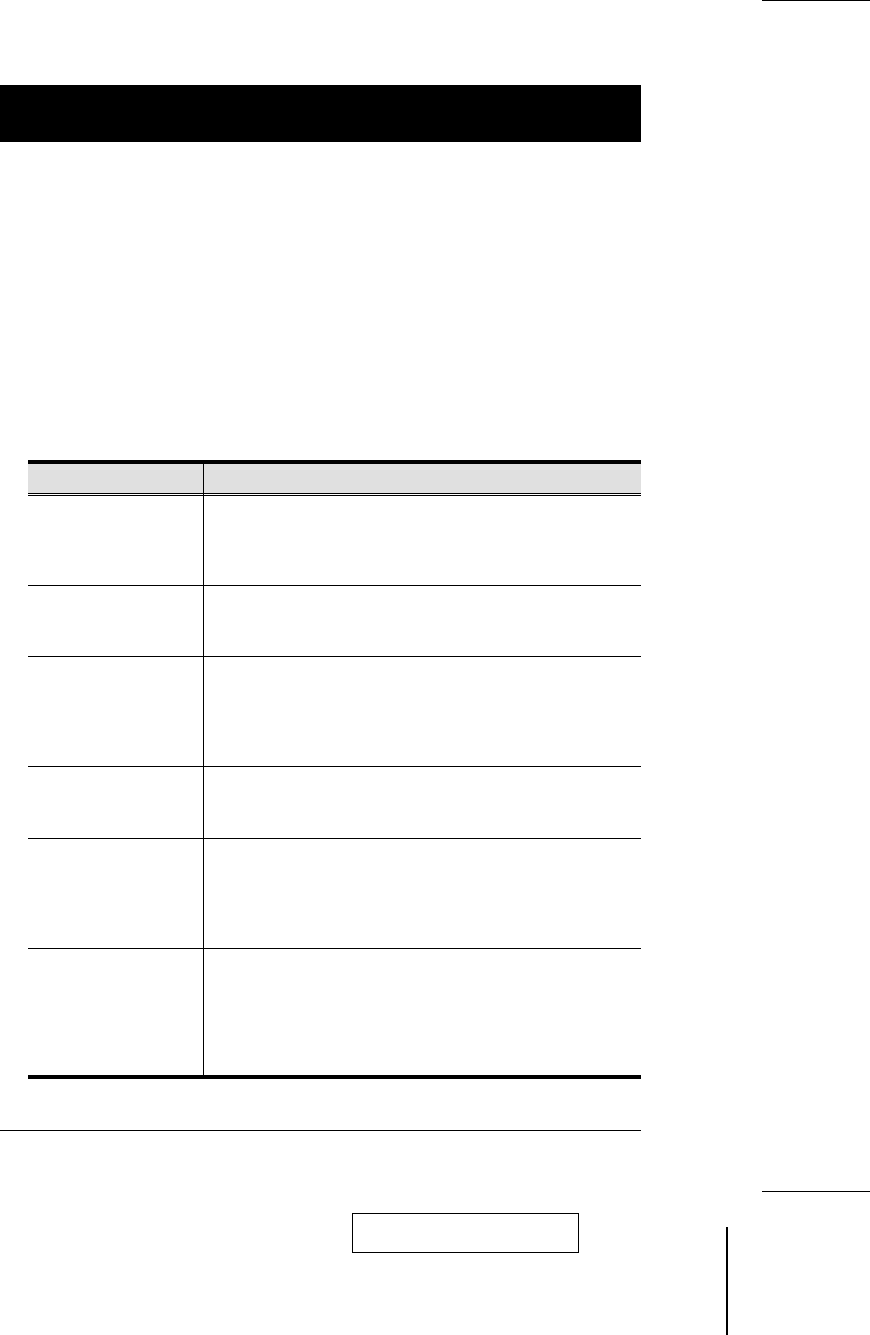
w
F6 Set:
When you press [F6] a submenu appears that allows you to configure the OSD
settings. To change a setting, use the Up and Down Arrow Keys or mouse to
move the highlight bar to it, then press [Enter] or Double Click the left mouse
button.
Selecting Port ID Display Duration, Port ID Display Position, Port ID Display
Mode, and Scan Duration brings up submenus of their own with choices for you
to select. Move the Highlight Bar to the choice you want, then press [Enter] or
Double Click the left mouse button. An icon appears before the choice to
indicate that it is the currently selected one.
The settings are explained in the table below:
Setting Function
PORT DISPLAY
DURATION
Determines how long a Port ID is displayed for. There are
two choices: 3 Seconds - which displays the Port ID for 3
seconds after a port change has taken place; and Always -
which displays the Port ID at all times.
PORT DISPLAY
MODE
Selects how the Port ID is displayed: the Port Number plus
the Name (PN + NAME); the Port Number alone (PN); or
the Name alone (NAME).
PORT DISPLAY
POSITION
Allows you to position where the Port ID appears on the
screen. Use the Arrow Keys, Pg Up, Pg Dn, Home, End,
and 5 (on the numeric keypad with Num Lock off), to
position the Port ID display, then press [Enter] to lock the
position and return to the Set submenu.
SCAN DURATION
Determines how long the display dwells on each port as it
cycles through the selected ports in Quick View Scan Mode.
The options are: 3, 5, 10, 15, 20, 30, 40, and 60 seconds.
CLEAR NAME LIST
Clears all Port Names from the Name List. You are asked to
confirm before the procedure goes on. While the names are
being cleared, a message appears on the display to indicate
so. After the names have been cleared, another message
appears to indicate that the procedure completed successfully
RESTORE DEFAULT
VALUES
Clears all settings from memory, and returns the unit to the
factory defaults. You are asked to confirm before the
procedure goes on. While the settings are being cleared, a
message appears on the display to indicate so. After the
settings have been cleared, another message appears to
indicate that the procedure completed successfully.
2001-01-13
CS-1004 / CS-1008 / CS-1016 User Manual 19