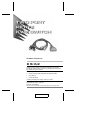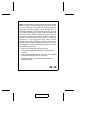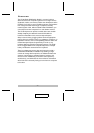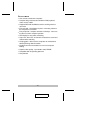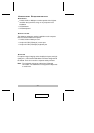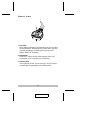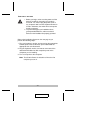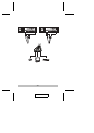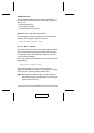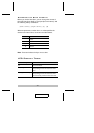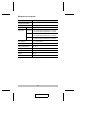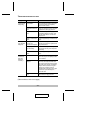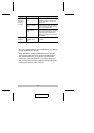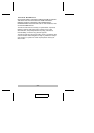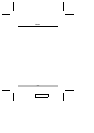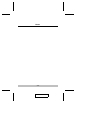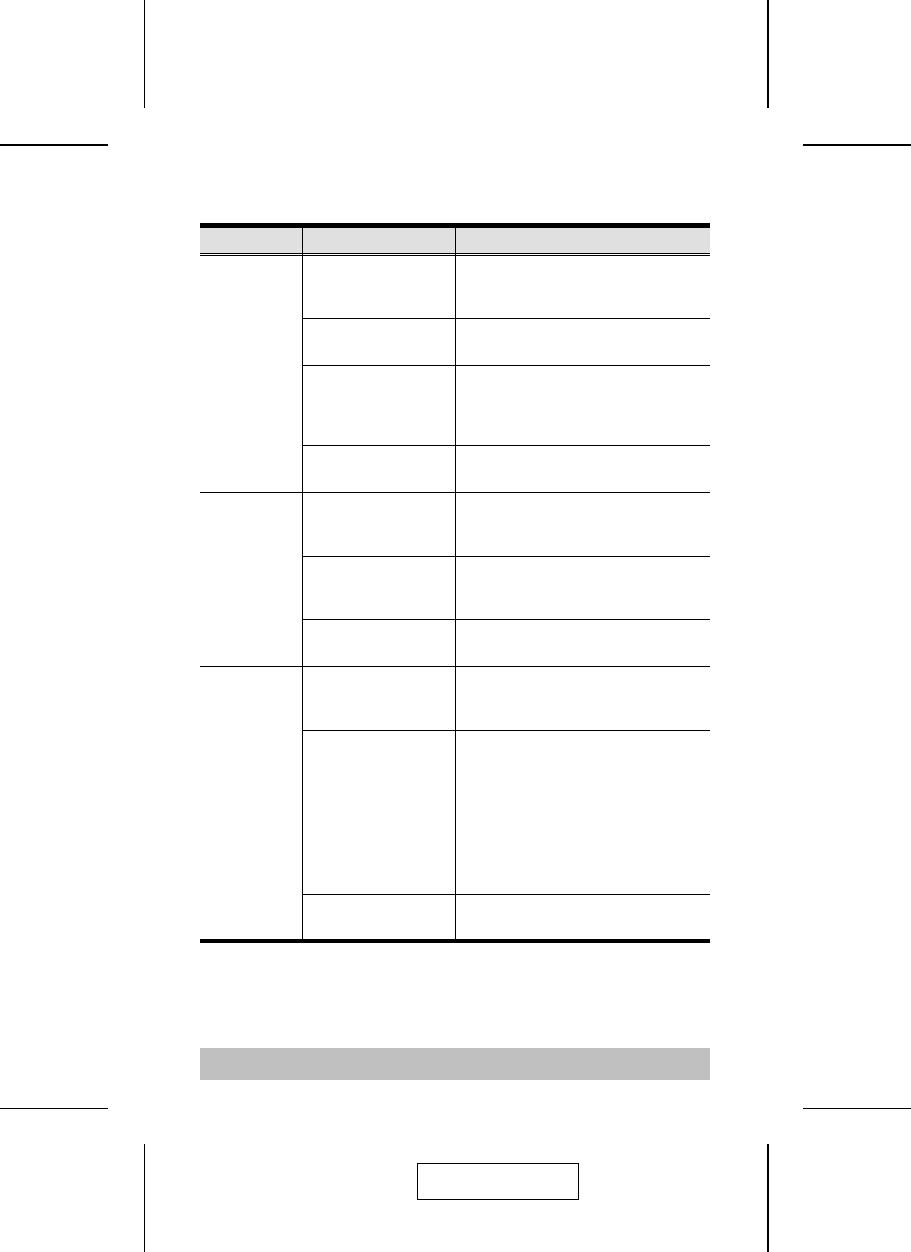
Troubleshooting
Symptom Possible Cause Action
Keyboard Not
Responding
1
Loose cables. Check all keyboard cable connections
to make sure they are completely
seated in their sockets.
Keyboard needs to be
reset.
Unplug the keyboard from the Console
Keyboard Port, then plug it back in.
Switch needs to be
reset
Turn off the computers. Unplug the
KVM cables. Wait five seconds; then
plug the cables back in and turn the
computers on.
Switch is in Auto Scan
Mode.
Press the [Spacebar] to exit Auto Scan
Mode.
Pressing Hot
Keys Gets No
Response.
2
Selected port
connects to a
powered Off computer.
Resend the Hotkey command
selecting a port that has a powered On
computer attached.
Hotkey sequence
input incorrectly.
Resend the Hotkey command - press
and release each key in the sequence
individually.
Switch is in Auto Scan
Mode.
Press the [Spacebar] to exit Auto Scan
Mode.
Mouse Not
Detected, or
Does Not
Respond
Correctly.
2
Loose cables. Check all mouse cable connections to
make sure they are completely seated
in their sockets.
Use of Mouse Port
Adapters
This unit is designed to only work with
PS/2 mice and computers with PS/2
type mouse ports. PS/2 mouse signals
and serial mouse signals are different -
adapters will not convert the signals -
therefore, the computer must be
equipped with a PS/2 type mouse port.
Serial mouse ports with adapters
cannot be used.
Mouse needs to be
reset.
Unplug the mouse from the Console
Mouse Port, then plug it back in.
(Table continues on the next page.)
- 10 -
2003-06-20