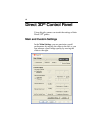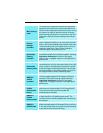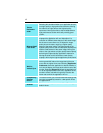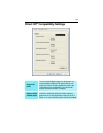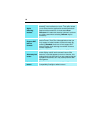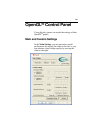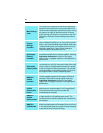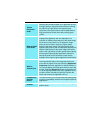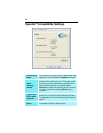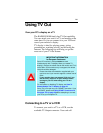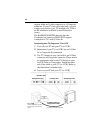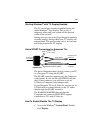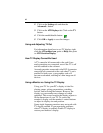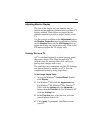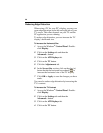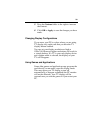28
Adjusting Monitor Display
The size of the display on your monitor may be
smaller and not perfectly centered when you have TV
display enabled. These effects are caused by the
changes required to provide a proper display on the
TV.
Use the controls available on the Adjustments tab on
the Monitor Properties page (accessible by clicking
on the Monitor button on the ATI Displays tab) to
adjust the display on your monitor only. Click on the
TV button to adjust the TV display only.
Viewing Text on a TV
A TV is designed primarily to show moving, rather
than static, images. The large dot pitch of a TV
(which is fine for moving video) will yield poor
quality static images such as text.
The small text sizes commonly used for PC desktops
can appear blurred or unclear on a TV. You can
compensate for this by using larger fonts.
To Use Larger Display Fonts
1 Access the Windows
®
Control Panel. Double-
click Display.
2 For Windows
®
XP, click the Appearance tab.
For Windows
®
98, Windows
®
Me, Windows
®
2000, click the Settings tab, the Advanced...
button, then the General tab. For Windows
®
NT
click the Settings tab.
3 In the Font Size box, select the size you want
your displayed fonts to be.
4 Click Apply. If prompted, click Yes to restart
your PC.