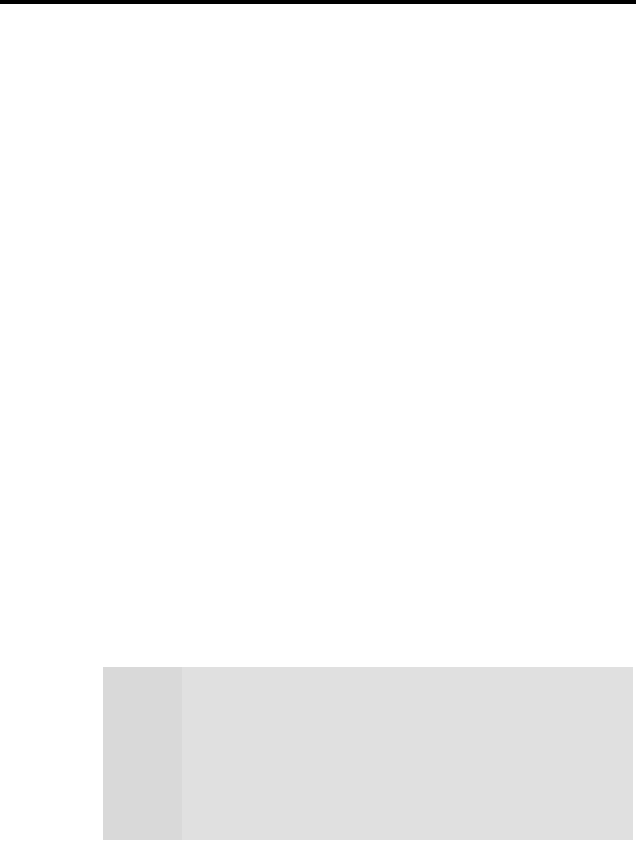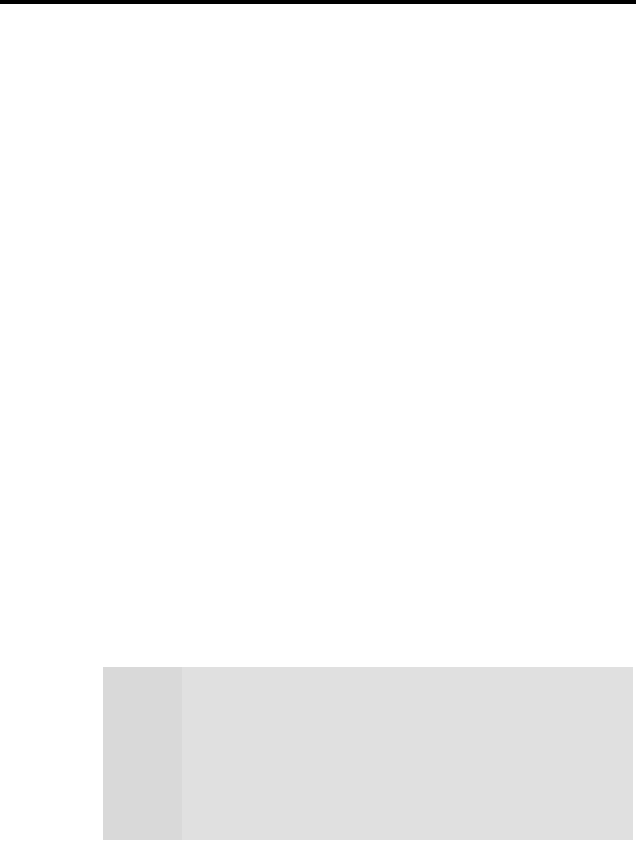
22 Installing the Hardware and Software
HYDRAVISION
TM
Desktop Management
The HYDRAVISION
TM
desktop management software will install
automatically with the standard driver installation of the Quick Start
program. If you do not want to install HYDRAVISION
TM
select the
Custom driver installation and deselect HYDRAVISION
TM
.
ReadMe file
Select Readme from the Fire GL CD start menu to display a
readme file. Refer to this file for additional and ‘last minute’
information. Information in this file may not appear in printed
documentation or online help.
Driver installation dialog
The installation dialog will display in English if your operating
system’s language is not supported.
Software Installation for Windows NT4.0
1 Run the Quick Start utility. The Quick Start utility will start
automatically, if you insert the Fire GL CD into your CD-ROM
drive after the operating system has started. If your CD-ROM
auto-run is not enabled and/or the Quick Start program does not
start automatically:
Click the
Start
button in the task bar, click
Run
, and then select
START.EXE from the root directory of the Fire GL CD.
2 Click Start Installation.
3 Click the button corresponding to the type of installation you
want. If you select Custom, a list of software components will
be displayed. Select the check boxes to specify the components
you want to install.
Note
If your Windows NT 4.0 is not correctly updated with
Service Pack 5, you are prompted if you want to install the
drivers and Service Pack at this time – if the appropriate
language version is available on the Fire GL CD.
If the Fire GL CD cannot install the Service Pack to your
system, the driver installation stops. Obtain Windows NT
Service Pack 5 (or higher) from Microsoft, update your
Windows NT 4.0, and run the Quick Start utility again