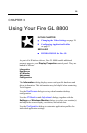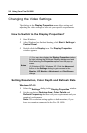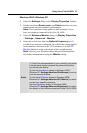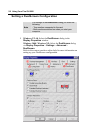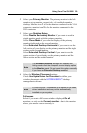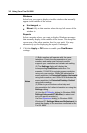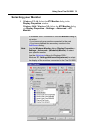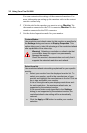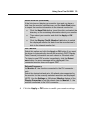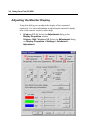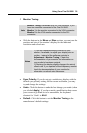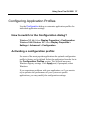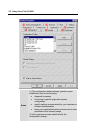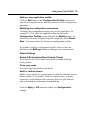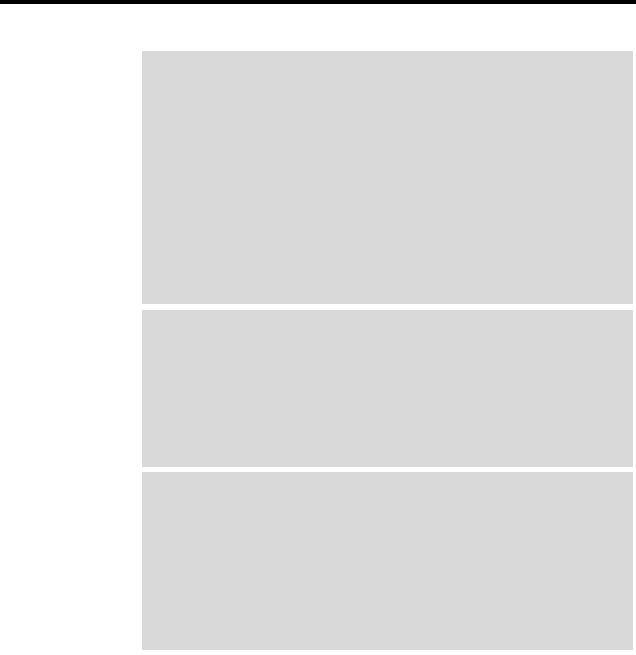
Using Your Fire GL 8800 33
4 Click the Apply or OK button to enable your monitor settings.
Select from list (continued)
If the list does not display your monitor type and you have a
disk from the monitor manufacturer, use the Have Disk button
to import the monitor information to the internal monitor list.
• Click the Have Disk button, insert the disk, and select the
directory or file containing information about your monitor.
•
Then select your monitor and click the Apply or OK
button.
•
Click the Display FireGL Monitor List button to switch
the displayed monitor list back from the manufacturer's
disk to the internal monitor list..
DDC Monitor
Select this option and click the Apply or OK button if you want
the driver to automatically decode the monitor's DDC (Display
Data Channel) information on each reboot or Windows start.
To detect a new DDC monitor immediately, click the Detect
now button. An error message will be displayed if the
connected monitor does not support DDC
Refresh Frequency
for Monitor 2 - the monitor connected to the DVI connector -
only.
Select the desired refresh rate. All refresh rates supported by
the monitor for the currently selected resolution are displayed.
NOTE: Use the Settings or (Windows) Monitor dialogs of the
Display Properties to set the refresh rate for Monitor 1 - the
monitor connected to the VGA connector