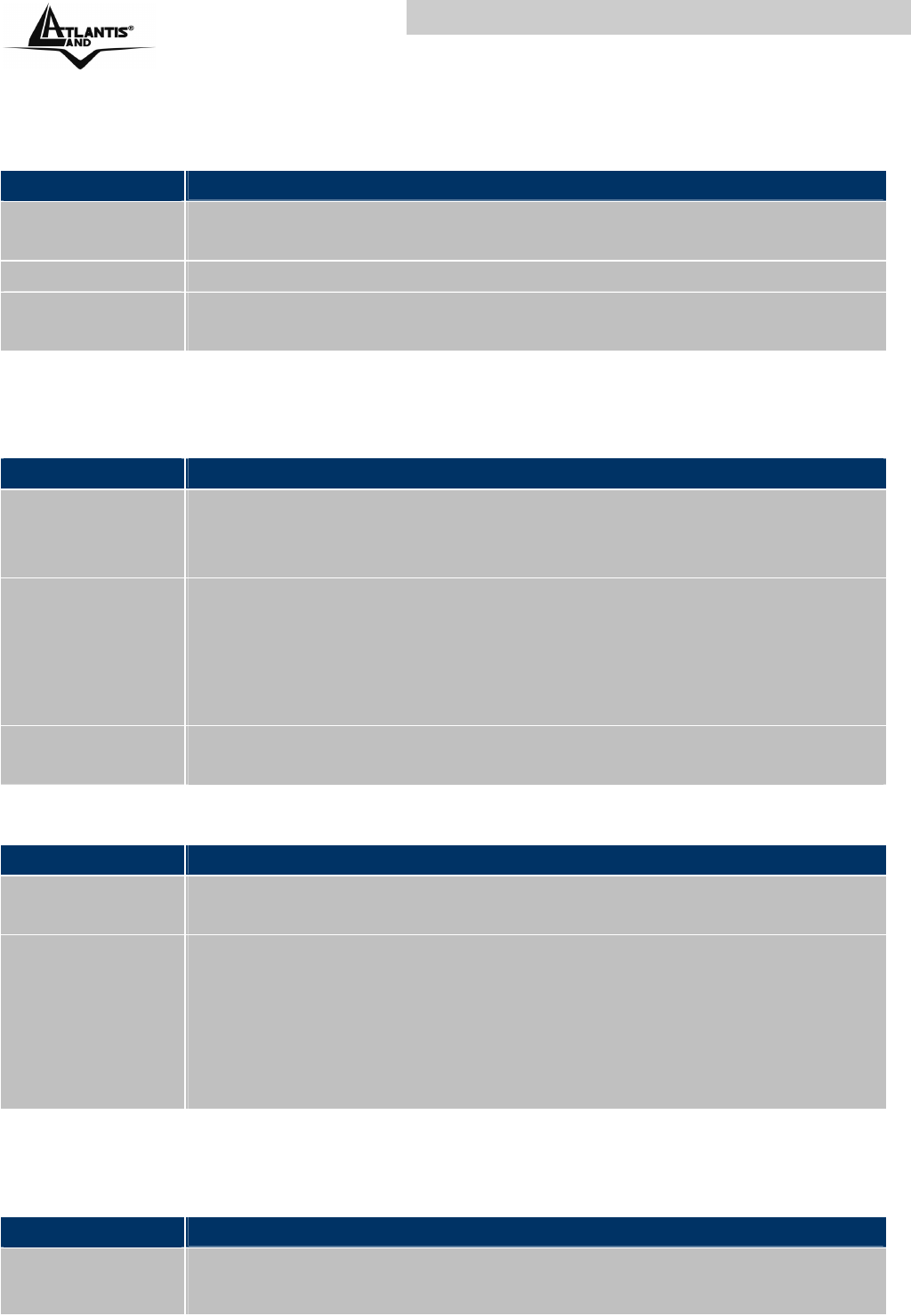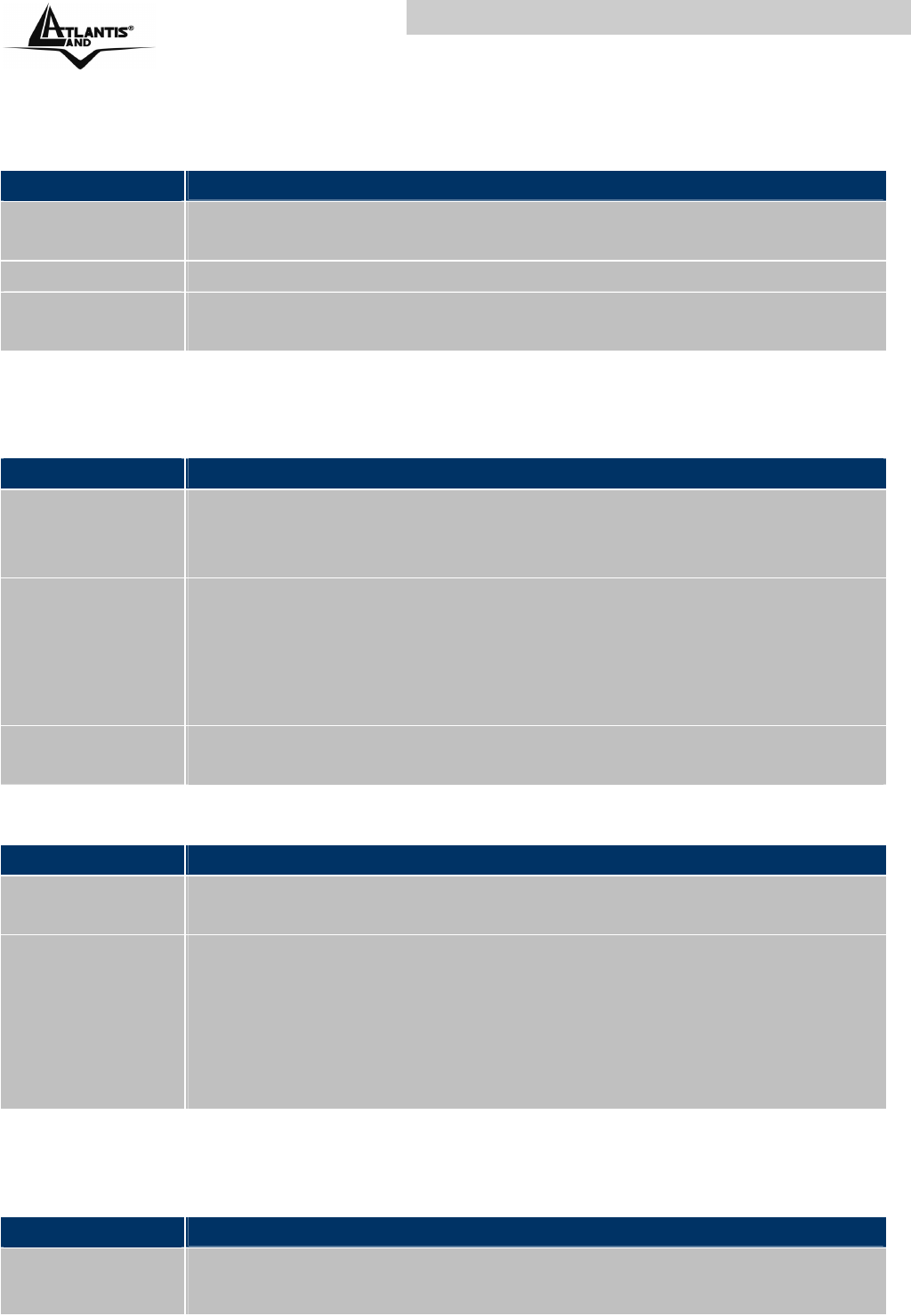
Wireless Multi-Function Access Point
A02-AP1-W54 Pag. 39
A.1.3 LED WLAN
The WLAN LED on the front panel does not light up.
Steps
CORRECTIVE ACTION
1
Press the “Reset”
button on the rear panel of the AP, to set
back to factory default setting.
2
Please unplug AC Adaptor and replug-it.
3
If these steps fail to correct the problem, contact your local
distributor for assistance.
A.2 WEB
I cannot access the web configurator.
Steps
CORRECTIVE ACTION
1
Make sure you are using the correct IP address of the
Wireless Multi-Function Access Point. Check the IP address
of the Access Point (192.168.1.1).
2 Check Mac Filtering (on Security). Access Control function
allows clients whose MAC addresses in the list will be able to
connect to this Access Point. When this function is activate,
there is no wireless clients will be able to connect to the
Access Point unless they are listed in the Access Control list.
3
Press the “Reset”
button on the rear panel of the AP, to set
back to factory default setting.
The web configurator does not display properly.
Steps
CORRECTIVE ACTION
1
Make sure you are using Internet Explorer 5.0 and later
versions.
2
Delete the temporary web files and log in again.
In Internet Explorer, click Tools, Internet Options and then click
the Delete Files ... button.
When a Delete Files window displays, select Delete all offline
content and click OK. (Steps may vary depending on the
version of your Internet browser.)
A.3 Login
If you forget the password to log in
Steps
CORRECTIVE ACTION
1
The Reset function is to reset the setting back to factory
default setting, once you press the “RESET” button within 10