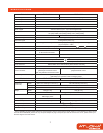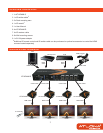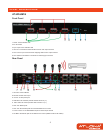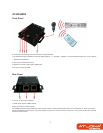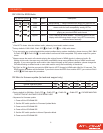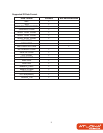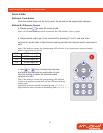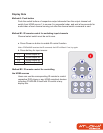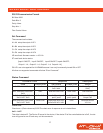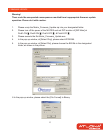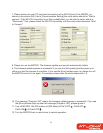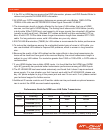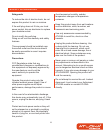7. Please make sure your PC has direct connection to the RS-232 port of the MATRIX, as
shown in the picture (left), that in [Communication Setting] the onlne status should be “Wait to
connect”. If the RS-232 connection is not firmly established, you will see the online status is
“Disconnect.” If so, please check the RS-232 connection until the online status becomes “Wait
to Connect.”
8. Please turn on the MATRIX. The firmware update process will automatically initiate.
9. The firmware update process is successful if you see the [Information] window pops up to
inform you that the process is complete. If you see the [Error] window pops up, please turn off
the MATRIX and turn it on again. If necessary, please redo the whole sequences 1-9.
10. The message “Program: OK!” means the firmware update process is successful. If you see
the [Error] window pops up after the message [Program: OK!], please ignore it.
11. Turn off MATRIX. Set DIP location of [SW Main] at Pin#1-OFF , Pin#2-OFF ,
Pin#3-ON , & Pin#4-OFF .
12. Turn the MATRIX back on and return to normal operation.
14