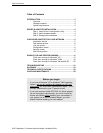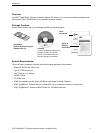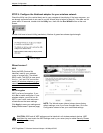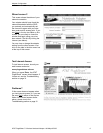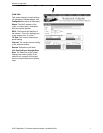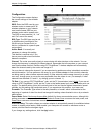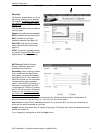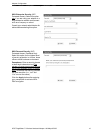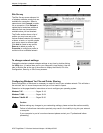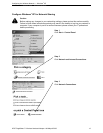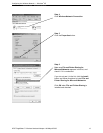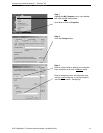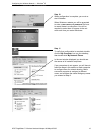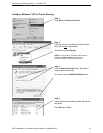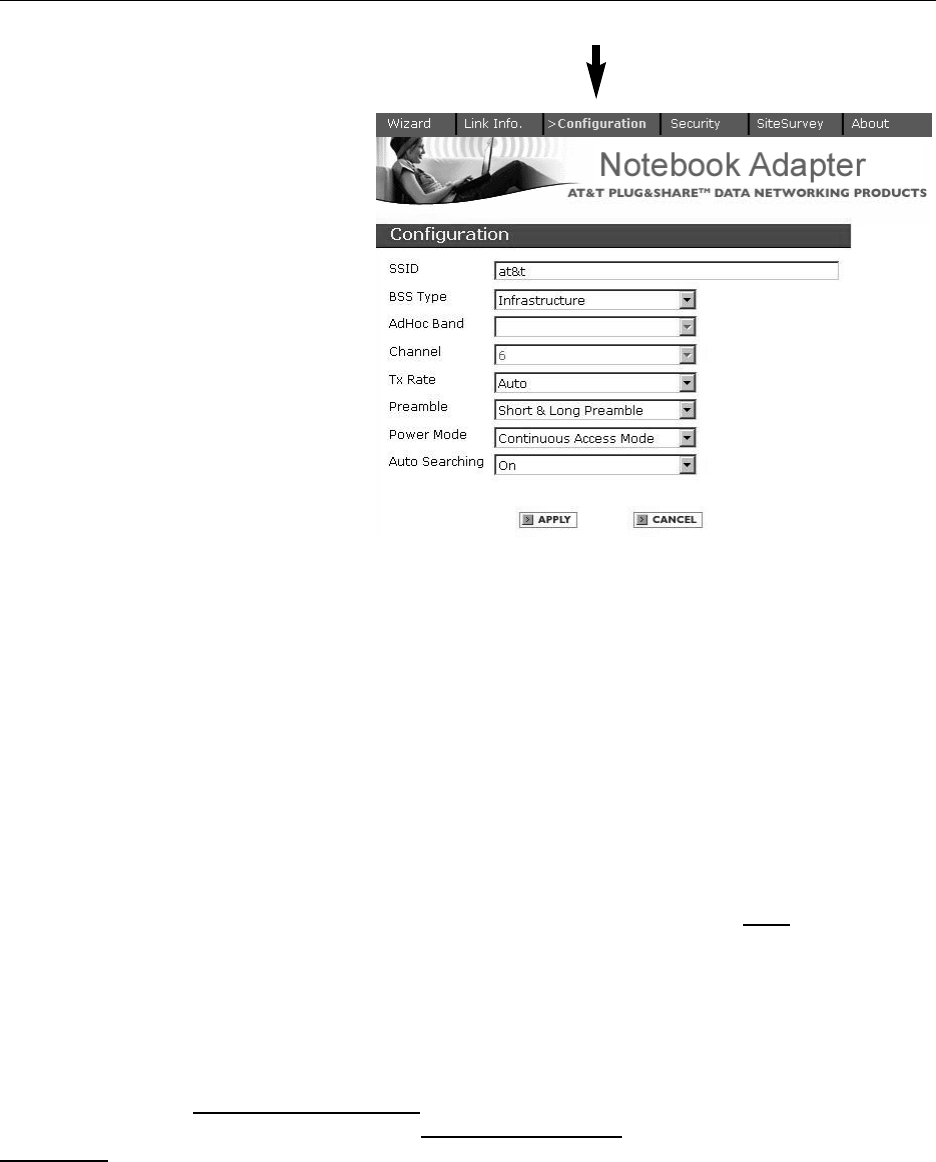
Adapter Configuration
AT&T Plug&Share™ Wireless Notebook Adapter 108 Mbps 6750G 8
Wizard • Link Info. • Configuration • Security • Site Survey • About
Configuration
The Configuration screen displays
the current settings of the wireless
adapter.
SSID: Enter the SSID used by your
wireless router or access point. All
wireless adapters on your network
must use the same SSID as your
wireless router and/or access point.
The SSID is case sensitive (i.e., “cat”
and “Cat” are not the same).
BSS Type: The BSS type may be set
to Infrastructure (connected to the
WLAN using an Access Point) or
Ad-Hoc (connected in a peer-to-peer
environment).
AdHoc Band: It is usually not
necessary to change this setting.
This feature is required only if you
have a peer-to-peer wired connection
between computers.
Channel: The router uses radio signals to communicate with other devices on the network. You can
change the frequency by selecting a different channel. Remember that all computers on your network
must use the same channel. Devices using AT&T Plug&Share™ wireless adapters will automatically
detect the channel used by the router and change to it.
You may have to change the channel if you are experiencing problems such as intermittent connection
and disconnection. You can perform a site survey on your wireless adapter to find out which channels
are being used by other wireless networks nearby. If other networks use the same channel (or an adja-
cent one), change yours to one as far away as possible from the others in use. (For example, if other
networks use channels 6, 9 and 11, try changing yours to channel 1.)
TX Rate: If you use an AT&T Plug&Share
™
router, set the TX (transmission) rate to Auto.
If you are not
using an AT&T Plug&Share
™
router, set the TX rate to the fastest speed your router or access point can
support. The default setting (Auto) will continually test to find and use the highest transmission speed
possible, but this setting may cause data errors. If you experience this problem, try a lower rate.
Preamble: The Preamble Type refers to the radio preamble, or header, which is transmitted at the
beginning of a packet of data.You should not change this setting unless directed to do so by a network
administrator.
Power Mode: Select Continuous
Access Mode (default) for fewer communication errors, although this
setting consumes more power than the others. Maximum Power Save
consumes the least power, and
Power Save consumes a diminished amount of power.
Auto Searching: This option allows your wireless adapter to automatically search for available wireless
routers or access points nearby. When enabled, your computer will connect to whichever router or
access point that has the strongest signal.
If you change any setting above, click the Apply button.