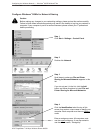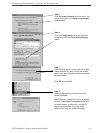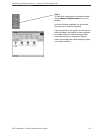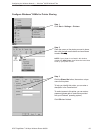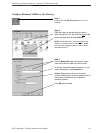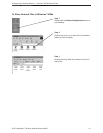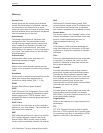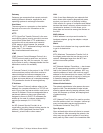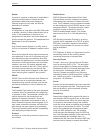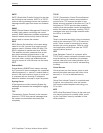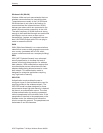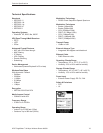Troubleshooting
AT&T Plug&Share
™
54 Mbps Wireless Router 6800G 70
Set Windows
®
to
automatically detect IP settings
Consult your network administrator
before attempting this change.
This procedure allows your computer to automatically detect IP
settings, which may allow you to connect to the Internet.
If your computer is new, it may not have an IP address, which
is required for Internet access. If you do not need a static IP
address for some special purpose, you can set your computer to
automatically detect the IP settings (see steps 1-6, below).
If your network uses static IP addresses, you should not
follow the procedure below. You will have to enter the IP
address assigned to you by your service provider.
If you use this computer on another network (perhaps at
your workplace), you should consult a technician familiar with
the network before attempting this change.
Record all settings before changing them in case you need
to restore them later.
1 Start Internet Explorer
®
. Whether you can connect to the
Internet or not, the browser screen will appear.
2 Select Tools.
3 Select Internet Options from the dropdown menu.
4 Select Connections.
5 Select LAN Settings.
6 Select Automatically detect settings.
Corrective procedures (continued from previous page)
If you still have difficulty operating this product, or if you
need more information or help, please visit our website at
www.plugandshare.att.com
or call our Customer Service Center at
1-877-800-5400.