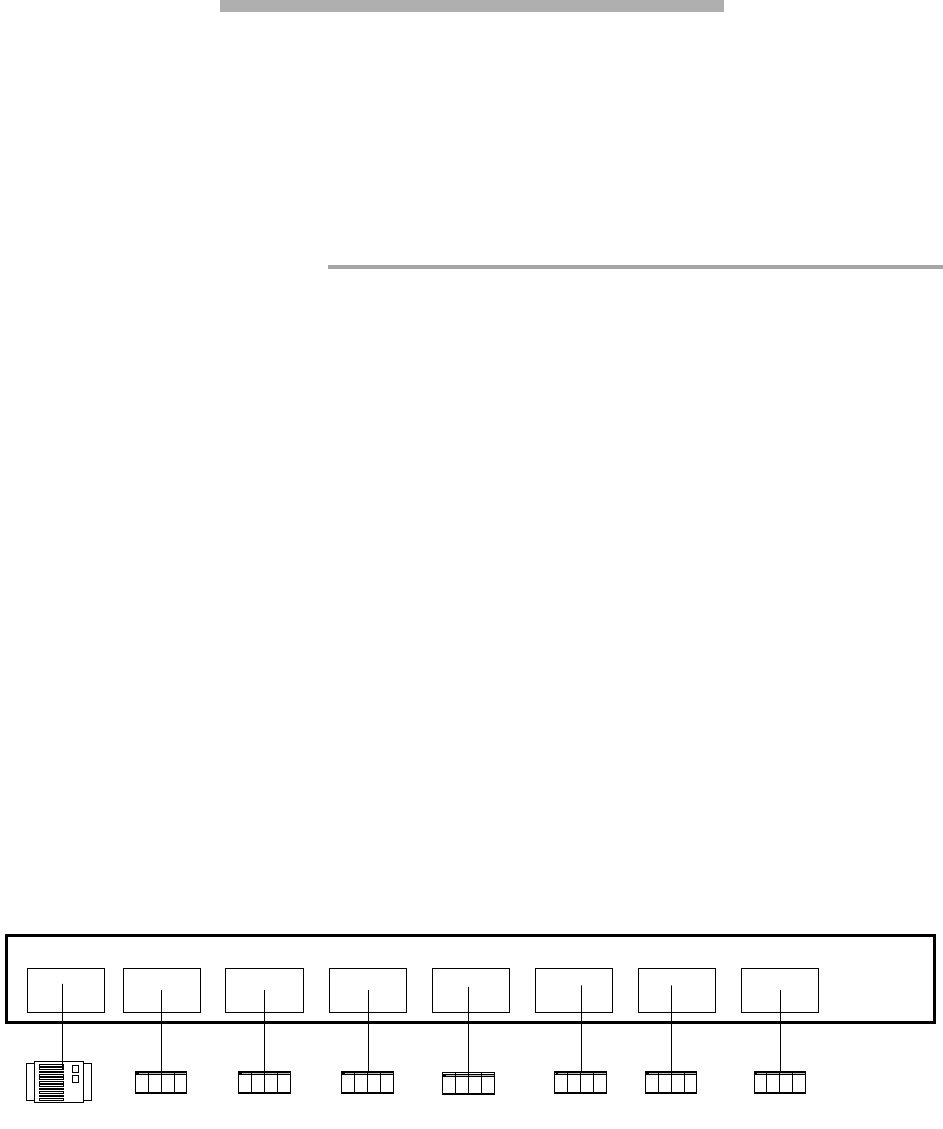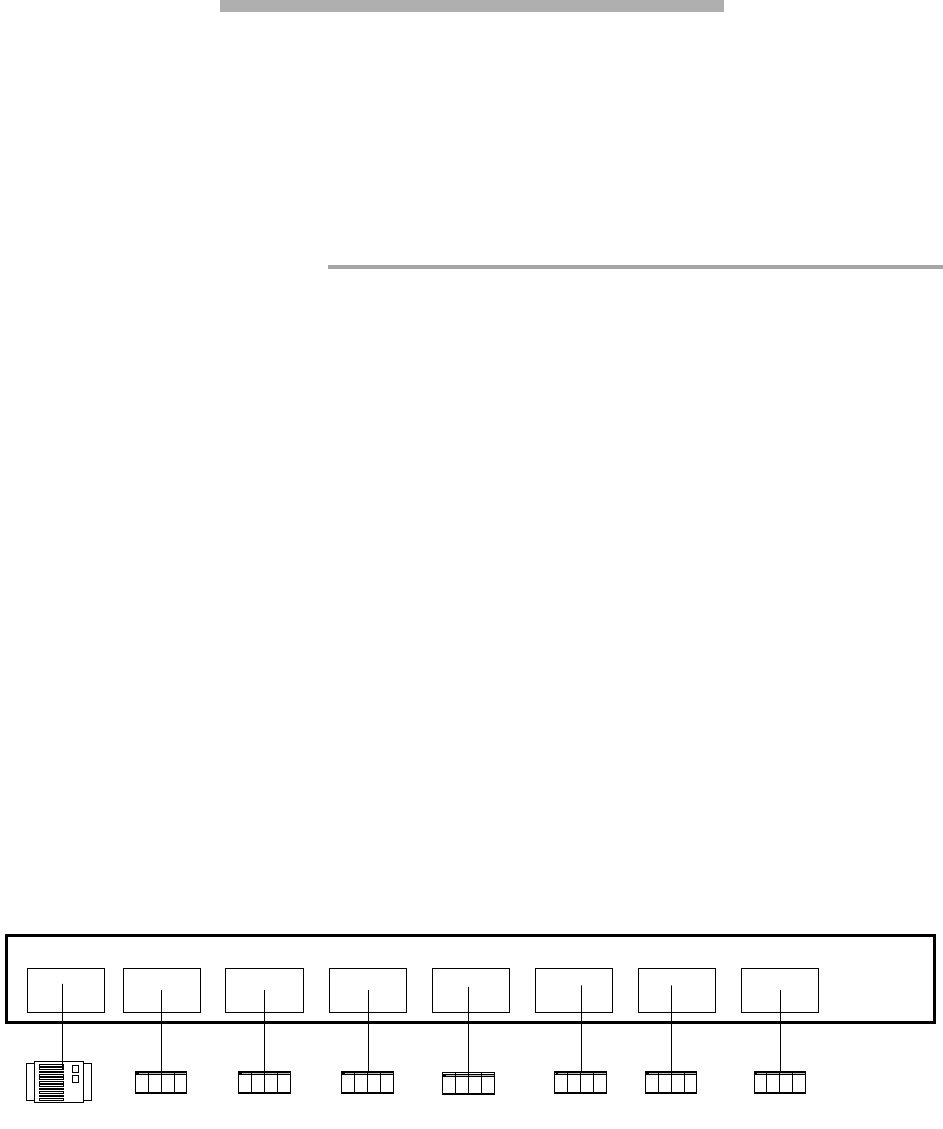
3
ATTO FibreCenter 3400
Ins
tallation and Operation Manual
2 ATTO FibreCenter supports diverse SAN needs
The ATTO FibreCenter
3400
provides a 2-gigabit Fibre Channel rackmount hub configured with eight
Fibre Channel ports and an Ethernet management port.
The ATTO FibreCenter 3400 integrates industry-
leading performance and Storage Area Network
capabilities into mid-range applications.
Available as a Fibre Channel rack system module,
it provides dependable performance for high
availability systems through hot swappable, dual
power modular design.
Quick start instructions
The ATTO FibreCenter 3400R/D offers a
variety of ways to connect into a SAN. The
following is a quick start description:
1 Slide the hub module horizontally into the
rack enclosure until you feel it make contact
with the backplane connector.
2 Secure the hub module by tightening the
two thumbscrews (hand tight).
3 Apply power to the rack enclosure. The
FibreCenter is now active.
4 Connect to the management port via a
standard RJ45 Ethernet cable.
5 Connect Fibre Channel devices to the ATTO
FibreCenter using SFPs and standard
cables manufactured for Fibre Channel use.
6 Connect a host computer to the FibreCenter
3400. The default IP address of the hub is
192.168.1.1. Unless your network is running
under 192.168.1.X, you will need to use a
crossover Ethernet cable to connect.
7 Change the IP address of the host computer
to 192.168.1.X (where X does not equal 1).
8 Launch Hyperterminal.
9 From the menu bar at the top, select
File -
New Connection
10 Enter a name for the connection.
11 Select
TCP/IP (Winsock)
as the connection
method.
12 Enter the IP address of the FibreCenter
(default is 192.168.1.1)
13 Enter
zonedhub
when prompted for the login
and your password when you are prompted.
14 You should now be connected. Type
help
for
a list of commands. Enter the CLI
commands required to set up your system if
different from previously set configurations.
Exhibit 2-1 Single zone configuration (Zone 1), an eight-port hub configuration. Ports 2, 3, 4, 5, 6, 7 and 8 may
access port 1, but only one at a time, under control of the
Setup
and
Switch
commands.
Port 1 Port 2 Port 3 Port 4 Port 5 Port 6 Port 7 Port 8
HostHost Host Host
Disk array
Zone 1
Host
Host
Host