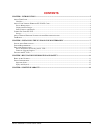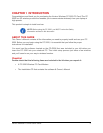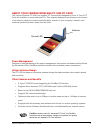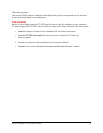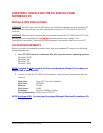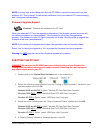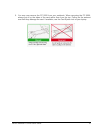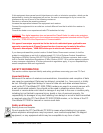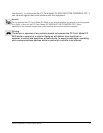Verizon Wireless PC 5220 User’s Guide. 9
NOTE: You may hear a short beep each time the PC 5220 is inserted and removed from your
notebook PC. This is normal. It is an audible notification from your notebook PC communicating
that it recognizes new hardware.
Firmware Upgrade Support
When you insert the PC Card, the application determines if the firmware version is current with
the version of software you have installed. If the firmware is out-of-date, the application
prompts, “The firmware on your PC Card is currently out of date. Would you like to upgrade the
firmware at this time (recommended)?”
NOTE: If you chose not to upgrade the firmware, the application may not function reliably.
Select “Yes” to launch the upgrade or “No” to prevent the firmware from being upgraded.
Warning: Do NOT eject the card while a firmware upgrade is in progress.
EJECTING THE PC 5220
WARNING: Do not eject the PC 5220 from your notebook until you have followed the
Unplug/Eject Hardware instructions for proper removal. Removing the card improperly
may cause a fatal error to your PC.
1. Double-click on the Unplug/Eject Hardware icon in the system tray.
2. Select the following menu selection from the “Unplug or Eject Hardware” window for your
operating system and click OK.
Windows 98 SE and Me ONLY: Select " Wireless PC Card Open Host Controller"
Windows 2000 ONLY: Select “Standard Open HCD USB Host Controller”
Windows XP ONLY: Select “Lucent USB Open Host Controller”
3. Select one of the following from the “Stop a Hardware Device” window and click OK.
Windows 98 SE and Me ONLY: Select " Wireless PC Card Open Host Controller"
Windows 2000 ONLY: Select “Standard Open HCD USB Host Controller”
Windows XP ONLY: Select “Lucent USB Open Host Controller”
4. A "Safe to Remove Hardware" message appears, click OK.
Firmware: Software that resides on the PC Card.