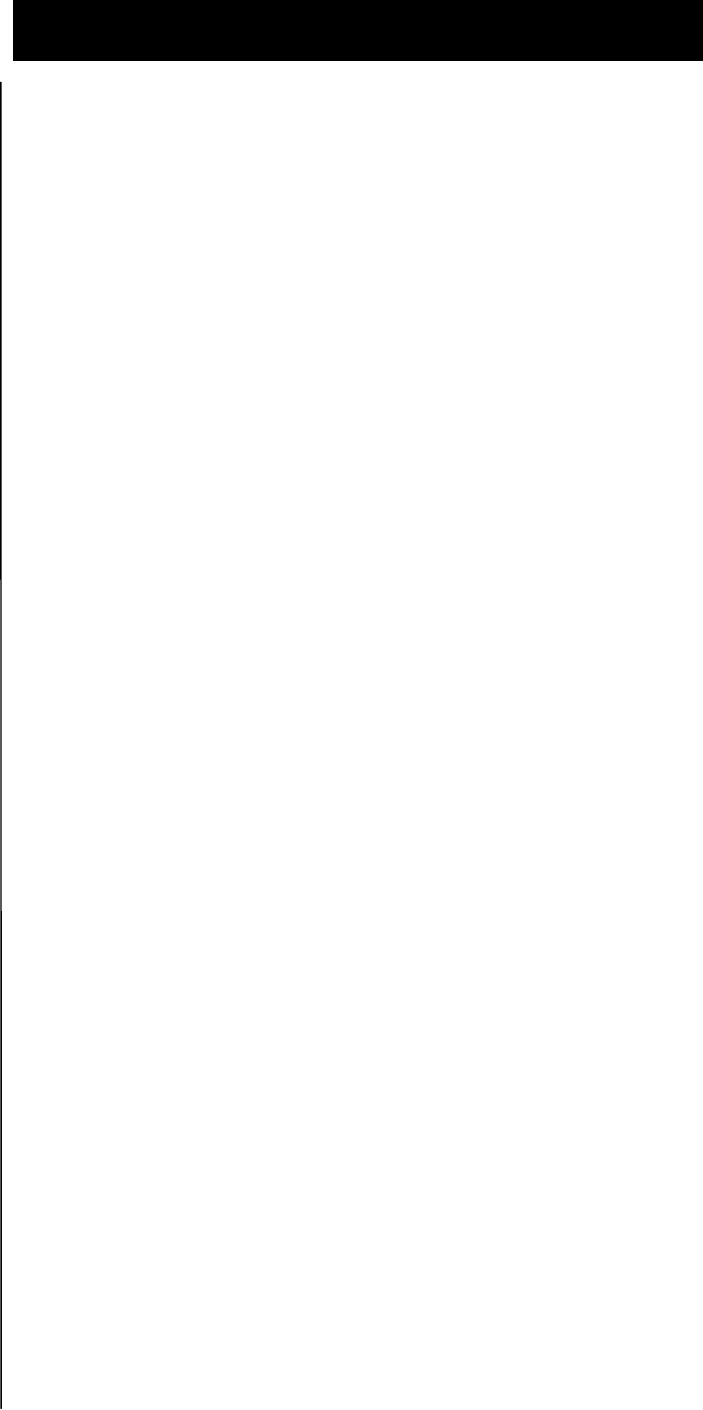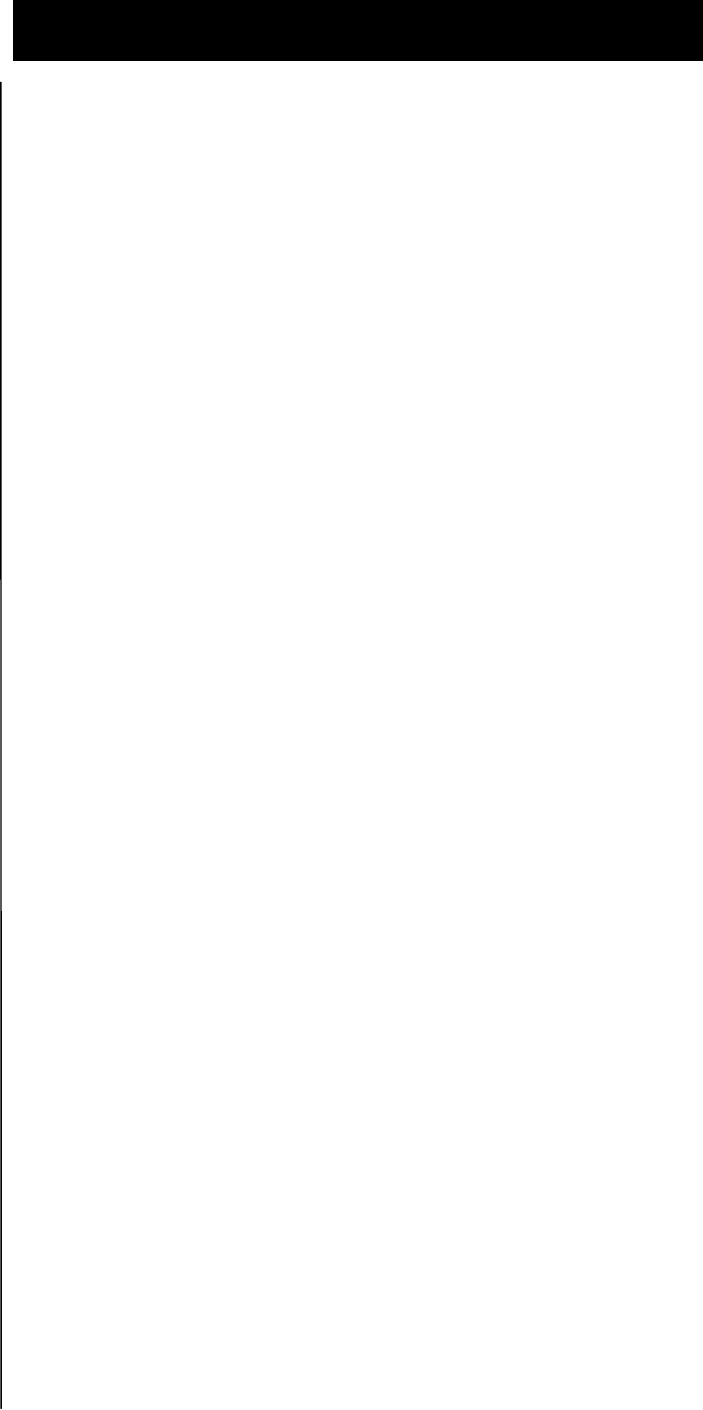
Octel 100 Configuration Note (7042)
Comdial DXP Confidential Page 7
The information contained in this document is provided by AVAYA Inc. to serve as a guide. See the
disclaimer on page 1
Avaya Inc. PROPRIETARY. Use pursuant to Company instructions.
Communications Applications Group
3. Dial extension number of the first O100 port.
4. Hang up.
Subscribers can set Call Forward Busy/No Answer from their stations as
follows:
1. Press INTERCOM and listen for dial tone.
2. Dial *54.
3. Dial extension number of the first O100 port.
4. Hang up.
Cancel Station Call Forward as follows:
1. Press INTERCOM and listen for dial tone.
2. Dial #5.
3. Hang up.
5.7 CONFIGURING VOICE MAIL TRANSFER BUTTON
The system administrator can pre-program a button to transfer an incoming call
directly into a voice mail box on O100. The subscriber can press the button plus
the target mailbox number, and the call will be sent directly to the mailbox
greeting.
Program the Voice Mail Transfer button as follows:
1. From Main Menu, select Stations.
2. From Stations Menu, select Button Mapping.
3. Enter the intercom number for the station(s) you want to program with
this feature (the terminal will display a button map with current
assignments).
4. Enter the code for the button you want to program (L1-L25), press Enter.
5. Enter the mnemonic (XVM) for Transfer to Voice Mail plus the 2
digit code for which O100 port (found in the ExecuMail table, 01-32)
you want it to transfer to (typically the first O100 port, example
XVM01).
6. Press Escape twice when you are finished.
6.0 CONFIGURING THE O100
Section 6.1 is used for integrating O100 which provides for the detection
of caller id when available from the PBX. During the install process run
the Integrator program and select the Comdial DXP switch. The Integrator
will place appropriate feature codes into the O100 Setup.
6.1 INTEGRATING O100 VERSION 2.0 AND ABOVE
The Integrator inserts the following codes. Adjust to match site requirements.
O100 Configuration
Integrating O100 Version 2.0 and
above