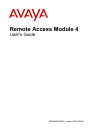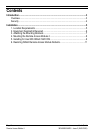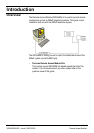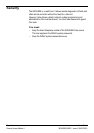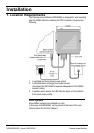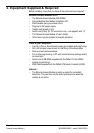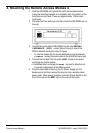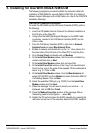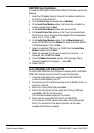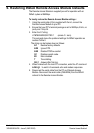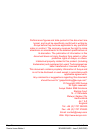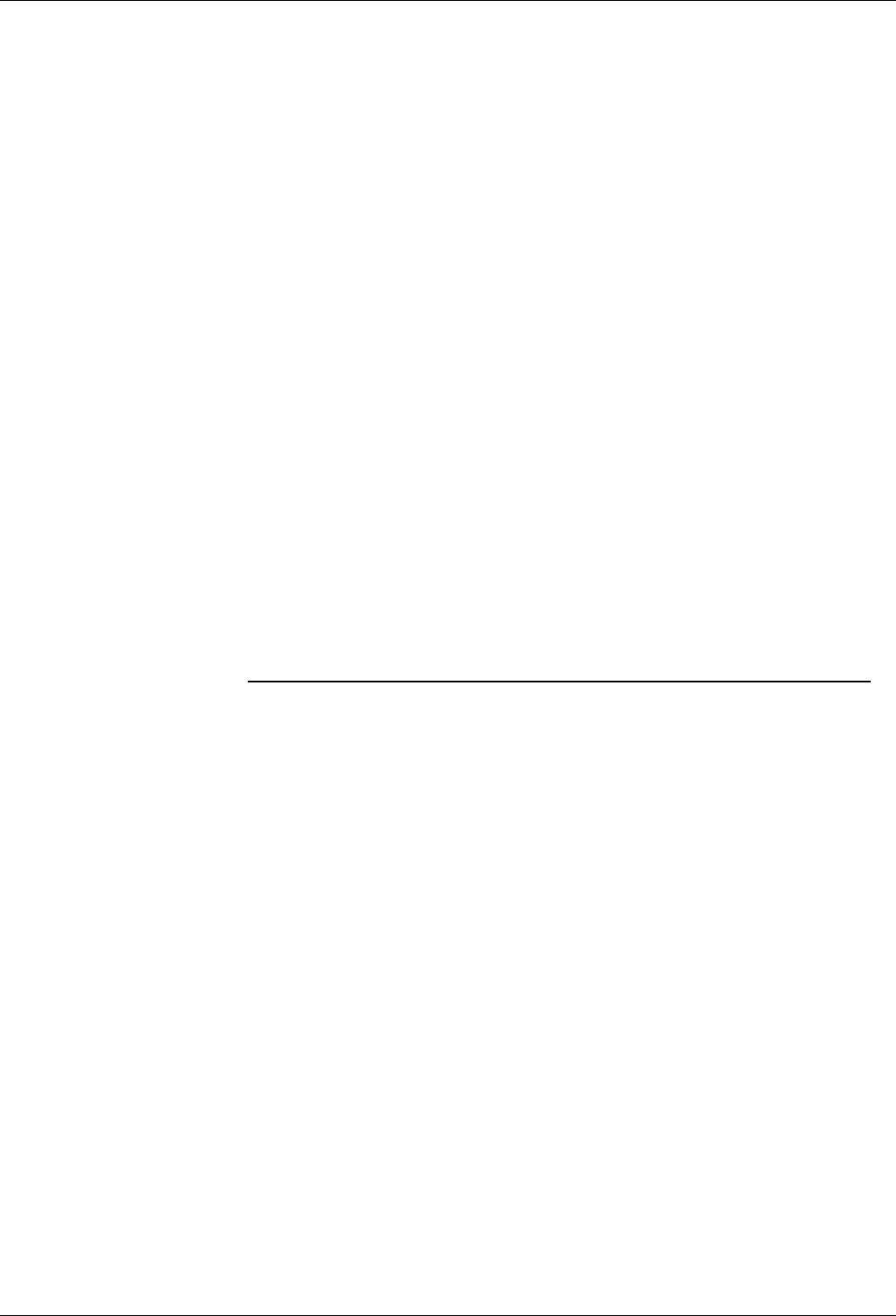
Page 10 User's Guide
Remote Access Module 4 38DHB0002UKDS – Issue 2 (09/01/2002)
IVM/CCM Client Installation
To install the IND-RAM4 on the IVM and INDeX CCM Client perform the
following.
1. Insert the CD labeled Internal / External Fax Modem Installation in
the CD drive of the Client PC.
2. Go to Control Panel and double click on Modems.
3. At the Install New Modem window, tick the box Do not detect my
modem and then click on Next.
4. At the Install New Modem window click on Have Disk.
5. At the Install From Disk window, in the Copy from manufacturers
files from box, type in the route of the mapped CD drive selected at
step 4. E.g. X:\. Click on OK.
6. At the Install New Modem window, from the Manufacturers list
select ACTIONTEC and from Models list select Actiontech 56K Ext
Call Waiting Modem. Click on Next.
7. Select the available COM port (e.g. COM1) from the Install New
Modem window and click Next.
8. When the message You will need to restart your machine …. is
displayed, click on OK then Finish.
9. Close the Modem Properties window. At the message Dial-up
Networking need to be configured …. select NO.
10. Restart the PC.
Using IND-RAM4 with IVM and CCM
To use the IND-RAM4 with the IVM Server Cassette (SVRC) and INDeX
CCM Client remotely from the Client PC perform the following.
1. Using the serial cable (0.5m) supplied with the IND-RAM4 kit,
connect the IND-RAM4 to your PC.
2. Ensure that your PC's terminal package is set to 9600bps, 8 bits, no
parity and 1 stop bit.
3. Enter the AT string AT&F and press Enter.
4. Wait for the OK prompt and then enter the AT string AT&W and
press Enter. Wait for the OK prompt.
This restores the default setting for the module.
5. Disconnect the serial cable from the PC and IND-RAM4.
For connection to CCM, use the serial cable (0.5m) supplied with
the kit. For connection to the Server Cassette, use the cable
supplied with the Server cassette.