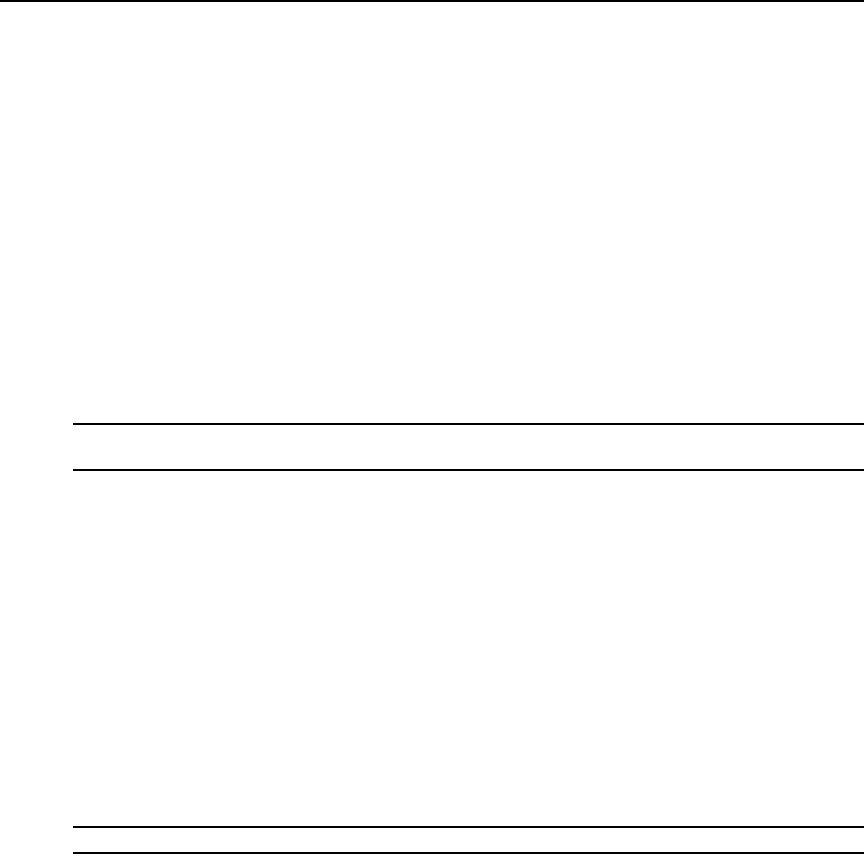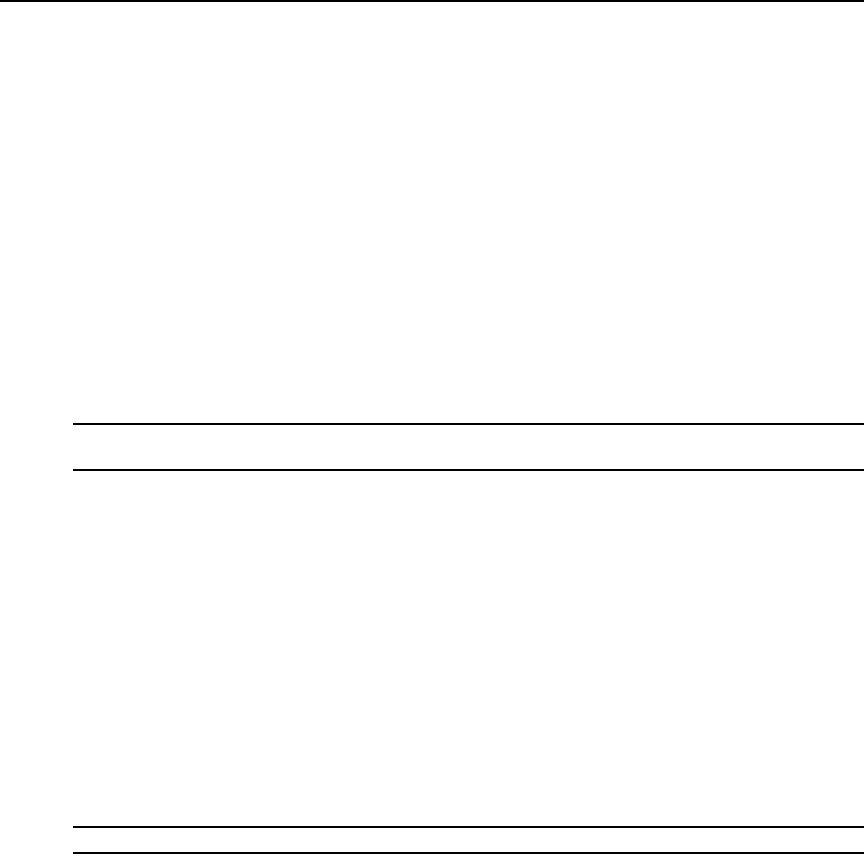
18 DSR1024 Switch Installer/User Guide
When the DSR1024 switch is removed from the DSView software database, the certificate is
removed from the DSR1024 switch. This enables you to move the DSR switch from one
certificate replication system to another. The certificate can also be removed using the Console
menu accessed via the SETUP port on the DSR1024 switch. See the
Reset Certificates section.
See the DSView Installer/User Guide for more information on software security.
Firmware Management
This menu contains the FLASH Download selection. For more information, see Appendix A.
Enable Debug Messages
This menu option turns on console status messages. Because this can significantly reduce
performance, you should only enable debug messages when instructed to do so by Avocent
Technical Support. When you are finished viewing the messages, press any key to exit this mode.
Keyboard Layout Configuration
NOTE: Using a keyboard code that supports a language different from that of your DSR switch firmware will
cause incorrect keyboard mapping.
Sun servers may use keyboard mappings for non-US keyboards. By default, the DSR1024 switch
sends the US keyboard country code to Sun and USB modules attached to target devices and the
code is applied to the target devices when they are powered up or rebooted. Codes are then stored
in the DSRIQ module.
Issues may arise when you use the US keyboard country code with a keyboard of another country.
For example, the
Z key on a US keyboard is in the same location as the Y key on a German
keyboard. Sun servers will interpret pressing the
Y key on a German keyboard as pressing the Z key
when the US keyboard country code is used.
The Keyboard command enables you to send a different keyboard country code than the default US
setting. The specified country code is sent to the target device attached to the DSR1024 switch
when it is powered up or rebooted and the new code is stored in the DSRIQ module.
See Appendix F for information on emulating certain Sun keys using a PS/2 keyboard and special
considerations for Japanese and Korean Sun USB keyboards.
NOTE: You can only view or change keyboard country code settings via the Console menu on the SETUP port.
To set the keyboard country code for Sun servers:
1. Type 5 and press Enter to select the Keyboard Layout Configuration menu option. A list of
countries will appear.
2. Select the country from the list by number, or press
0
(zero)
to save your changes, if any,
and exit.
3. Reboot the Sun server. After rebooting, the Sun server will request the country code setting
stored in the DSRIQ module.