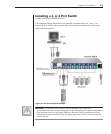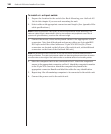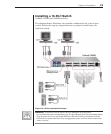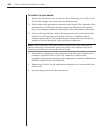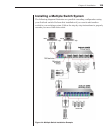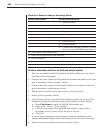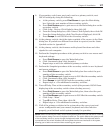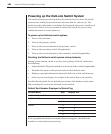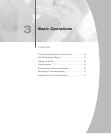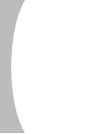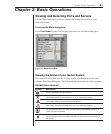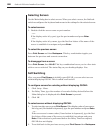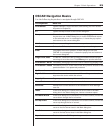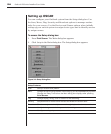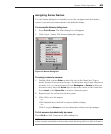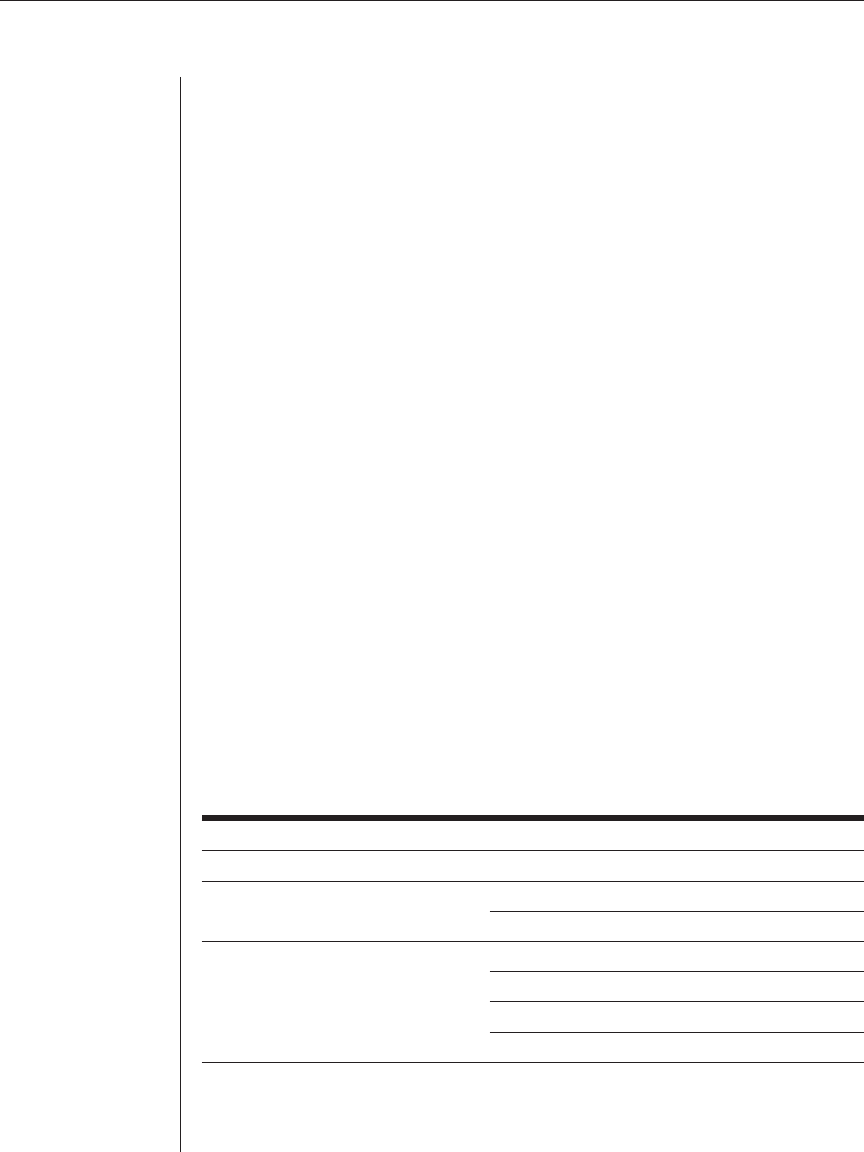
18 OutLook ES Series Installer/User Guide
Powering up the OutLook Switch System
The switch must be powered up before the attached servers since the switch
stores mouse and keyboard connection and rate data for each server. The
switch uses this information to initialize the keyboard and mouse interfaces of
the servers. If the servers are turned on before the switch, the servers may
exhibit abnormal or erratic behavior.
To power up the OutLook switch system:
1. Turn on the monitors.
2. Turn on the primary switch.
3. Turn on the servers attached to the primary switch.
4. Turn on the secondary switch (if applicable).
5. Turn on the servers attached to the secondary switch (if applicable).
Checking the OutLook switch system startup behavior
During system startup, check to see that your primary OutLook switch does
the following:
• Lights the blue LED power indicator on the front of the switch (if applicable)
• Identies the mouse and keyboard and sets their default states
• Displays copyright information about the OutLook switch and rmware
• Selects a port and displays its number in the status ag on the monitor
See the following table for the default port number that displays in the status
flag on startup for each of the OutLook switch models.
Default Port Number Displayed in Status Flag
OutLook Model User Displays Port
140ES, 180ES, 1160ES A 1
280ES, 2160ES A 1
B 2
4160ES A 1
B 2
C 3
D 4
If the copyright information and status flag do not appear, check that the
monitor is connected and powered up.