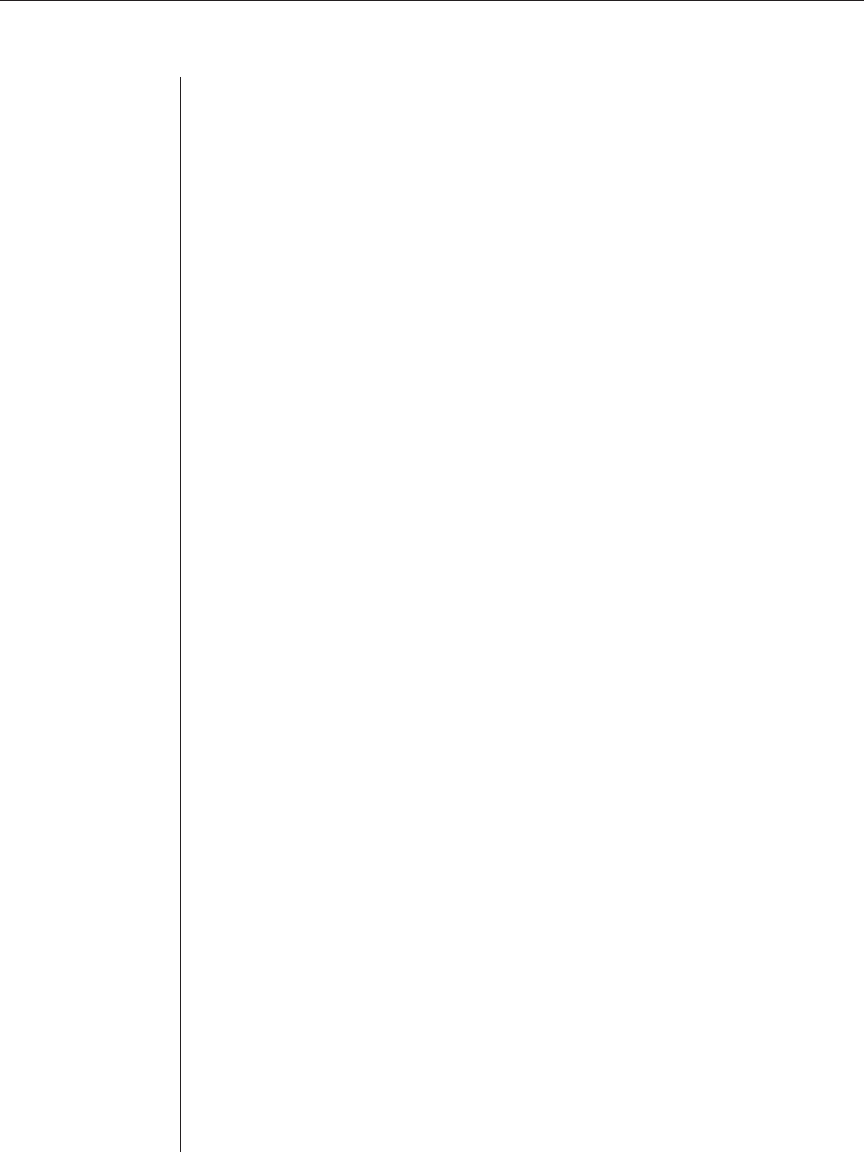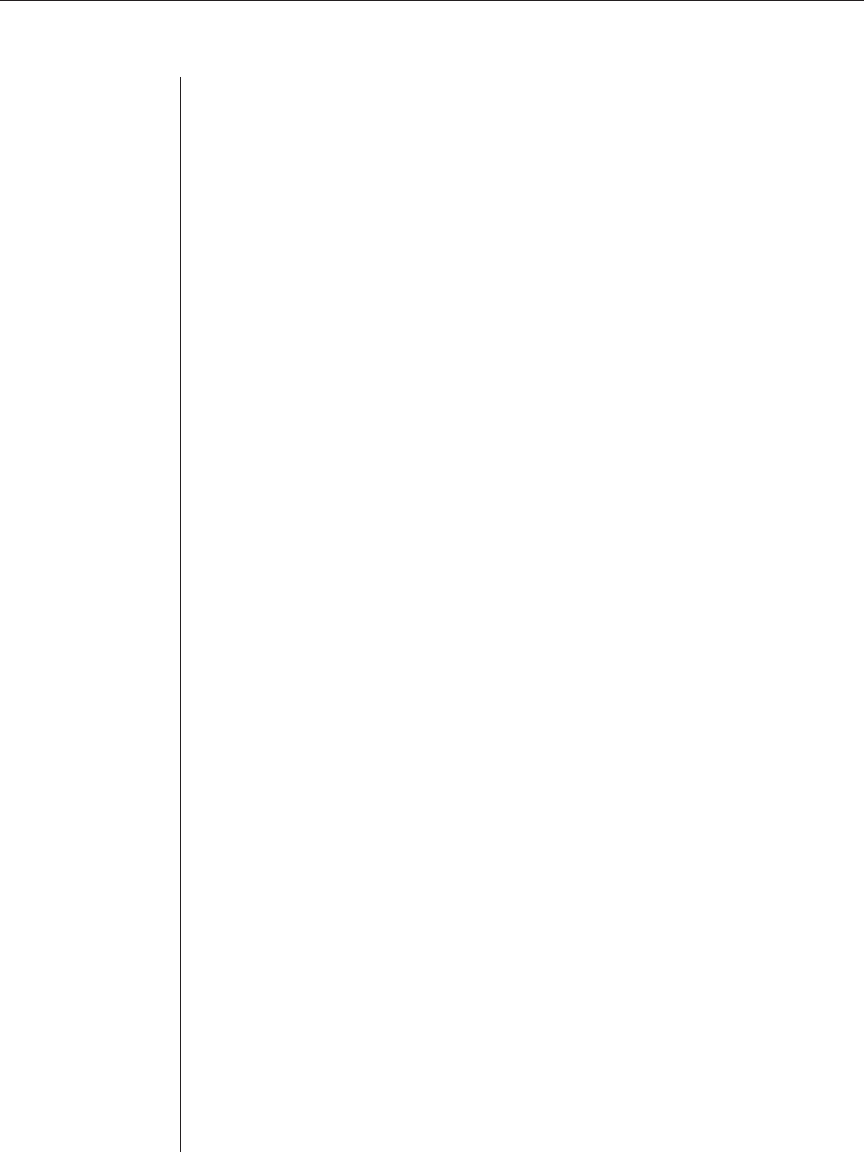
40 OutLook ES Series Installer/User Guide
3. Choose one from the following:
• No Device: If no switch or server is attached and you want to delete it
from the list of devices in the Main dialog box
• Computer: If a server is attached (default setting)
• Port number: If a secondary switch is attached, select the number of
ports it has.
4. Click OK.
5. Repeat steps 2–4 for each port you want to assign a device type.
6. Click OK in the Devices dialog box to save settings.
— or –
Click Defaults then OK to restore settings.
Accessing OSCAR at a Secondary Switch
With cascaded configurations, you specify settings at the primary switch. All
naming, scanning, status flag attributes, OSCAR attributes, device settings and
passwords must be set at the primary switch.
You will access OSCAR at the secondary switch to set up broadcasting, add
another level of security in cascaded configurations or use Snapshot to save the
secondary mouse and keyboard settings. You’ll also access the secondary OSCAR
for firmware version information or to reset the secondary mouse and keyboard.
You should only change two settings in OSCAR on a secondary switch
because adjustments can cause conflicts between the secondary and primary
switches. Specifically, ensure that your secondary switch is set to Port Order
view and Preemptive mode. All other settings should be set to the default
factory settings.
To open OSCAR at a secondary switch:
1. Press Print Screen to open the Main dialog box at the primary switch.
2. Double-click the number of the cascaded port to be accessed.
— or—
Select the cascaded port and press Print Screen again to display OSCAR at
the secondary switch.
Scan Behavior with a Multiuser Cascaded System
With a multiuser switch, scan behavior is influenced by multiple users and
cascaded switches. A multiuser switch in the primary position and any
single-user switch in the secondary position creates a situation that can
change the scan pattern. The scan behavior modes are described in the
following chart with three examples to better illustrate scan behavior.