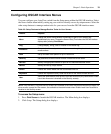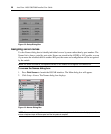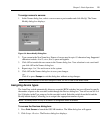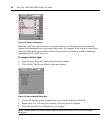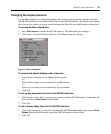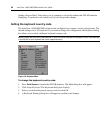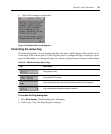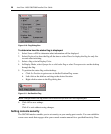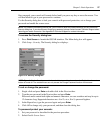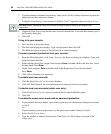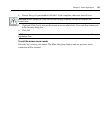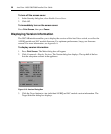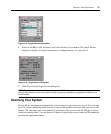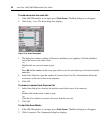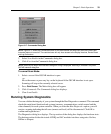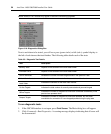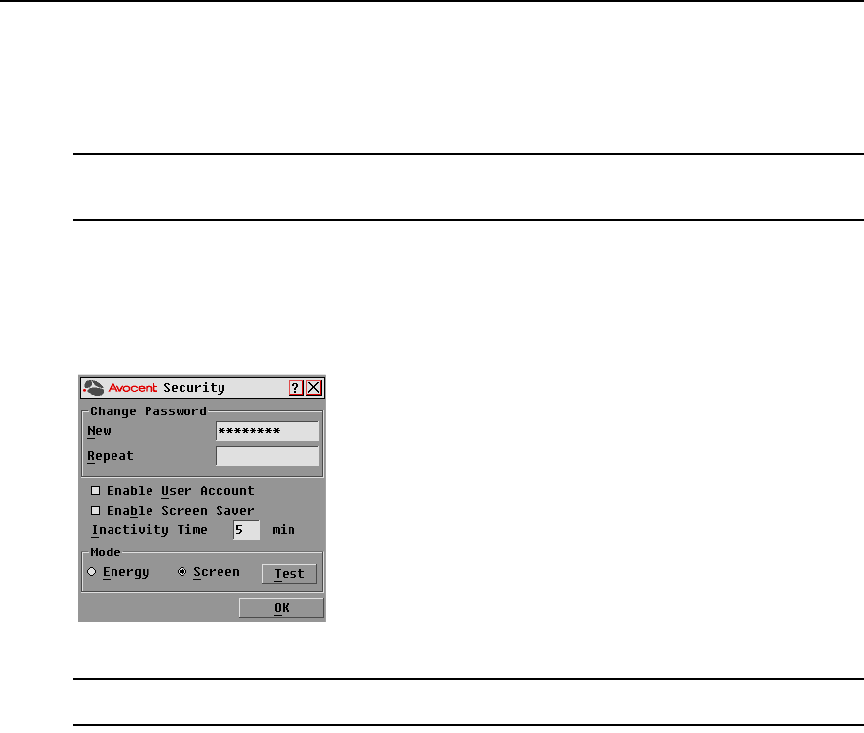
Chapter 3: Basic Operations 27
Once engaged, your console will remain locked until you press any key or move the mouse. You
will then need to type in your password to continue.
Use the Security dialog box to lock your console with password protection, set or change your
password and enable the screen saver.
NOTE: If a password has been previously set, you will have to enter the password before you can access the
Security dialog box. If you should lose or forget your password, please contact Avocent Technical Support about
returning your switch for service. See
Appendix D:Technical Support
for contact information.
To access the Security dialog box:
1. Press
Print Screen to launch the OSCAR interface. The Main dialog box will appear.
2. Click Setup - Security. The Security dialog box displays.
Figure 3.12: Security Dialog Box
NOTE: Figure 3.12 is the Security screen for the administrator and local user when the Enable User Accounts
feature is turned off. The restricted user can only access the Change Password function of this screen.
To set or change the password:
1. Single-click and press
Enter or double-click in the New text box.
2. Type the new password in the New text box and press
Enter.
Passwords must contain both alpha and numeric characters, are case sensitive and may be up to
12 characters long. Supported characters are: A to Z, a to z, 0 to 9, space and hyphen.
3. In the Repeat box, type the password again and press
Enter.
4. Click OK to change only your password, and then close the dialog box.
To password protect your console:
1. Set your password as described in the previous procedure.
2. Select Enable Screen Saver.