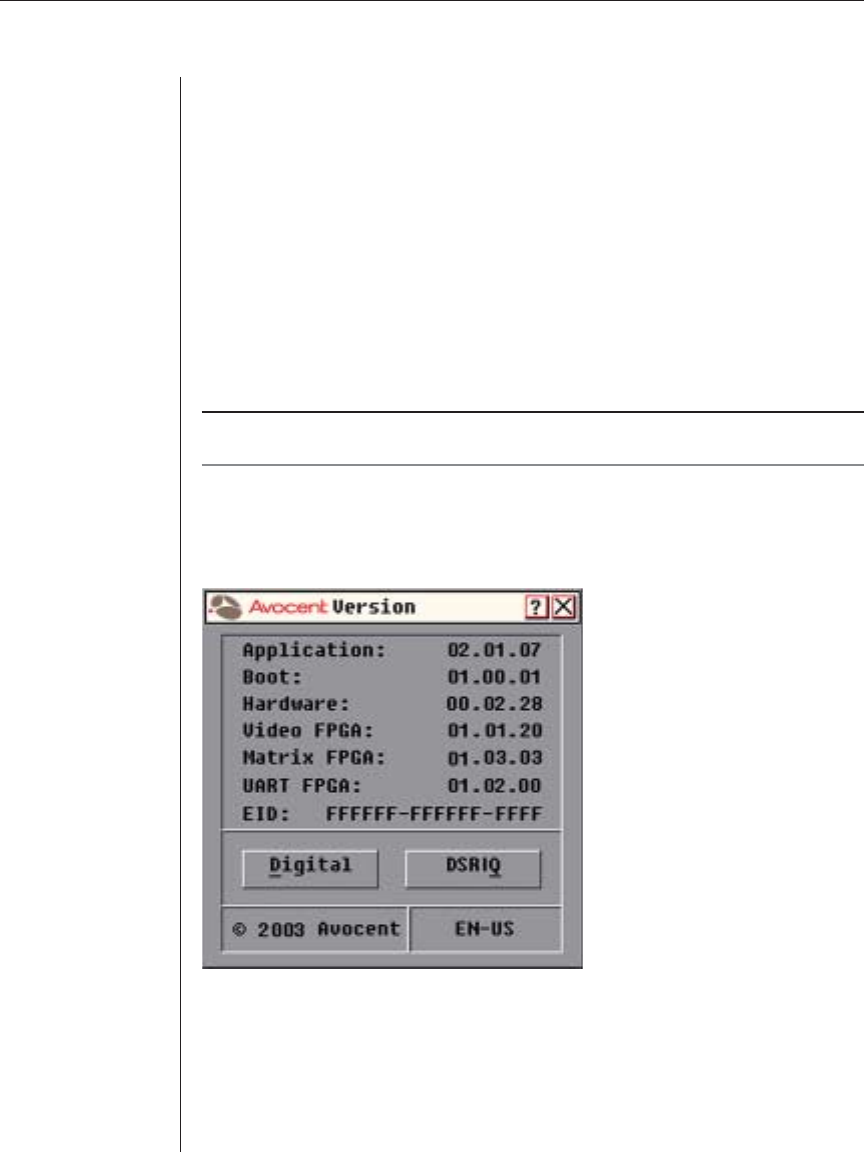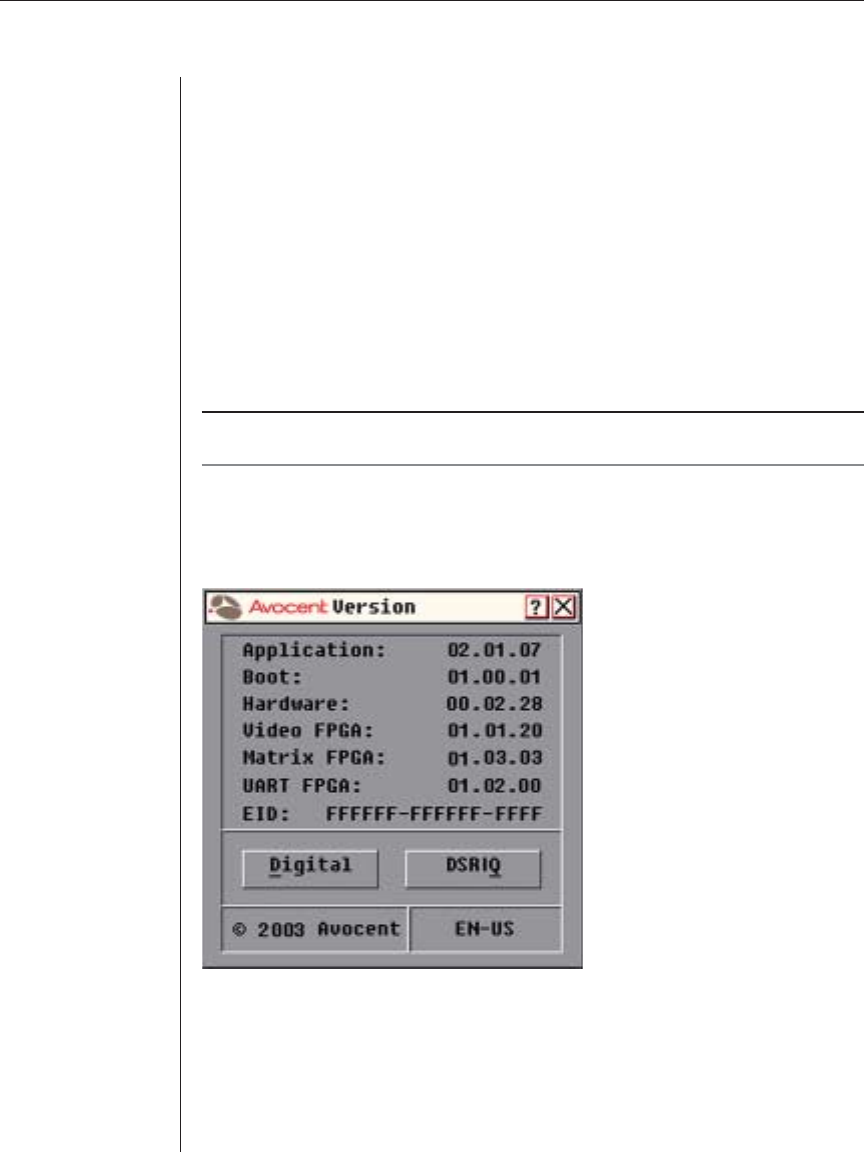
58 DSR Installer/User Guide
Figure A.1: Version Dialog Box
3. Click DSRIQ to view individual cable version information. The DSRIQ
Selection dialog box appears.
6. Enter the IP address of your TFTP server and press Enter.
7. Enter the name of the fi le that you downloaded from the Avocent site.
8. Confi rm the TFTP download by typing a y or yes and pressing Enter.
9. The DSR will verify that the fi le you downloaded is valid. Next, you will be
prompted to confi rm the upgrade. Type a y or yes and press Enter to confi rm.
10. The DSR will begin the FLASH upgrade process. On-screen indicators will
display the upgrade progress. When the upload is complete, the DSR will
reset and upgrade the internal subsystems.
11. Once the upgrade is complete, a verifi cation message will appear on screen.
Upgrading the DSRIQ fi rmware
NOTE: During an OSCAR-initiated upgrade, the DSRIQ status indicator in the Main dialog box
will be yellow.
To upgrade DSRIQ fi rmware individually using OSCAR:
1. If OSCAR is not open, press Print Screen. The Main dialog box will appear.
2. Click Commands - Display Versions. The Version dialog box appears.