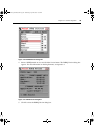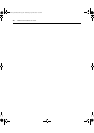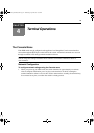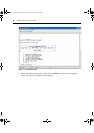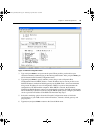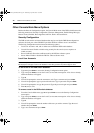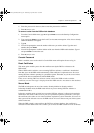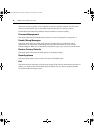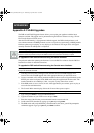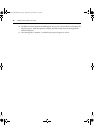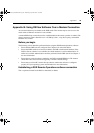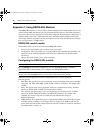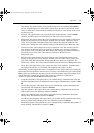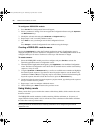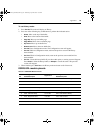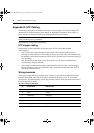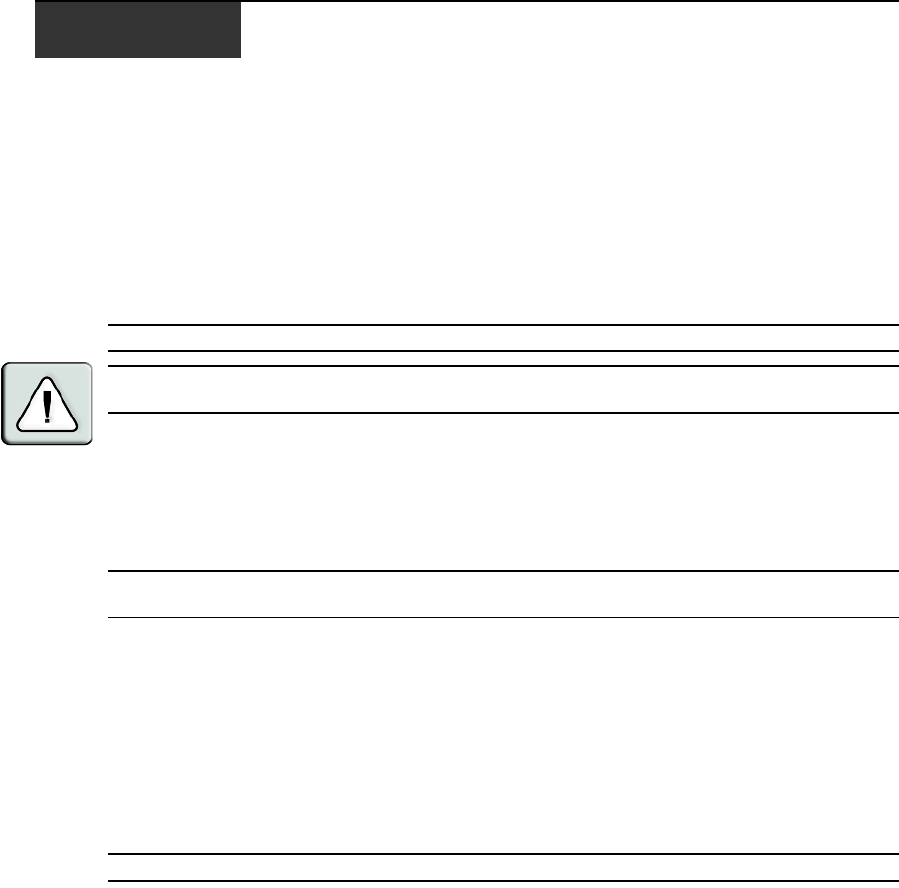
47
APPENDICES
Appendix A: FLASH Upgrades
The DSR switch FLASH upgrade feature allows you to update your appliance with the latest
firmware available. This update can be performed using the DSView software or using a Trivial
File Transfer Protocol (TFTP) server.
After the FLASH memory is reprogrammed with the upgrade, the DSR switch performs a soft
reset, which terminates all DSRIQ module sessions. A target device experiencing a DSRIQ module
firmware update may not display, or may display as disconnected. The target device will appear
normally when the FLASH update is completed.
NOTE: During an upgrade, the DSRIQ module status indicator in the OSCAR interface Main dialog box is yellow.
CAUTION: Disconnecting a DSRIQ module during a firmware update or cycling power to the target device will
render the module inoperable and require the DSRIQ module to be returned to the factory for repair.
To upgrade the DSR switch firmware using the DSView software:
The preferred method for updating the firmware is to use the DSView software. See the DSView
Installer/User Guide for detailed instructions.
To upgrade the DSR switch firmware using the Console menu interface:
NOTE: If you do not have a TFTP server, you can find several shareware and freeware programs on the Internet
that you can download and install.
1. Visit http://www.avocent.com/support and download the latest FLASH firmware from
Avocent. Save the FLASH upgrade file to the appropriate directory on the TFTP server.
2. Connect a terminal or PC running terminal emulation software (such as HyperTerminal) to the
SETUP port on the back panel of the DSR switch using the supplied null modem cable. The
terminal should be set to 9600 bps, 8 bits, 1 stop bit, no parity and no flow control.
3. If the DSR switch is not on, turn it on now. After approximately one minute, press any key to
access the Console Main menu.
4. The Console Main menu displays. Select the Firmware Management option.
NOTE: The current version of your firmware will be displayed on the Firmware Management menu.
5. Type 1 and press Enter to access FLASH Download.
6. Type the IP address of your TFTP server and press
Enter.
7. Enter the name of the file that you downloaded from the Avocent web site.
8. Confirm the TFTP download by typing a
y or yes and pressing Enter.
9. The DSR switch will verify that the file you downloaded is valid. Next, you will be prompted to
confirm the upgrade. Type a
y or yes and press Enter to confirm.
DSR Switch_Atlantis.book Page 47 Wednesday, April 20, 2005 12:53 PM