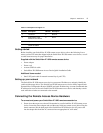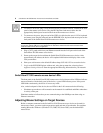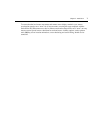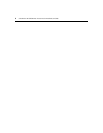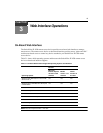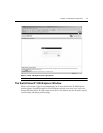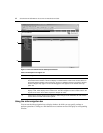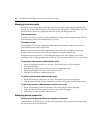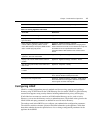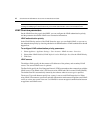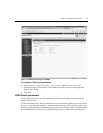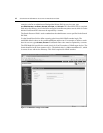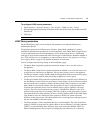12 SwitchView IP 1020 Remote Access Device Installer/User Guide
Figure 3.2: Avocent SwitchView IP 1020 Explorer Window
Using the side navigation bar
You can use the side navigation bar to display windows in which you can specify settings or
perform operations. Clicking on a link that does not contain an arrow will display its corresponding
window.
Table 3.2: Descriptions for Figure 3.2
Number Description
1 Top option bar: Use the top option bar to bookmark a SwitchView IP 1020 remote access device on-
board web interface window, refresh the display of a SwitchView IP 1020 remote access device on-
board web interface window, print a web page, log out of a software session or access the Avocent
Technical Support help page. The name of the logged in user appears on the left side of the top
option bar.
2 Side navigation bar: Use the side navigation bar to display the system information you wish to
display or edit, which displays in the content area. The side navigation bar also contains icons in the
top left corner which, when clicked, expand or collapse all nodes.
3 Content area: Use the content area to display or make changes to the SwitchView IP 1020 remote
access device on-board web interface system.
1
2
3