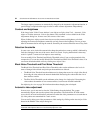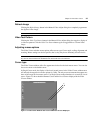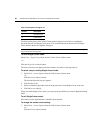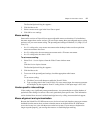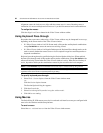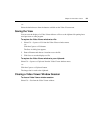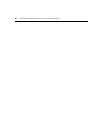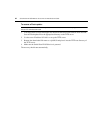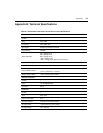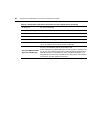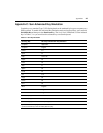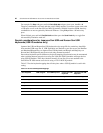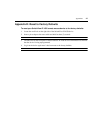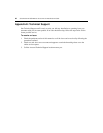41
Appendices
Appendix A: Flash Upgrades
The SwitchView IP 1020 remote access device Flash upgrade feature allows you to update your
appliance with the latest firmware available.
After the Flash memory is reprogrammed with the upgrade, the SwitchView IP 1020 remote access
device performs a soft reset, which terminates all IQ module sessions. A target device experiencing
an IQ module firmware update may not display, or may display as disconnected. The target device
will appear normally when the Flash update is completed.
CAUTION: Disconnecting or cycling power to the SwitchView IP 1020 device during an update may render the
device inoperable and require the SwitchView IP 1020 device to be reprogrammed using the recovery
procedure.
To update the SwitchView IP 1020 remote access device firmware:
1. Visit http://www.avocent.com/support and download the latest Flash firmware from Avocent.
Save the Flash update file to the appropriate directory on a computer that can access the
SwitchView IP 1020 remote access device.
2. If the SwitchView IP 1020 remote access device is not on, turn it on now. After approximately
one minute, proceed to login.
3. Select Firmware Management to display the current version of your firmware on the Firmware
Management menu.
4. Click the Upgrade Firmware button.
5. Use the browser to find the appropriate directory and filename.
6. Click the Upgrade button.
7. The SwitchView IP 1020 remote access device begins the Flash update process. On-screen
indicators display the update progress. When the upload is complete, the SwitchView IP 1020
remote access device resets and updates the internal subsystems.
8. Once the update is complete, the login screen will appear.
NOTE: If the green LED on the back panel of the device blinks continuously, the device is in recovery mode.
APPENDICES