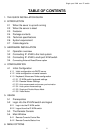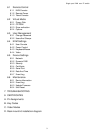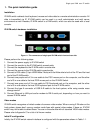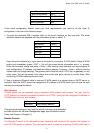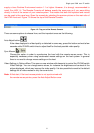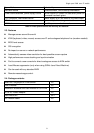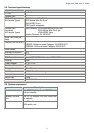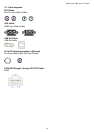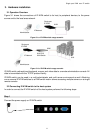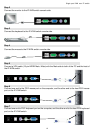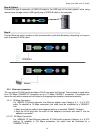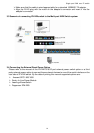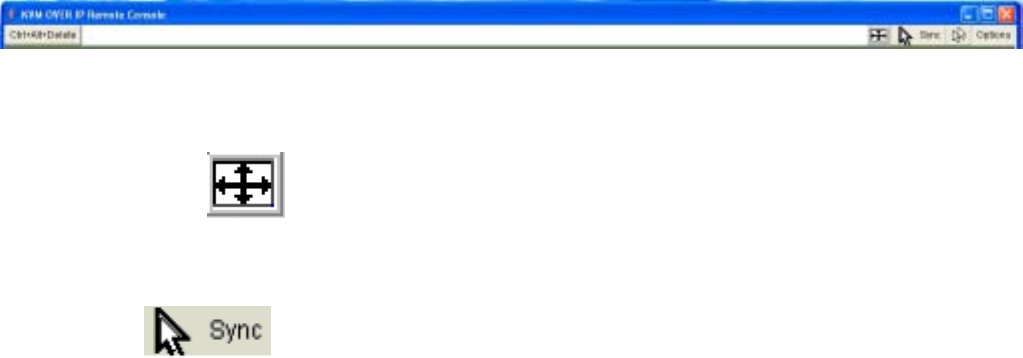
Single port KVM over IP switch
6
supply a Java Runtime Environment version 1.1 or higher. However, it is strongly recommended to
install Sun JVM 1.4. The Remote Console will behave exactly the same way as if you were sitting
directly in front of the screen of your remote system. That means that both the keyboard and mouse
can be used in the usual way. Open the console by selecting the preview picture on the main site of
the HTML front end. Figure 1-2 shows the top of the Remote Console.
Figure 1-2: Top part of the Remote Console
There are some options to choose from, and the important ones are the following:
Auto Adjust button
If the video displayed is of bad quality or distorted in some way, press this button and wait a few
seconds while IP-KVM switch tries to adjust itself for the best possible video quality.
Sync Mouse
Choose this option in order to synchronize the local with the remote mouse cursor. This is
especially necessary when using accelerated mouse settings on the host system. In general
there is no need to change mouse settings on the host.
Video Settings in Options Menu This opens a new window with elements to control the IP-KVM switch
Video Settings. You can change some values, for instance the brightness and contrast of the
picture displayed, which may improve the video quality. It is also possible to revert to the default
settings for all video modes or only the current one.
Note: At first start, if the local mouse pointer is not synchronized with
the remote mouse pointer, press the Auto Adjust Button once.