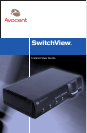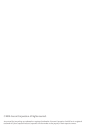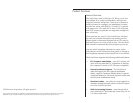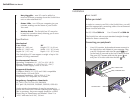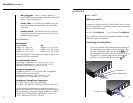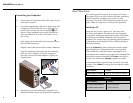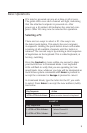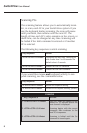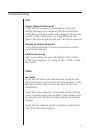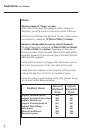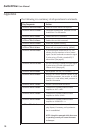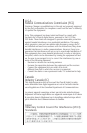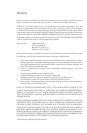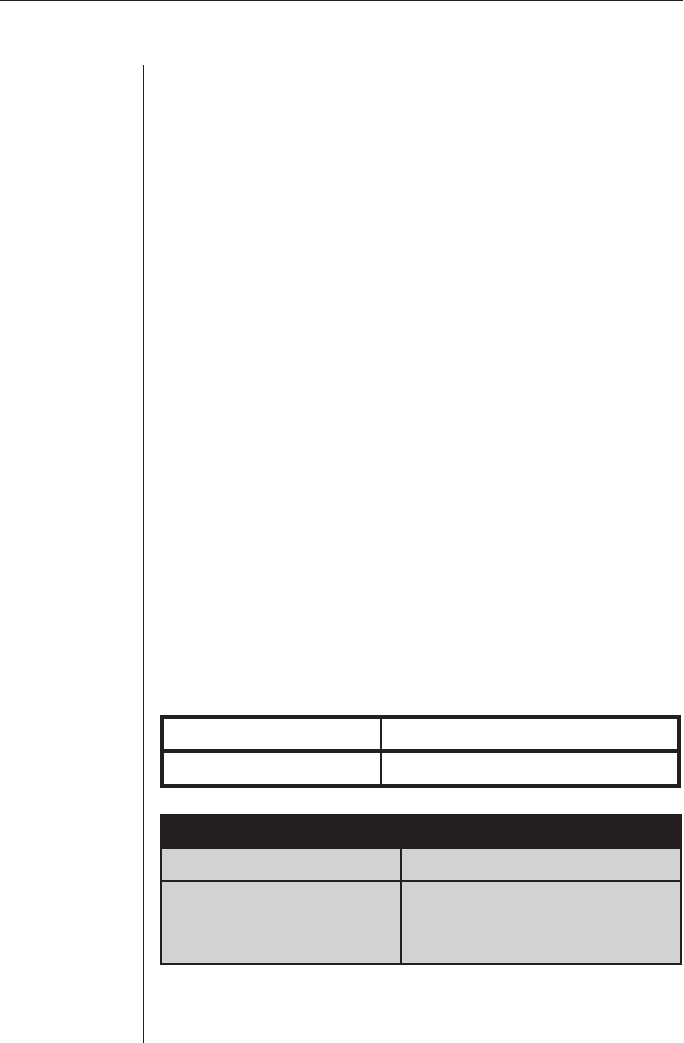
Basic Operations
PCs may be powered-up one-at-a-time or all at once.
The green LEDs over each channel will light, indicating
that the attached computer is powered on. After
power-up, a lit amber LED indicates the selected com-
puter. Other PCs may now be selected for operation.
Selecting a PC
There are two ways to select a PC. One way is via
the Select push-button. This selects the next computer
in sequence. Holding the push-button down will enable
scanning of all available channels until the button is
released. The second way is by entering a short sequence
of keystrokes on the keyboard. This is called keyboard, or
hot-key, switching.
Press the Control key twice within one second to place
your SwitchView in Command Mode. Your keyboard
LEDs will flash to verify that you are operating in Com-
mand Mode. Now, whatever you type will be interpreted as
SwitchView system commands until Enter is pressed to
accept the command or Escape is pressed to cancel.
In Command Mode, type the letter for the PC you wish
to select. Press Enter to accept the new address (Addr).
See below.
Key Sequence Action
1. <CTRL><CTRL>B<Enter> Selects Channel B.
2.<CTRL><CTRL>C<Enter> Selects Channel C.
EXAMPLE
Key Sequence Action
<CTRL><CTRL>Addr<Enter> Selects an active channel via keyboard.
5