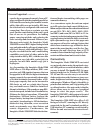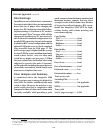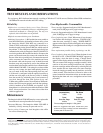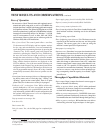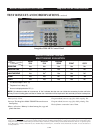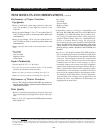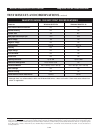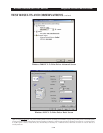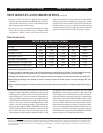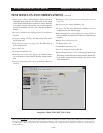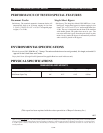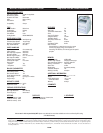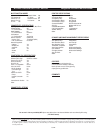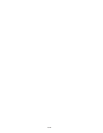BUYERS LABORATORY TEST REPORT Imagistics 2500 MFP Multifunctional
5-TR
Copyright 2003. WARNING: This material is copyrighted by Buyers Laboratory Inc. and is the sole property of Buyers Laboratory. Duplication of this proprietary
report or excerpts from this report, in any manner, whether printed or electronic (including, but not limited to, copying, faxing, scanning or use on a fax-back system),
is illegal and strictly forbidden without written permission from Buyers Laboratory. Violators will be prosecuted to the fullest extent of the law. To purchase reprints
of any BLI reports or articles, contact BLI at (201) 488-0404. Buyers Laboratory Inc., 20 Railroad Avenue, Hackensack, NJ 07601. Or visit our Web site at
www.buyerslab.com.
TEST RESULTS AND OBSERVATIONS continued
Ease of Operation
Documentation: Good. The unit comes with a printed owner’s
manual and quick setup guide, as well as a CD-ROM that
includes the owner’s manual, quick setup guide and a manual
for PaperPort software. The optional AXIS print server 5400
includes a printed user’s guide and a CD-ROM that includes
instructions for installing utilities for Windows 3.1, 95/98
and NT environments as well as Mac, OS2 and UNIX
environments. However, there are no reference guides for
Windows 2000, Me or XP installations.
Ease of use: Good. The control panel offers a two-line,
32-character text LCD display and has separate sections
for fax, copy and scan functions. Users can automatically
scroll through the programming functions by pressing the
“Function” key on the control panel and program the
selection by pressing the “Enter/Yes” key. Alternatively,
the user can use the left and right arrow keys to scroll
through the menu selections or simply select the number
pertaining to the desired selection. The function numbers
along with the function selections are displayed on the
LCD. In addition, a list of the user-settable functions can
be printed via the “Reports” key on the control panel. When
configured with a parallel or USB interface, the device can
also be programmed remotely from a PC using a bundled
remote utility (not tested). Ease of use as a printer was also
good.
Control panel status messages/job access: Messages regard-
ing device status, such as “receiving data,” “dialing” and
“printing,” appear on the control panel. There is no print
queue listed, nor is there access to the job in progress.
Feedback to PC workstations: Poor. While utilities that
provide feedback to a PC user are available in the unit’s
standard configuration via a parallel/USB connection, the
only information available in BLI’s tested configuration with
the optional AXIS print server is a list of completed jobs
accessible from the Web page.
Pop-up status/error messages: No.
Icon alerts: No.
Device status: No.
Print job status: Yes, via the Web page for completed jobs
only.
Paper supply gauge from driver/utility/Web: No/No/No.
Paper size status from driver/utility/Web: No/No/No.
Always-on-top status information: No.
Ease of removing misfeeds: Good. Non-clamshell design with
three misfeed locations, including one for the document
feeder.
Ease of loading paper: Good.
Ease of adjusting paper drawers: Fair. The drawer must be
removed from the machine and the rear and side guides
adjusted. The correct paper size is then set using the
machine’s control panel. See “Operator error.”
Auto paper size sensing: No.
Operator error: Since there is no paper size detection for the
paper drawer, if the user does not set the correct paper size
after changing paper size, documents may be printed onto
the wrong size paper and misfeeding may occur. However, it
should be noted that the bundled software allows users to
make this change to either drawer from a PC, rather than
from the control panel’s menu system, when the unit is con-
nected to a PC via a parallel or USB connection (the unit
was tested in a networked environment). The exit tray does
not have a sensor to stop the device from printing/copy-
ing; consequently, when the capacity is exceeded, a paper
jam will occur.
Throughput Capabilities/Materials
Paper output: Paper is output face down in correct page or-
der to an internal 150-sheet tray.
Ability to process labels: Avery #5351 labels performed
satisfactorily in the tests. (Imagistics recommends that us-
ers feed labels through the bypass tray).
Ability to process transparencies: 3M-PP2500 clear trans-
parencies performed satisfactorily in the tests. (Imagistics
recommends that users feed labels through the bypass tray).
Ability to process envelopes: BLI technicians were able to
successfully print onto single envelopes via the bypass.