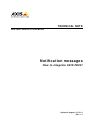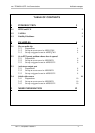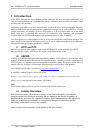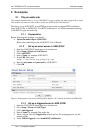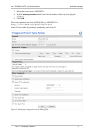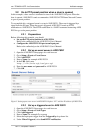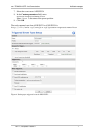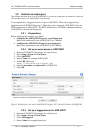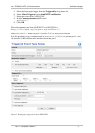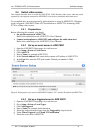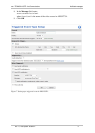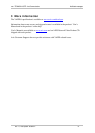TECHNICAL NOTE – Axis Communications Notification messages
2.4 Switch video source
This example describes how to switch the AXIS P7701 Video Decoder video source when the sound
captured by a microphone connected to AXIS P8221 rises above a predefined audio alarm level.
To accomplish this, an event triggered by audio detection is set up in AXIS P8221. When the
event is triggered, AXIS P8221 sends a TCP notification to AXIS P7701 instructing AXIS
P7701 to change video source.
2.4.1 Preparations
Before following this example, you should
• Set up video sources in AXIS P7701
Refer to the online help or the AXIS P7701 User’s Manual.
• Connect a microphone to AXIS P8221 and configure the audio alarm level
Refer to the online help or the AXIS P8221 User’s Manual.
2.4.2 Set up an event server in AXIS P8221
1. Open the AXIS P8221 Setup pages in a web browser
2. Go to Setup > Events > Event Server
3. Click Add TCP
4. Enter a Name, for example AXIS P7701
5. In the Network address field, enter the host name or IP address of AXIS P7701.
6. In the Port field, enter the TCP port number. Default port number is 2048.
7. Click OK
Figure 6. Setting up an event server in AXIS P8221. Replace “IP” with the IP address of AXIS P7701.
2.4.3 Set up a triggered event in AXIS P8221
1. Open the AXIS P8221 Setup pages in a web browser
2. Go to Setup > Events > Event Types
3. Click Add triggered
4. Enter a Name, for example Audio detection
5. Select the Audio detection trigger from the Triggered by drop-down list.
6. Under When Triggered, select Send TCP notification.
7. Select the event server AXIS P7701
Rev: 1.1, Last updated: 19/08/2011 10