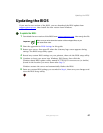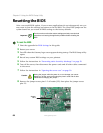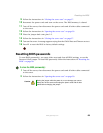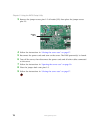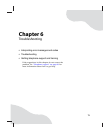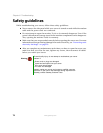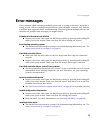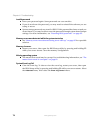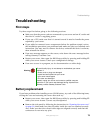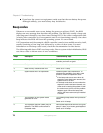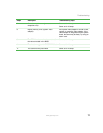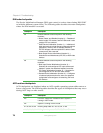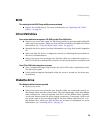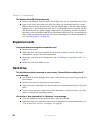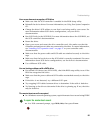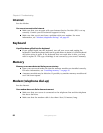75
www.gateway.com
Troubleshooting
Troubleshooting
First steps
Try these steps first before going to the following sections:
■ Make sure that the power cords are connected to your server and an AC outlet and
that the AC outlet is supplying power.
■ If you use a UPS, make sure that it is turned on and is rated to handle the power
required by your server.
■ If you added or removed server components before the problem started, review
the installation procedures you performed and make sure that you followed each
instruction. You may need to remove the device, uninstall the device’s software,
then reinstall the device.
■ If an error message appears on the screen, write down the exact message before
calling Gateway Customer Care.
■ Restart your server, then open the BIOS Setup utility by pressing and holding F2
while your server restarts. Check your configuration settings.
■ If an error occurs in a program, see its documentation or online help.
Battery replacement
If you have problems after installing a new CMOS battery, try each of the following items,
closing the case and restarting the server after each try:
■ Restart your server, then open the BIOS Setup utility by pressing and holding F2
while your server restarts. Correct any discrepancies.
■ Remove the side panel by following the instructions in “Opening the server case”
on page 30, then make sure that all cables inside the case are attached securely.
Also, make sure that the colored cable edges are aligned correctly and that the
connectors do not miss any pins.
Warning
To avoid bodily injury, do not attempt to troubleshoot your server
problem if:
■
Power cords or plugs are damaged
■
Liquid has been spilled into your server
■
Your server was dropped
■
The case was damaged
Instead, unplug your server and contact a qualified computer
technician. If your server was damaged during shipment from
Gateway, contact Gateway Customer Care.