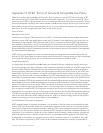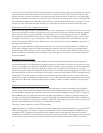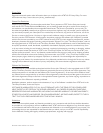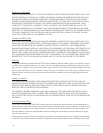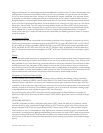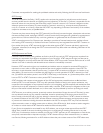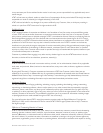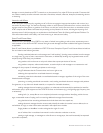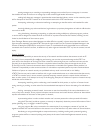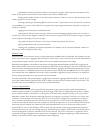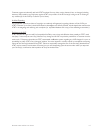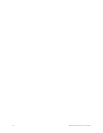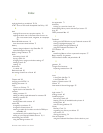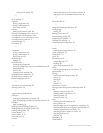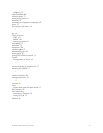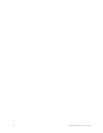Barnes & Noble NOOK User Guide 117
Index
A
archiving books or periodicals 39, 56
AT&T Terms of Service & Acceptable Use Policy 105
B
back
swiping left to move to a previous activity 19
tapping the book icon in the Status Bar to return to
your most recent book, magazine, or newspaper
22
Barnes & Noble account 10
view the account email address 71
battery
battery charge indicator in the Status Bar 22
expected length of charge 13
battery charge indicator 22
book
borrowing a book 60
buying a book 64
changing fonts, margins, and other settings 47
lending a book 60
reading 26
bookmarks
in a book 40
Bookmarks tab 30
borrowing a book from a friend 60
C
Chapter tab 28
charging your NOOK 14
cleaning the screen 16
clock
12-hour or 24-hour 75
digital clock in the Status Bar 22
contacts
adding a contact 81
adding or editing email addresses for contacts 82
deleting a contact 82
managing 81
sharing quotes with contacts 45
credit card
charged for purchases 62
charged for subscriptions 65
entering a credit card number to unlock a DRM-pro-
tected file 49
requirement for the LendMe Program 59
setting up your Barnes & Noble account 10, 11
customizing your NOOK
using the Settings screens 69
D
de-registration 71
dictionary
looking up a word in a book 44
downloading Library items with the Sync button 53
drag 20
DRM-protected files 49
F
Facebook
linking your NOOKcolor to your Facebook account 80
sharing a highlighted passage 45
sharing quotes through Facebook 45
using the Facebook Like feature 38
FCC Notices 101
files
transferring files to or from a personal computer 57
finger motions. Seegestures
font families for books and periodicals 48
G
gestures 18
Google Gmail account
importing contacts from 80
I
icons
in the Quick Nav Bar 21
in the Status Bar 22
Industry Canada notice 103
InStore 67
International Use and Languages 95
L
legal notices 71
lending a book 60
LendMe program
borrowing a book 60
keeping your list of lendable books private 61
lending book 60
overview and guidelines 59
Library
Memory Card 54
organizing your Library on shelves 55
sync button 53
viewing and sorting 54
Like on Facebook
using the Facebook Like feature for the book or peri-