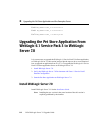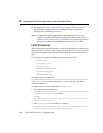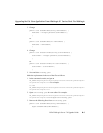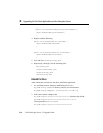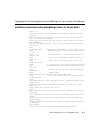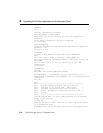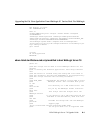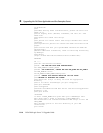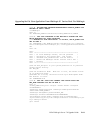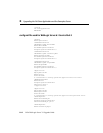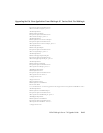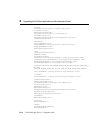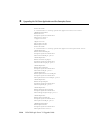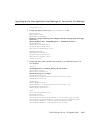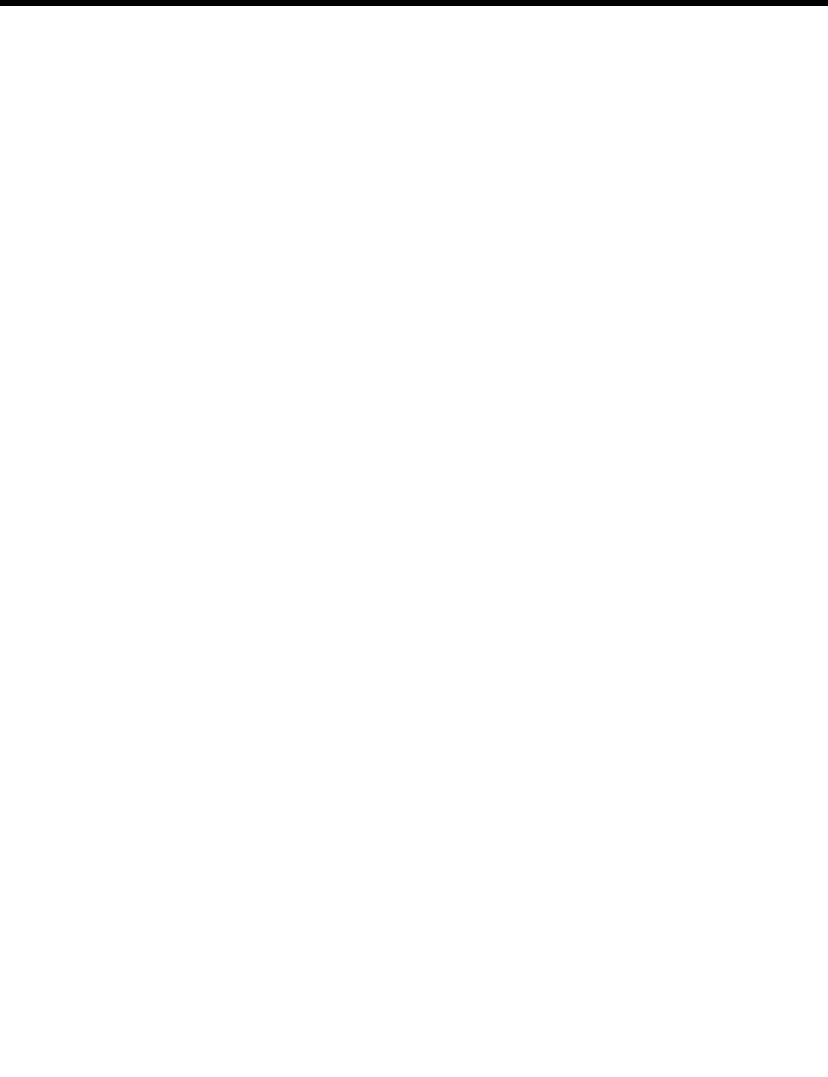
B Upgrading the Pet Store Application and the Examples Server
B-10 BEA WebLogic Server 7.0 Upgrade Guide
on Windows NT.
@rem
@rem When setting these variables below, please use short file
names (8.3).
@rem To display short (MS-DOS) filenames, use "dir /x". File
names with
@rem spaces will break this script.
@rem
@rem jDriver for Oracle users: This script assumes that native
libraries
@rem required for jDriver for Oracle have been installed in the
proper
@rem location and that your system PATH variable has been set
appropriately.
@rem For additional information, refer to Installing and Setting
up WebLogic
@rem Server
(http://e-docs.bea.com/wls/docs61/install/index.html).
SETLOCAL
cd ..\..
@rem Set user-defined variables.
@rem 1. SET THE NEW JAVA HOME APPROPRIATELY
set JAVA_HOME=D:\70bea\jdk131
@rem 2. FOR SIMPLICITY, CREATE AND SET BEA_HOME AND WL_HOME70
set BEA_HOME=d:\wls70
set WL_HOME70=%BEA_HOME%\weblogic700
@rem 3. REMOVE THIS ENTIRE CHECK AND ITS TAG SINCE
@rem NEITHER IS RELEVANT ANY LONGER
@rem Check that script is being run from the appropriate
directory
@rem if not exist lib\weblogic.jar goto wrongplace
@rem goto checkJDK
@rem :wrongplace
@rem echo startPetStore.cmd must be run from the config\petStore
directory. 1>&2
@rem goto finish
:checkJDK
if exist "%JAVA_HOME%/bin/javac.exe" goto runWebLogic echo.
echo Javac wasn't found in directory %JAVA_HOME%/bin.
echo Please edit the startPetStoreServer.cmd script so that the
JAVA_HOME
echo variable points to the root directory of your JDK
installation.
goto finish