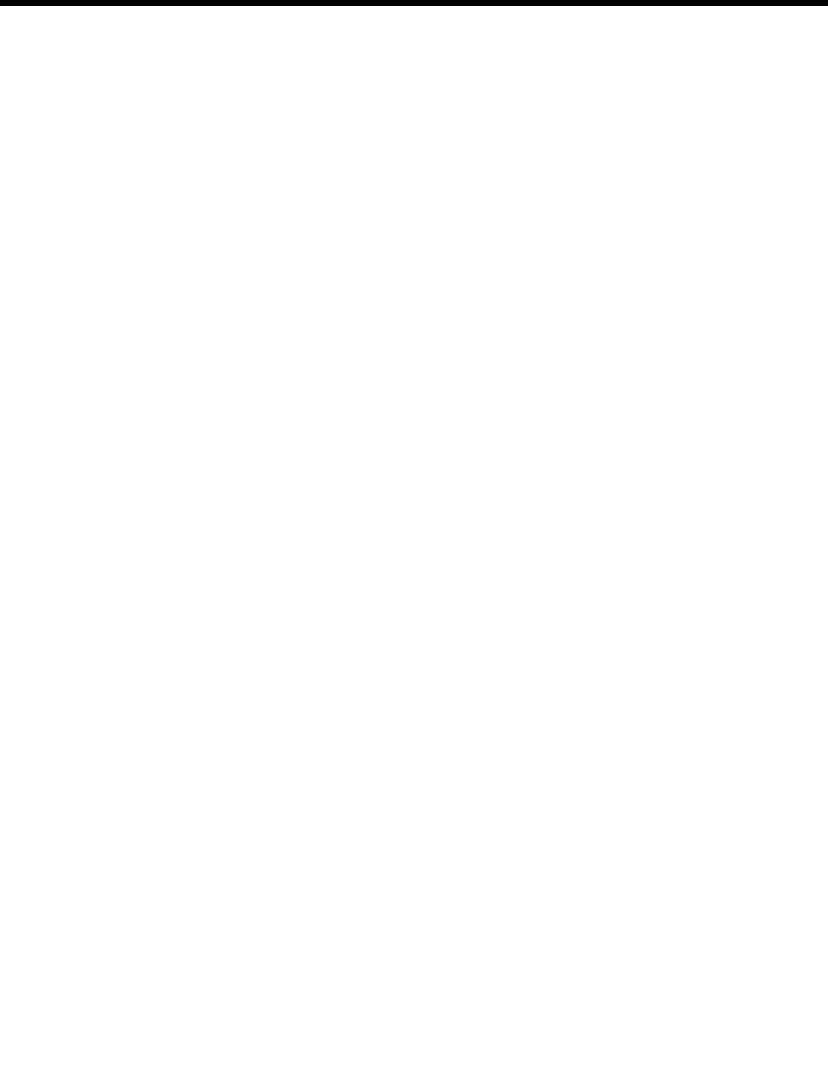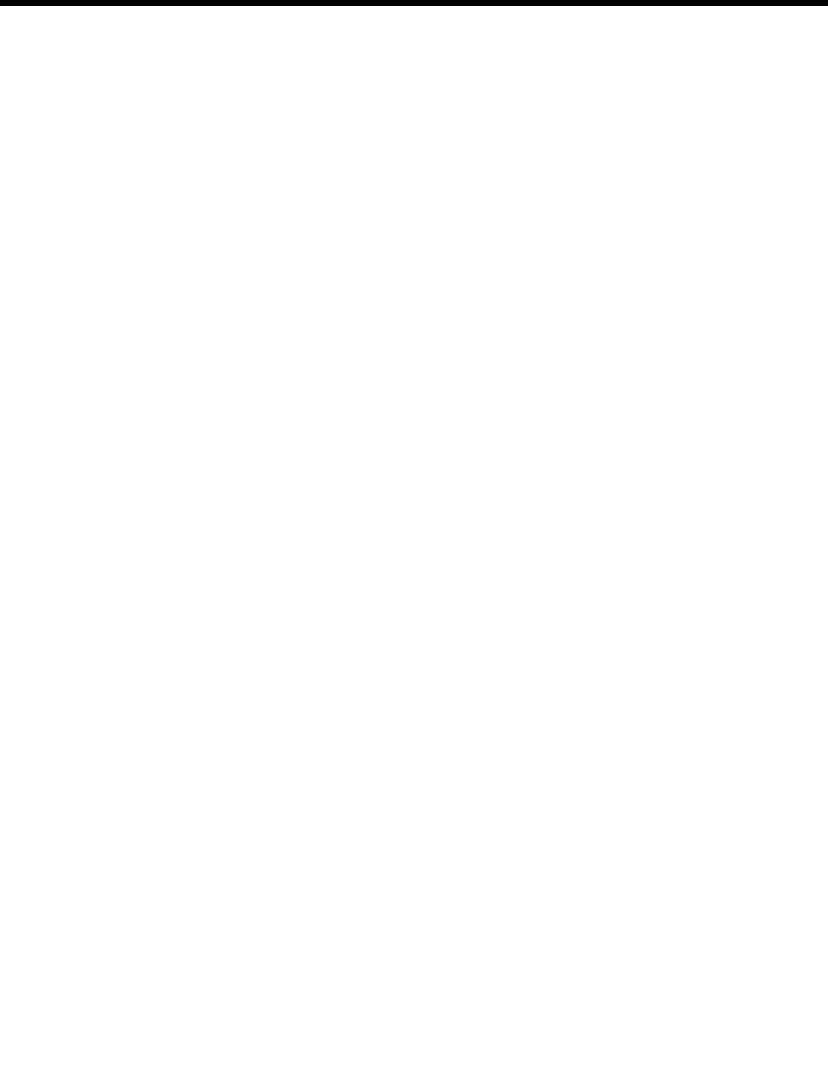
1 Upgrading WebLogic Server 6.x to Version 7.0
1-8 BEA WebLogic Server 7.0 Upgrade Guide
Upgrading from Compatibility Security to WebLogic
Server 7.0 Security
If you want to leverage the new security features in WebLogic Server 7.0, you need to
upgrade your existing security realm to a WebLogic Server 7.0 security realm. You
upgrade by populating the security providers in WebLogic Server 7.0 with your
existing user and group information and defining security policies on resources that
reflect the ACLs.
During successful booting of your WebLogic Server 6.x configuration, the
Compatibility realm is created as the default security realm. The Compatibility realm
contains all your 6.x security data. In addition, a default WebLogic Server 7.0 security
realm called myrealm is also created. To upgrade, you need to replace the
Compatibility realm with myrealm. From within the WebLogic Server Administration
Console:
1. Click on the Realms node.
The Realms table appears with two security realms configured. The two security
realms are the CompatibilityRealm and myrealm. The CompatibilityRealm will
have the default attribute set to
true.
2. Click on the myrealm node.
3. Click on the Providers tab to see the security providers configured for myrealm.
By default, the WebLogic security providers are configured in myrealm.
4. Add a user that can boot WebLogic Server to the
Administrators group. This
user replaces the
system user. To add a user to the Administrators group:
a. Click on the Security node.
b. Click on the Realms node.
c. Click on the name of the realm you are configuring (for example, myrealm).
d. Click on Groups.
The Groups tab appears. This tab displays the names of all groups defined in
the default Authentication provider.
e. Click on the Administrators group on the Groups tab.