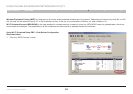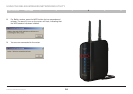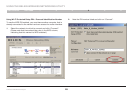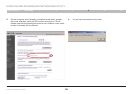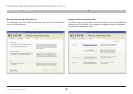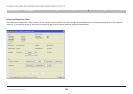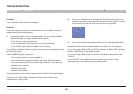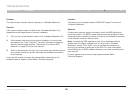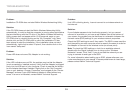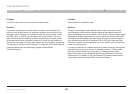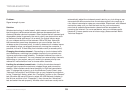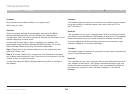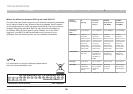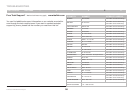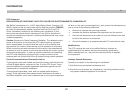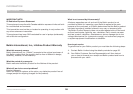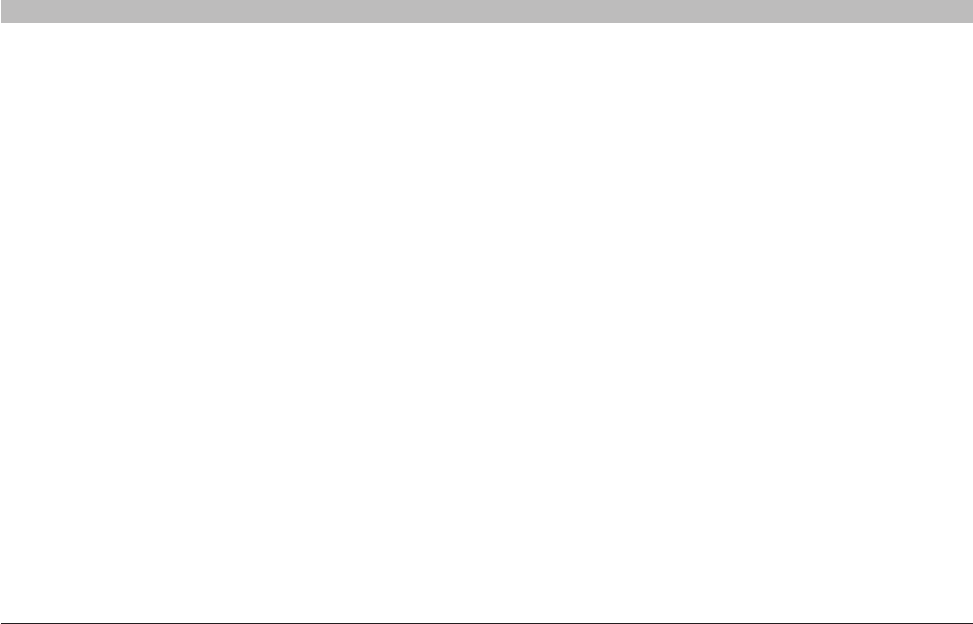
31
N Wireless USB Network Adapter
SECTIONSTable of Contents 1 2 3 4 65
TROUBLESHOOTING
Problem:
Installation CD-ROM does not start Belkin Wireless Networking Utility.
Solution:
If the CD-ROM does not start the Belkin Wireless Networking Utility
automatically, it could be that the computer is running other applications
that are interfering with the CD drive. If the Belkin Wireless Networking
Utility screen does not appear within 15-20 seconds, open up your
CD-ROM drive by double-clicking on the “My Computer” icon. Next,
double-click on the CD-ROM drive in which the Installation CD has
been placed to start the installation. If the installation does not start
automatically, right-click to select “Explore”, then double-click on the
icon named “setup.exe”.
Problem:
Power LED does not come ON; Adapter is not working.
Solution:
If the LED indicators are not ON, the problem may be that the Adapter
is not connected or installed properly. Verify that the Adapter is plugged
firmly into the USB port of your computer. Check to see that the drivers
for the Adapter have been installed. Right-click on the “My Computer”
icon on your desktop. Choose “Properties” and navigate to the “Device
Manager” and see if your USB Network Adapter is listed without any
errors. If an error is indicated, contact Belkin Technical Support.
Problem:
Link LED is blinking slowly; I cannot connect to a wireless network or
the Internet.
Solution:
If your Adapter appears to be functioning properly, but you cannot
connect to a network or you have a red wireless icon at the bottom of
your screen, the problem may be that there is a mismatch between the
network name (SSID) settings in your wireless network properties.
Check the SSID settings to see if they match. The SSID is case-sensitive
and the spelling on each computer must be exactly the same in order for
the Adapter to connect to the wireless router (or access point).
Note: To check the SSID settings or look for an available network,
double-click the Signal Indicator icon to bring up the “Wireless
Networks” screen. Click “Add” if you do not see the network you are
trying to connect to and type in the SSID.
For more information about setting up an SSID, please reference your
router manufacturer’s user manual. If issues persist even at close range,
please contact Belkin Technical Support.