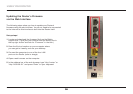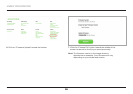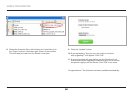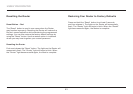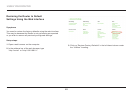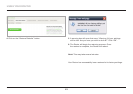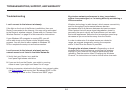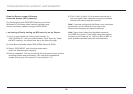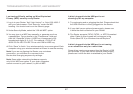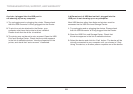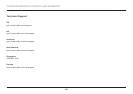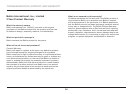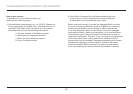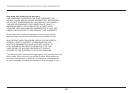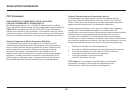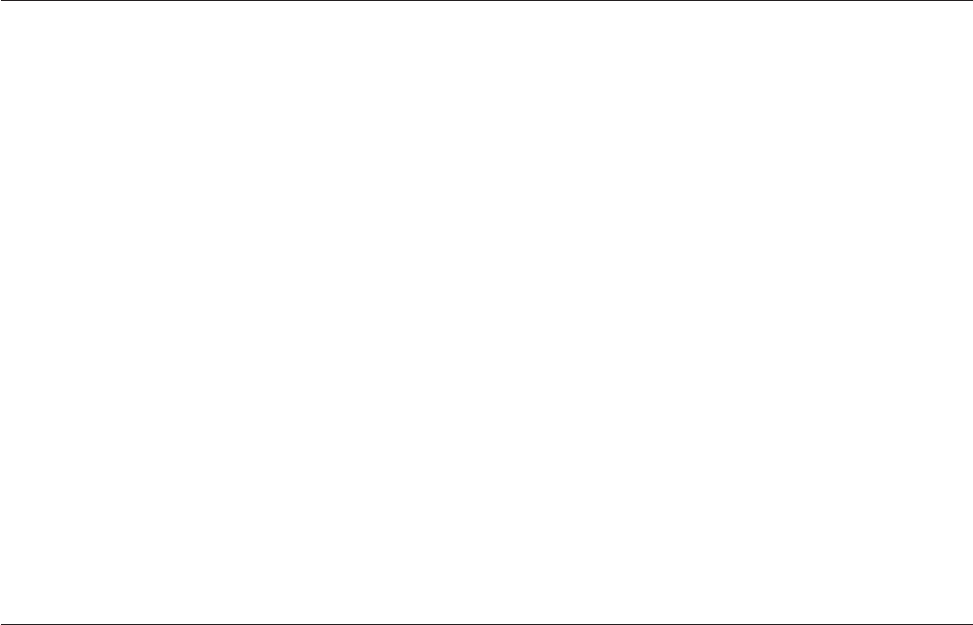
46
TROUBLESHOOTING, SUPPORT, AND WARRANTY
Does the Router support Wireless
Protected Access (WPA) security?
The Router ships with WPA/WPA2 security turned on.
Windows XP and some older network hardware may
require a software update to support WPA/WPA2.
I am having difficulty setting up WPA security on my Router.
1. Log in to your Router by visiting “http://router/” or
“http://192.168.2.1” with your web browser. Click “Security” under
the WiFi heading. You should now be on the Security page.
2. Under Security Mode, select WPA/WPA2-Personal (PSK).
3. Select “WPA/WPA2” from the drop-down menu
under the Authentication heading.
4. Enter a password. This can be from 8–63 characters of your choice,
including spaces and punctuation, OR a 64-digit hexadecimal
number (using only the numbers 0–9 and letters A–F).
5. Click “Save” to finish. Your wireless connection is
now encrypted. Each computer using your wireless
network will need to use the new key.
Note: If you are configuring the Router over a wireless
connection, you will have to re-connect to the
Router after changing any security settings.
Note: Some older networking hardware supports
only WEP encryption. If your older computers cannot
connect to your network, try 128-bit or 64-bit WEP, or
seek software updates from their manufacturers.