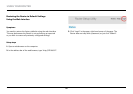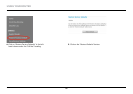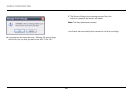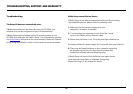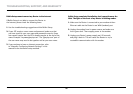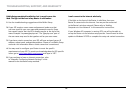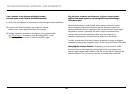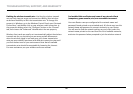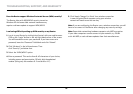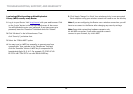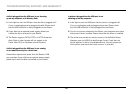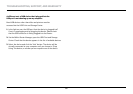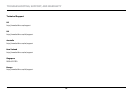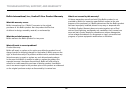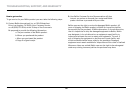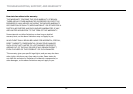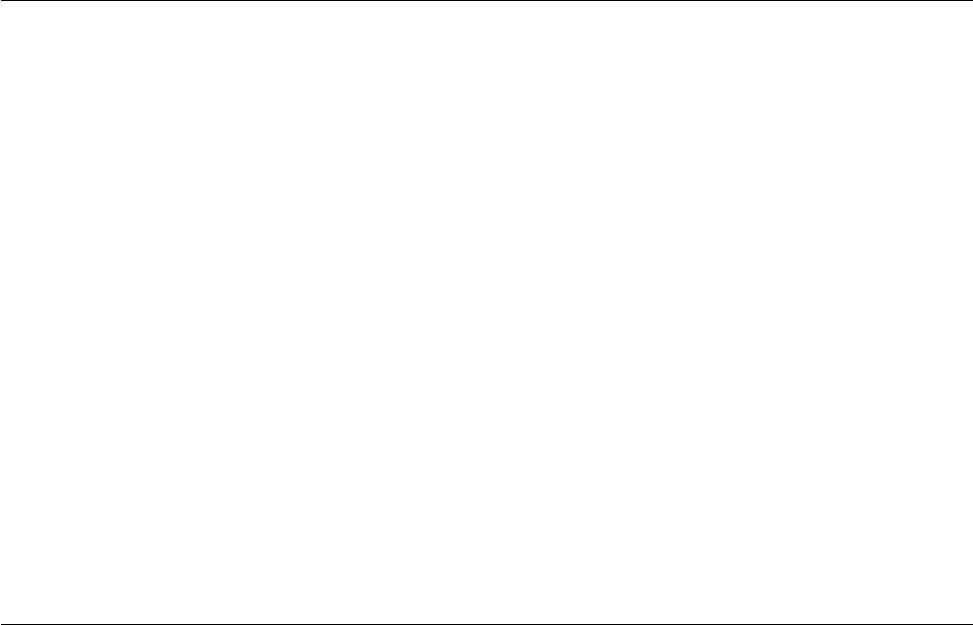
50
TROUBLESHOOTING, SUPPORT, AND WARRANTY
Does the Router support Wireless Protected Access (WPA) security?
The Router ships with WPA/WPA2 security turned on.
Windows XP and some older network hardware may
require a software update to support WPA/WPA2.
I am having difficulty setting up WPA security on my Router.
1. Log in to your Router by visiting http://router/ with your web browser.
Click on the “Login” button in the top right-hand corner of the screen.
You will be asked to enter your password. If you have never set a
password, leave the “Password” field blank and click “Submit”.
2. Click “Wireless” in the left-hand menu. Then
click “Security” just below that.
3. Select the “WPA/WPA2” option.
4. Enter a password. This can be from 8–63 characters of your choice,
including spaces and punctuation, OR a 64-digit hexadecimal
number (using only the numbers 0–9 and letters A–F).
5. Click “Apply Changes” to finish. Your wireless connection
is now encrypted. Each computer using your wireless
network will need to use the new key.
Note: If you are configuring the Router over a wireless connection, you will
have to re-connect to the Router after changing any security settings.
Note: Some older networking hardware supports only WEP encryption.
If your older computers cannot connect to your network, try 128-bit
or 64-bit WEP, or seek software updates from their manufacturers.