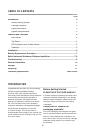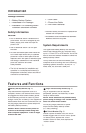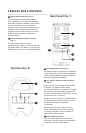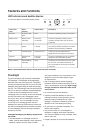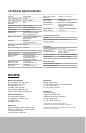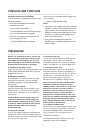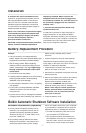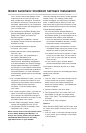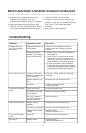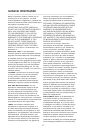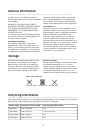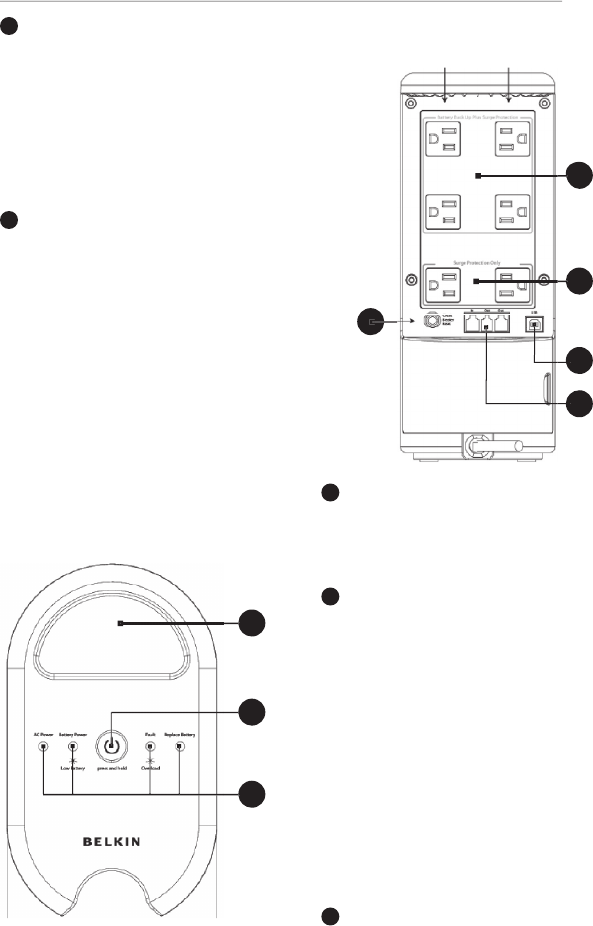
3
4
USB Communication Port (Fig. 1)
The Unit features a USB communication
port. Installation of the cable and the Belkin
Automatic Shutdown Software, which allows
the Unit to connect to your computer, is
optional. The Unit will provide backup power
whether or not the cable and software are
installed; however, without them you will be
unable to utilize the data-management
product features.
5
Phone/Fax/Modem Surge Protection
(Fig. 1)
The phone/fax/modem lines are
surge-protected. There are one input jack and
two output jacks. This allows you to split one
telephone connection to two separate devices.
3 4
Featues and Functions
3
1
2
4
5
Back Panel
(Fig. 1)
3
1
2
1
Cord-Management Loop (Fig. 2)
This feature helps to organize and manage the
power cables from your connected equipment.
Route all power cables through the loop for a
clean and organized workspace.
2
The “On/Off” button has four functions:
(Fig. 2)
a)
Turns on the Unit. Depress button at least
2 seconds. The green indicator lights.
b)
Cold-start function. If the battery is charged,
the Unit will work without being plugged into
an outlet. Depress and hold the key for at least
2 seconds to turn on the Unit.
c)
Silence function. During “On Battery Mode”,
the audible sound can be turned on or off by
depressing the switch for less than
1.5 seconds.
d)
Battery-test function. During “On-Line
Mode”, depressing the switch for less than
1.5 seconds causes the Unit to perform a
battery test in backup mode.
3
Status Indicators (Fig. 2)
Four LED status lights are located on the
front panel. The status lights indicate specific
conditions of the Unit. (See page 5.)
Top Panel (Fig. 2)