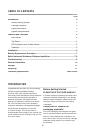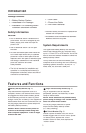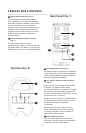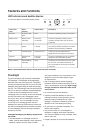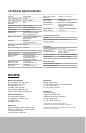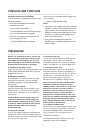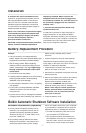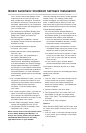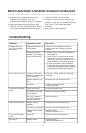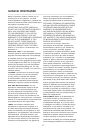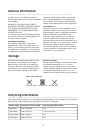87 8
“Run” from the menu that appears. Enter
or browse to the CD drive (it may be D).
Next, double-click “setup.exe” to execute
the software. Should you continue to have
a problem, please refer to your computer’s
owner manual to check the designation for
your CD-ROM drive.
3. The “Welcome to the Belkin Bulldog Plus
Product Installation Browser” will appear.
Please click “Install” and select the
Windows version.
4. The “Bulldog Plus Installation” window
will appear. Please choose the appropriate
software to install.
5. The InstallShield Wizard will appear
on-screen. Click “Next”.
6. Please read the User License Agreement
and click “Yes”.
7. For “Setup Type”, ALL (Standalone) is
the default. Standalone is for
battery-backup management for your
computer only. Networking management
is for administrators who need to manage
several battery backups in a workstation
environment. Do not install the networking
files unless you are technically qualified to
use these features. For more information
on networking, please refer to the software
user’s manual.
8. For “Choose Destination Folder”, you have
the option to choose the location on your
computer for the software. We recommend
using the default option as shown
on-screen. To use the default option,
click “Next”.
9. For “Select Program Folder”, you have the
option to choose the program folder for
your software. We recommend using the
default option as shown on-screen. To use
the default option, click “Next”.
10. In the “Select Language” screen, please
choose the language you wish to use.
11. The software will now be installed. Once
completed, click “Finish”.
NOTE: Please refer to the help feature found
on the “Belkin Bulldog Plus Monitor”. To
access this screen, please click the Belkin
InstallShield Wizard found in the lower,
right-hand corner on your taskbar.
Once the “Bulldog Plus Online” screen appears,
choose “Help”. The “Bulldog Online Help”
screen will appear. You may use the Contents,
Index, or Search tabs to assist you with your
help issues and to get more information on the
specific features and functions of the software.
C) User Manual Installation
You will need Adobe Acrobat Reader to
review the user manuals. If you do not have
the Reader, please go to www.adobe.com to
download a free version of the software.
1. From the “Welcome to the Belkin Bulldog
Plus Product Installation Browser” window,
locate and choose “User Manuals”.
2. The “Bulldog Plus User Manuals” window
will appear. Please move your pointer to the
manual you wish to open and click on it.
3. An Adobe PDF file will be opened. To save
a copy to your hard drive, you will need to
go to “File” on your menu bar and choose
“Save a copy”.
4. In the “Save a Copy” window, please
choose a destination folder for the manual.
D) Uninstall for Windows 98, Me, NT 4, 2000,
2003, XP
There are two options for uninstalling the Belkin
Bulldog Plus Software.
Option 1
1. Click on “Start” in the lower, left-hand corner
of your screen and go to the “Programs”
folder. Scroll to the “Belkin Bulldog Plus”
folder and choose “Setup”. The InstallShield
Wizard will appear.
2. Choose “Remove” and click “Next”.
3. The “Program Files” and “Audio Files” will
be checked. If they are not, please check
them. Click “Next”. The uninstall procedure
will begin.
4. Click “Finish” when complete.
Option 2
(Note: Windows 2000, 2003, and XP users, click
on “Start” and choose “Control Panel”; then go
to step 2.)
1. Click on “Start” in the lower, left-hand corner
of your screen, go to “Settings”, and choose
“Control Panel”.
Belkin Automatic Shutdown Software Installation