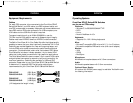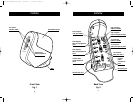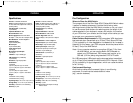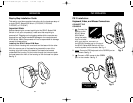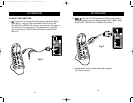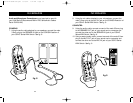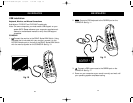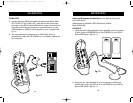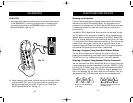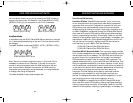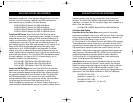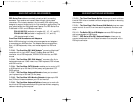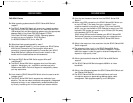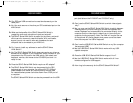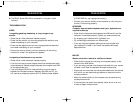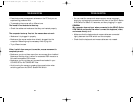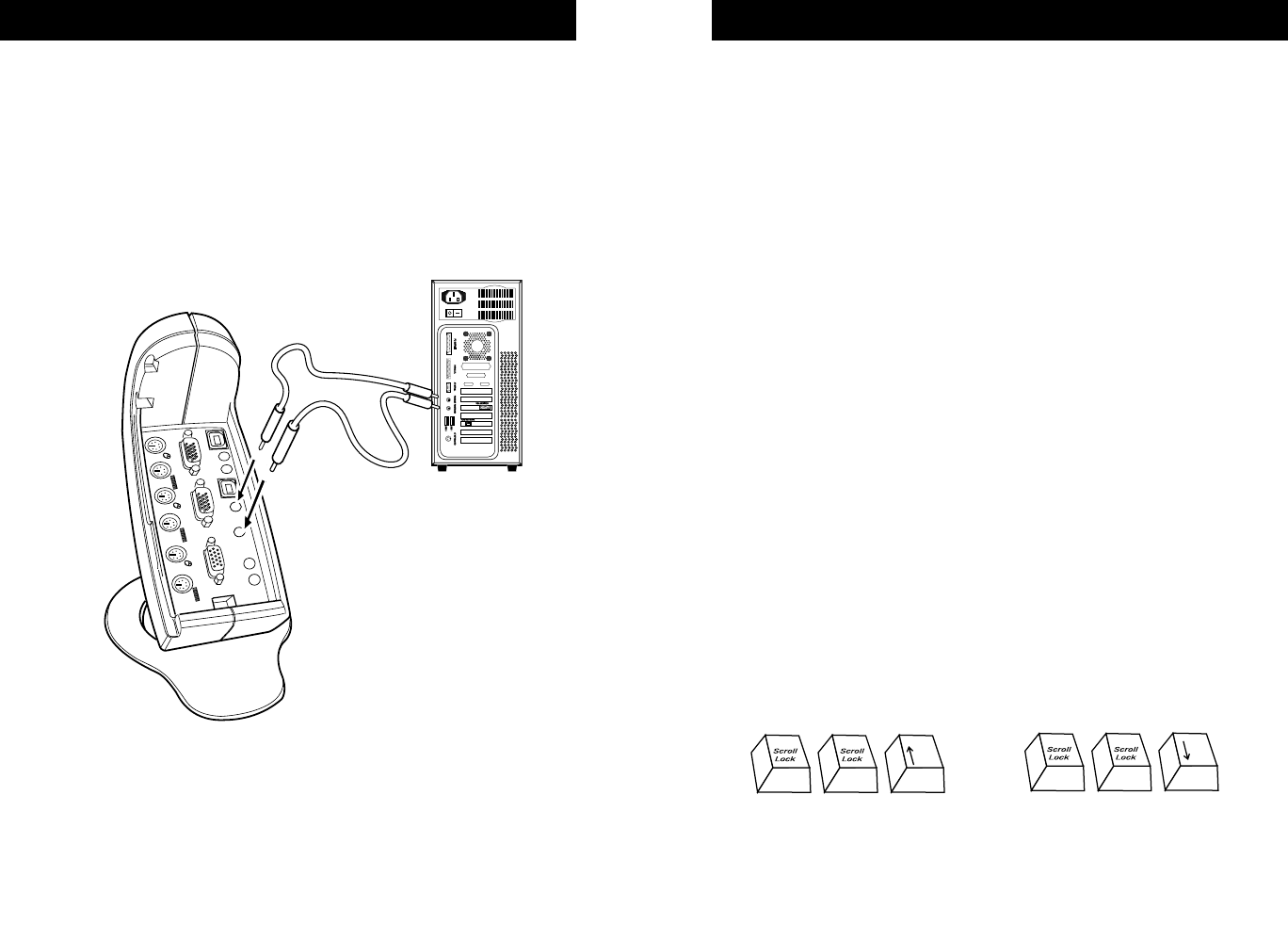
USB INSTALLATION
20
USING YOUR SOHO SERIES KVM SWITCH
21
COMPUTER:
9. Using the audio cable, connect one end of the male 3.5mm plug
to the SPEAKER OUT jack of your sound card or computer and
connect the other end to the SPEAKER IN jack of your SOHO
Series KVM Switch. See fig. 14.
10. Using a second audio cable, connect one end of the male 3.5mm
plug to the MIC OUT jack of your sound card or computer and
connect the other end to the MIC IN jack of your OmniView
SOHO Series KVM Switch. See fig. 14.
Powering up the Systems
Once all cables have been connected, power up the CPUs that are
attached to the SOHO Series KVM Switch. All computers can be
powered on simultaneously. The SOHO Series KVM Switch emulates
a mouse and keyboard on each port and allows your computer to
boot normally.
Your Belkin SOHO Series KVM Switch should now be ready for use.
You can select which computer to operate by either the push-button
Selector Button located on the front panel of the SOHO Series KVM
Switch or through keyboard hot key commands. Note that it will take
1–2 seconds for the video to display after switching. This is due to the
refresh of the video signal. There is also re-synchronization of the
mouse and keyboard signal that takes place. This is normal operation
and ensures that proper synchronization is established.
Selecting a Computer Using Front-Panel Selector Buttons
You can directly select which computer you wish to control by
pressing the corresponding push button next to the appropriate port.
The LED will be lit to indicate that the port is currently selected.
Selecting a Computer Using Keyboard Hot Key Commands
You can command the SOHO Series KVM Switch to switch ports with
a simple keyboard command sequence by using the [SCROLL LOCK]
key and [UP], [DOWN] arrow keys. To send commands to the SOHO
Series KVM Switch, the [SCROLL LOCK] key must be pressed twice
within two seconds. You will hear a beep for confirmation. Then you
can press the [UP], [DOWN] arrow keys to switch between ports.
fig. 14
Switch to next active port,
[UP] arrow
Switch to previous active port,
[DOWN] arrow
P73778-A-SOHO-man.qxd 8/10/01 7:14 AM Page 20