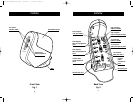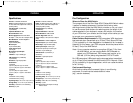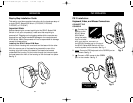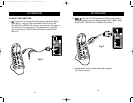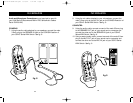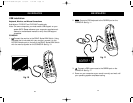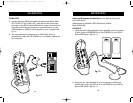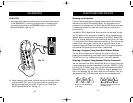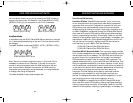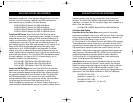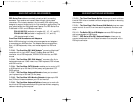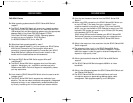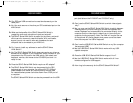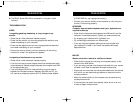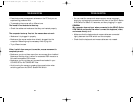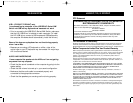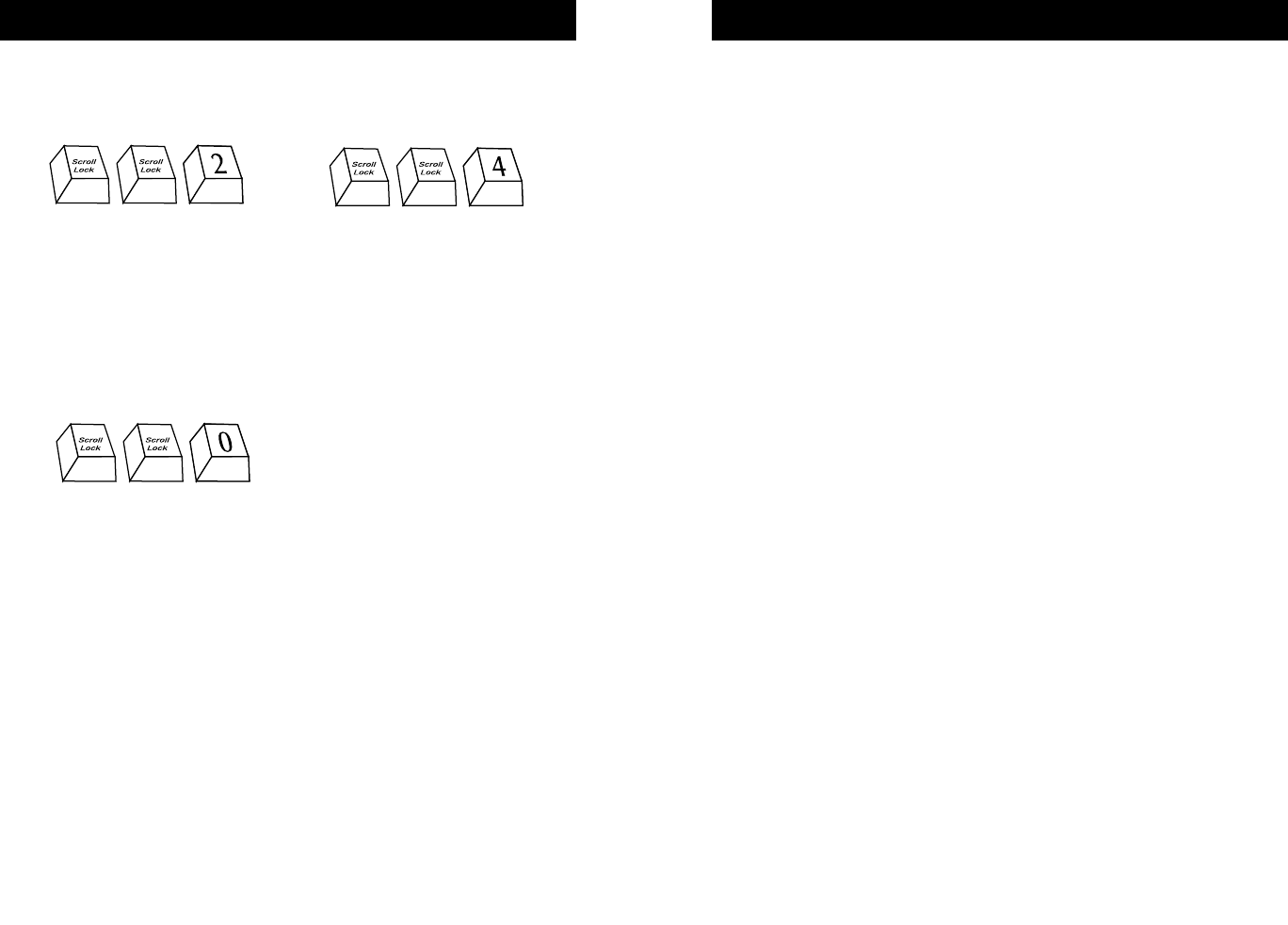
USING YOUR SOHO SERIES KVM SWITCH
22
BELKIN KVM SWITCHES AND ACCESSORIES
23
You can switch directly to any port by entering the PORT number of
the port you wish to use. For example, if you press [SCROLL LOCK],
[SCROLL LOCK], [2], the computer on port 2 will be selected.
AutoScan Mode
In AutoScan mode the SOHO Series KVM Switch remains on one port
for 10 seconds before switching to the next. This time interval cannot
be changed.
To enable AutoScan mode press [SCROLL LOCK ], [SCROLL LOCK ],
[0], [0]
Note: There is no mouse or keyboard control in this mode. This is
necessary to prevent errors. Otherwise, if the user is moving the
mouse or using the keyboard when the KVM switches to the next
port, communication between the computer and KVM could be
interrupted and cause erratic mouse movement, or wrong characters
to display when using the keyboard.
To disable AutoScan mode, press the space bar.
OmniView KVM Switches:
OmniView E Series. These KVM devices allow you to control two
or four computers from one console and make switching between
computers more convenient. Designed for compatibility with your
PS/2 platform, they reduce desktop clutter and provide a simple,
reliable solution at a lower price point. High-quality resolution of up
to 2048x1536@85Hz is supported through the E Series KVM Switch
when used with coaxial VGA cabling, offering the highest resolution
without compromising the quality of the display. Power for the KVM
draws off of the keyboard, meaning no power supply is necessary and
less cables to hassle with. Other standard features found on this unit
include: hot key functionality; keyboard and PS/2 emulations for
error-free boot up; and a Belkin Two-Year Warranty.
F1DB102P E Series 2-Port PS/2 KVM Switch
F1DB104P E Series 4-Port PS/2 KVM Switch
OmniView SOHO Series with Audio. This innovative design provides
built-in cable management and uses little space while adding a whole
new sculpted look to your desktop. The PS/2 KVM device allows you
to control two or four computers from one console. Its convenient
PS/2 compatibility makes it ideal for use with PS/2 computers. The
greatest interface flexibility is yours with PS/2 and USB switches. They
offer you expanded compatibility with either interface, or both, along
with the additional convenience of manual push-button port selection
on the face of the device. Switch between speakers and microphones
without having to unplug and re-plug them when switching
computers. The flash feature allows users to download firmware
updates to ensure compatibility with the latest computers and
devices. The designed enclosure offers cable management in a neat
and convenient manner. High-quality resolution of up to
2048x1536@85Hz is supported by the SOHO Series KVM Switch
when used with coaxial VGA cabling, offering the highest resolution
without compromising the quality of the display. Power for the KVM
draws off of the keyboard, meaning no power supply is necessary and
Switch to port 2—#2 key
Enable AutoScan mode—#0 key
Switch to port 4—#4 key
P73778-A-SOHO-man.qxd 8/10/01 7:14 AM Page 22